V2P with an Oracle VDB
This topic describes the procedure for exporting a virtual database (VDB) to a physical one, also known as V2P.
Procedure
Login to the Delphix Management application.
Click Manage and select Datasets.
Select the dSource or VDB you want to export.
Select the snapshot of the dSource or VDB state you want to export.
If you want to export the state of the database from a specific point in time, select the LogSync icon and then select the point in time from which you want to create the export.

From the actions menu (...) select Virtual to Physical.
Select the target environment. The target environment should have been added to Delphix previously and should meet all target host requirements, see Requirements for Oracle hosts and databases.
Enter the Target Directory for the export. The target directory you enter must exist in the target environment, and the Delphix operating system user listed under the environment must have permission to write to it. The target directory should be empty.
Select whether or not to Open database after recovery. If you do not select this option, the Oracle database will not undergo open resetlogs, and the database will not be available for read/write access. This can be useful if the files are to be used to restore an existing data file for recovery purposes. You can use the scripts that are created in the target environment to complete the database open process at a later time. For more information, see Manually recovering a database after V2P.
Click Advanced to customize data transfer settings, customize the target directory layout, enter any database configuration parameters or enter file mappings from the source environment to the target. For more information, see Configuration settings for Oracle virtual databases and Customizing VDB file mappings. The data transfer settings are described below:
Compression – Enable compression of data sent over the network. Default is Off.
Encryption – Enable encryption of data sent over the network. Default is Off.
Bandwidth Limit – Select the network bandwidth limit in units of megabytes per second (MB/s) between the Delphix Engine and the target environment. The default is 0, which means no bandwidth limit is enforced.
Number of Connections – Select the number of transmission control protocol (TCP) connections to use between the Delphix Engine and the target environment. Multiple connections may improve network throughput, especially over long-latency and highly-congested networks. The default is 1.
Number of Files to Stream Concurrently – Select the number of files that V2P should stream concurrently from the Delphix Engine to the target environment. The default is 3.
Click Next.
Select whether you want to have an email sent to you when the export process completes.
Click Submit.
Post-requisites
If you did not select Open Database After Recovery, follow the instructions in Manually Recovering a Database after V2P to complete the database open process.
Resumable V2P
Resumable V2P is a capability that allows you to suspend a V2P operation and then resume it at a later time, without redoing any of the work already completed. For example, any portion of a file that has already been transferred to the target environment is not re-sent. For an entire file that has already been transferred, no part is re-sent.
The image below presents a progress bar, a stop button, and a pause button while a V2P is running. To manually suspend a V2P operation:
Click the pause button.
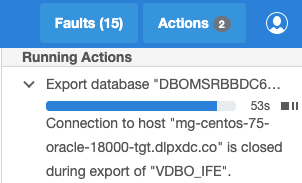
The next image represents a message alert generated after a V2P job has been suspended. To manually resume the job:
Click the play button.
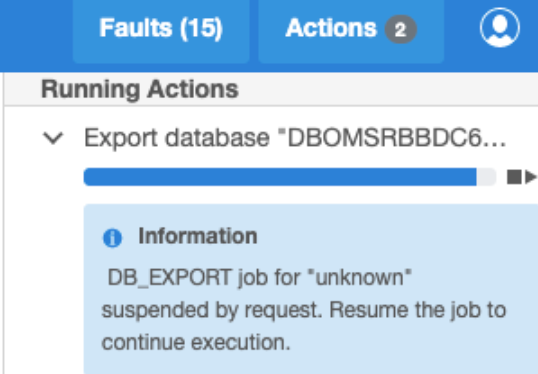
Click the resume button. The image below indicates that you can also pause and resume the initial SnapSync from the Actions panel.
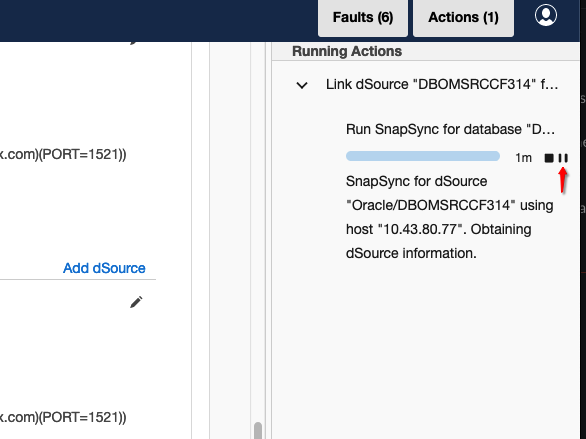
Recoverable errors
Broadly speaking, a "recoverable error" is an error condition caused by a disruption in the environment or on the target host, not errors in the actual V2P operation. Examples of recoverable errors include:
A timeout due to a network outage
Running out of disk space on the target environment
An inability to create directories or files on the target environment
You can often address recoverable errors by taking some action to fix the problem, such as freeing up space in the target environment.
Auto-suspend
A V2P operation that encounters a recoverable error is auto-suspended: it appears as a suspended job in the user interface (UI), with a message detailing the error condition. Once you have fixed the error, you can simply resume the job. Alternatively, you can cancel the job. Just as when you manually suspend and resume a job, any portion of a file that has been transferred, including possibly the entire file itself, is not re-sent when the job resumes.
