Adding Oracle standalone and RAC targets in Kerberos
This topic describes how to add an Oracle standalone and RAC targets in Kerberos.
Prerequisites
Configure Kerberos credentials through the System Setup interface.
Kerberized Oracle host operations are only supported in Delphix Engine release 5.2.3.0 and later.
You must define only one principle in the Kerberos configuration and this principle must be used for all Kerberized host environments.
Procedure
When adding a new environment or editing the configuration of an existing environment, it is a general Kerberos authentication requirement that you configure the host address using a fully qualified domain name (FQDN). The login type of Kerberos authentication is available after you apply the Kerberos configuration in the System Setup interface.
In the example below, the Kerberos principal krbuser has previously been configured using System Setup, so this is automatically populated when the radio button is selected.
Perform the following steps to add an Oracle standalone and RAC targets in Kerberos.
Login to the Delphix Management application.
Click Manage.
Select Environments.
Click the Actions (...) menu next to Environments and select Add environment.
In the Host and server tab, select Unix/Linux and click Next.
In the Environment settings tab, do the following:
Enter an environment name and the host address.
Under Login Type, select the Kerberos authenticationradio button.
The Kerberos principal krbuser has previously been configured using the System Setup interface, so this is automatically populated when the Kerberos authentication radio button is selected.
c. Click Next.
d. The Summary tab enables you to review your configurations. Review the configuration and click Submit.
Configuring Oracle RAC using the GUI
As the discovery logic attempts to add other nodes via IP address (based on cluster interrogation results which return the additional node IP addresses), automatic discovery of additional nodes will initially fail, causing Kerberos authentication to fail with "Could not log into <IP_address> with the provided username and password". It is therefore also expected to see one or more failed actions under the Discovery job indicating "Add discovered cluster node" and "Add Oracle cluster node <node name>" were unsuccessful.
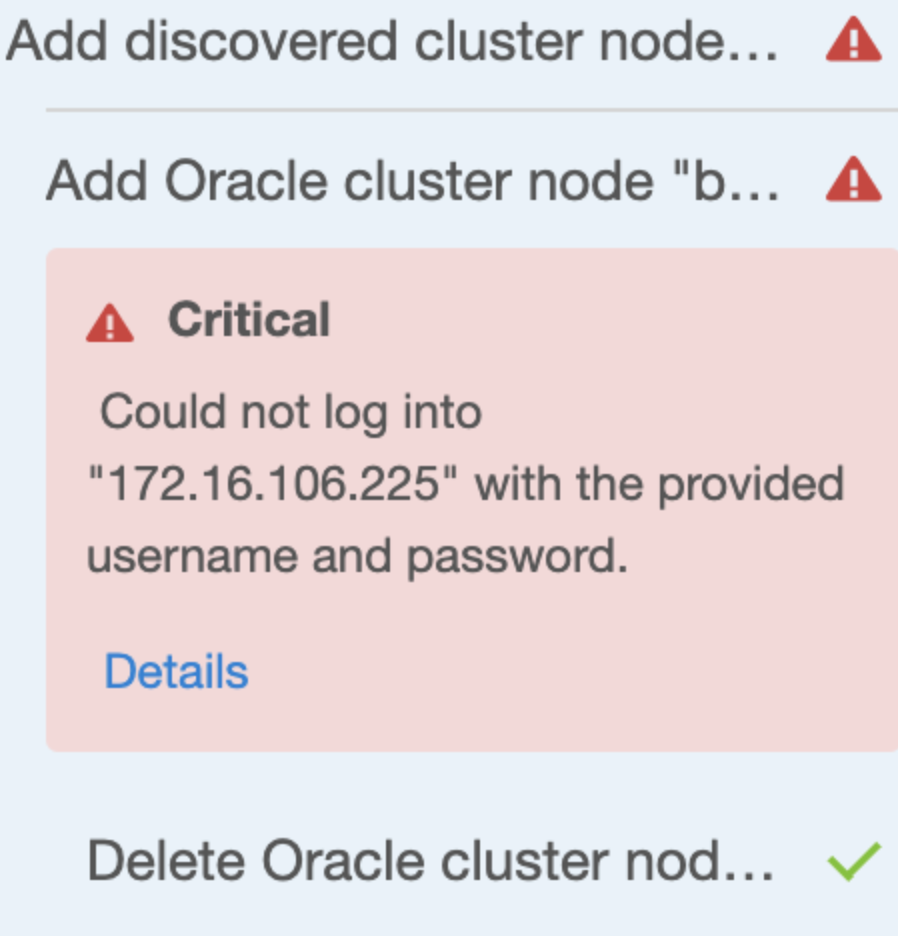
As such, all nodes beyond the first must be added manually. The cluster can be added initially using the GUI or CLI as desired to discover the first node, configured via FQDN. Each additional node is added manually via CLI or GUI.
To add all the additional nodes via GUI, perform the following steps:
Login to the Delphix Management application.
Click Manage.
Select Environments.
Select the cluster node to view the basic information of the respective node.
In the Cluster node widget, click the plus icon to add a node. In this example, bbrac31 was discovered normally, and bbrac32.d.delphix.com was manually added after the Environment Discovery process was completed.
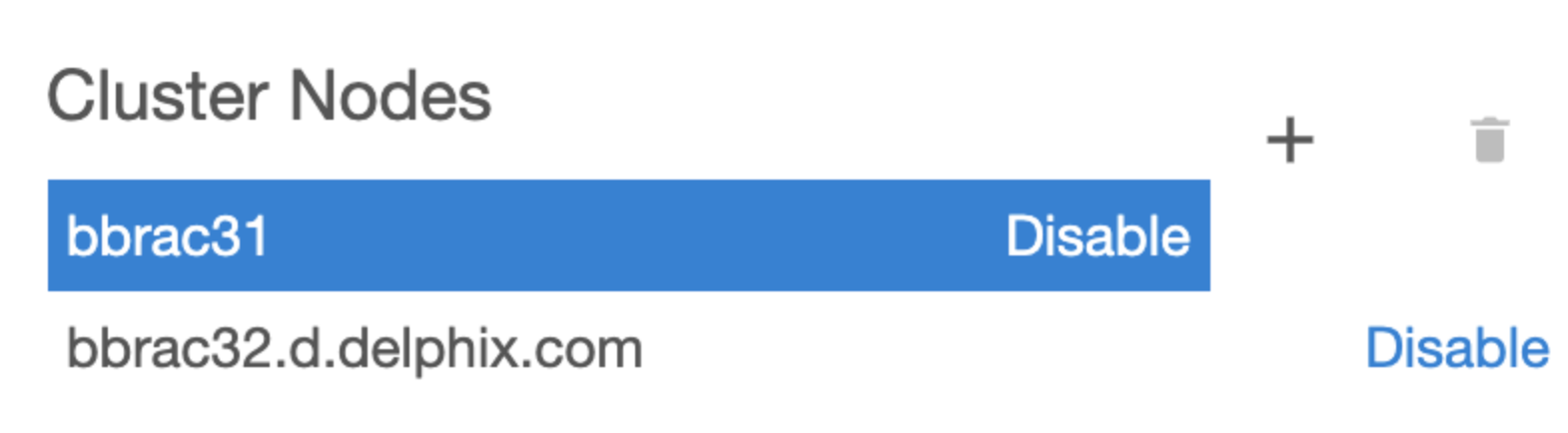
Click the new node in the Cluster Nodes list.
Click the plus icon next to the Virtual IPs and add the virtual IP name and address for the node.
Click the plus icon next to the Listeners and add the name and protocol address of a listener on the node. Protocol address should be in the following format. This example uses bbrac15-vip.delphix.com as the host virtual IP address.
CODE(ADDRESS=(PROTOCOL=tcp)(HOST=bbrac15-vip.delphix.com)(PORT=1521))
Adding an Oracle RAC cluster using the CLI
You can use the CLI to create the cluster, specifying one of the nodes for discovery. Make sure to set the credential type to KerberosCredential. This procedure uses the following node names bbrac14, bbrac15, and bbrac16 for example purposes. "bbrac14" will be the primary node used for discovery. Make sure that you use an FQDN for the host address (it is a must Kerberos requirement for authentication):
delphix.engine> /environment create
delphix.engine environment create *> set type=OracleClusterCreateParameters
delphix.engine environment create *> set cluster.name=bbrac1416
delphix.engine environment create *> set cluster.crsClusterHome=/u01/app/11.2.0/grid
delphix.engine environment create *> set primaryUser.credential.type=KerberosCredential
delphix.engine environment create *> edit nodes
delphix.engine environment create nodes *> add
delphix.engine environment create nodes 0 *> set name=bbrac14.delphix.com
delphix.engine environment create nodes 0 *> set hostParameters.host.address=bbrac14.delphix.com
delphix.engine environment create nodes 0 *> set hostParameters.host.toolkitPath=/work
delphix.engine environment create nodes 0 *> commitNow, use the above procedure described in the Configuring Oracle RAC using the GUI section to manually add the node.
