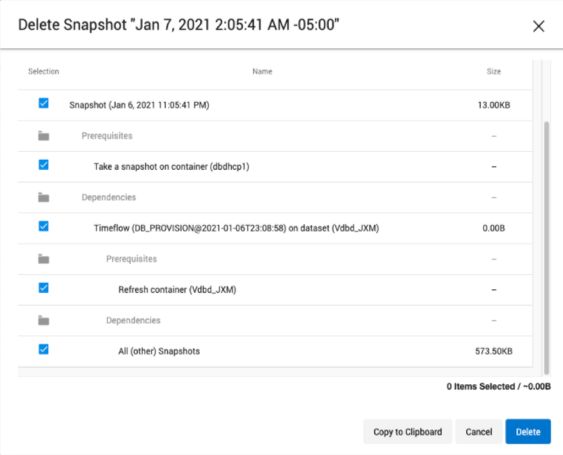Using and understanding the storage capacity screen
The Storage Capacity screen can be reached via the Capacity item in the Resources menu. This screen shows how storage capacity is allocated for dSources, VDBs, and Snapshots, permitting storage space to be reclaimed through the deletion of objects and Snapshots.
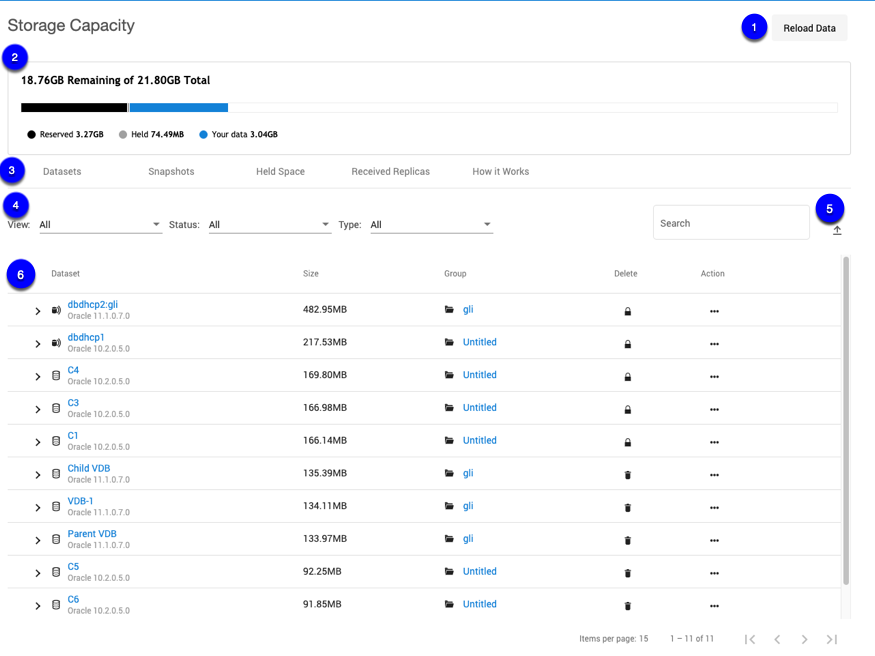
Storage Capacity screen
Select the Reload Data button to clear the capacity cache and refresh the page. This operation could take several minutes to clear the cache of a large Data Engine. During this operation, the Capacity page is not available.
The usage graph provides a visual representation of the distribution of storage consumption across the Data Engine.
Reserved – The amount of reserved space is hard-coded to be 10% (maximum up to 1TB) of the system capacity and cannot be changed. The system has a 90% consumption cap.
Held – Total held space size.
Your data – User data (snapshot, log, etc.), which includes a shared space.
Currently, this only includes dataset space. It does not include space of the MDS.
Click a tab to view one of the following tables:
Datasets – This tab shows a list of datasets on the engine ordered by the size of the dataset. You can filter the list by whether the dataset is a VDB or dSource, locked or unlocked, and the type. The drop-down drawer of each dataset shows metadata about the corresponding dataset. If the dataset has descendants, the drop-down drawer will also show the list of first-level descendants. Use the Action menu (...) to delete or refresh a dataset. If a dataset has descendants, the delete column will show a lock icon that opens a dialog explaining why the dataset is locked. Replicated datasets are excluded.
Snapshots – Rows are always sorted by descending size with a link to the dataset page for the Snapshot’s parent dataset. Snapshots created from Replicas are excluded. The drop-down drawer for each snapshot shows the latest snapshot date of the dataset that this snapshot is from. If a snapshot has any descendants or cannot be deleted due to descendants, the delete column will show a locked icon indicating this snapshot is locked. Clicking on the lock icon will display the snapshot why-locked dialog. Freshly created Snapshots are not displayed, as this table is not updated automatically.
Held space – Provides a list of Held Space on the engine. You can search the held spaces by their names (in this case their references). As shown in the screenshot, you can see what takes up space and batch delete the dependencies to free it up.
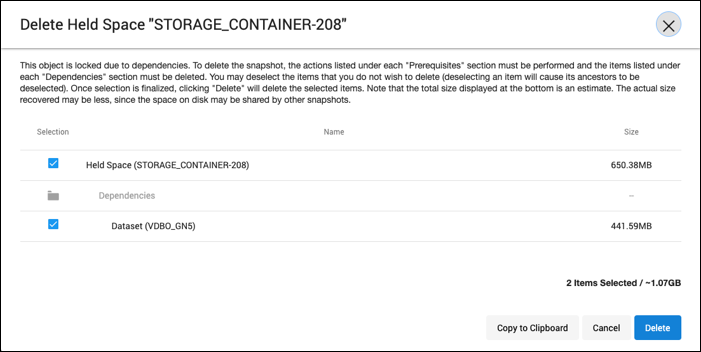
Received replicas – Provides a list of namespaces sorted by descending size. This tab is updated automatically (except the size). The drop-down drawer lists groups inside of each replica, sorted by size.
How it works – Provides general information about storage, retention policy, and manual deletion.
Filters available are table-specific and do not apply to the content inside a drawer.
View – Dataset type (VDB, dSource, vFiles, etc.)
Status – Locked/unlocked for deletion
Type – Database type (Oracle, SQL Server, AppData, etc.)
Search – Search by name (case insensitive)
Select the export icon to export the information in the grid to a .csv file. Only the page you are viewing will be exported.
The table section displays a set of information about objects tracked by the Data Engine. The information displayed varies depending on the selected tab.
Datasets | |
Dataset | Dataset type as an icon and name. Datasets created from replicas are excluded and deleted datasets have a strike-through name. |
Size | Space actually used by the object. |
Group | The name of the Dataset Group. |
Delete | Either a trashcan or a lock icon will be shown. The trashcan opens a confirm/delete dialog, Oracle users can select to provide credentials. The lock icon explains why the selected object cannot be deleted. |
Action | Refresh actions that can be taken against the dataset.
|
Snapshots | |
Timestamp | The timestamp reflecting when the snapshot was taken. |
Size | Space actually used by the snapshot. |
Dataset | The name of the dataset. |
Group | The name of the Dataset Group. |
Delete | Either a trashcan or a lock icon will be shown. The trashcan opens a confirm/delete dialog. The lock icon explains why the selected object cannot be deleted. |
Held space | |
Object | The name of the object. |
Size | Space actually used by the object. |
Delete | For held space, every row has a lock icon for opening the why-locked dialog. |
Received replicas | |
Namespace | Once replication is complete, the target engine will create a received replica, also known as a namespace. |
Size | The amount of space used by the Namespace. |
The dataset table or snapshot drawer provides information on dependent or descendant. The inner dependency table is direct children only and has the same behavior as the outer table. Filter or sorting from the outer table does not apply to the inner table.
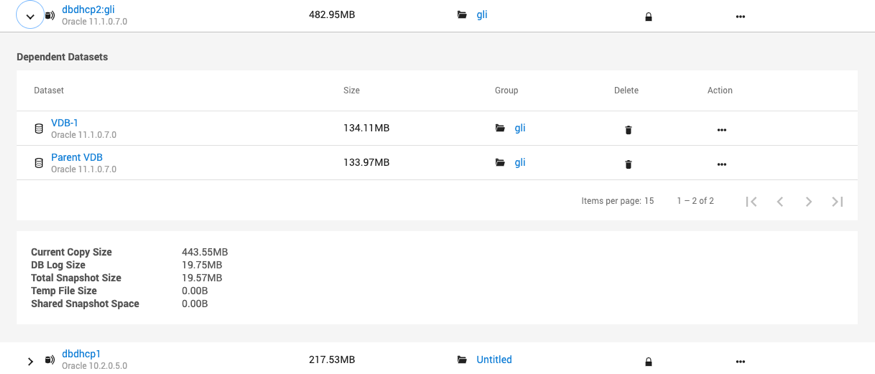
The Delete dataset dialog – This dialog provides information on why a dataset cannot be deleted. It displays all descendants of a dataset, as well as any self-service objects on any of the descendant datasets. You can trace the chain of descendants from the current dataset all the way to leaf datasets. Click Copy to Clipboard to copy the list of descendants to the clipboard.
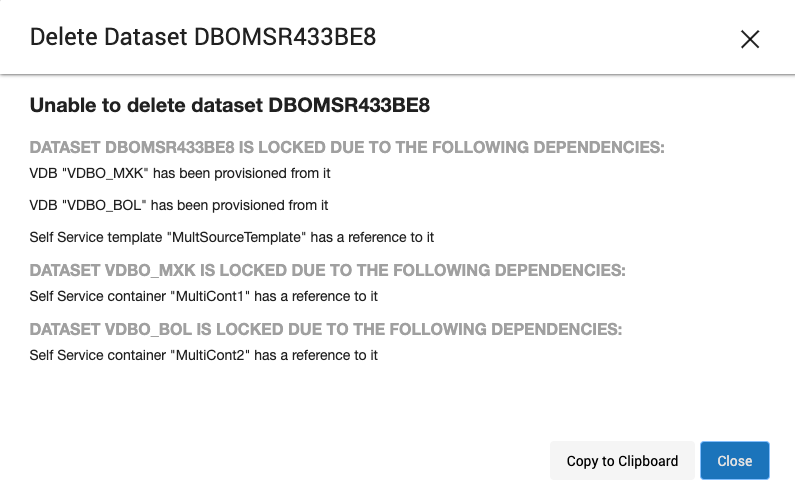
The Delete Snapshot dialog – The new snapshot dialog provides the complete steps on how to unlock the locked snapshot for deletion. It also allows users to select descendants and batch delete them. The dialog shows a tree of prerequisites and dependencies that must have an operation performed or be deleted in order to enable the deletion of the locked root snapshot. Prerequisites refer to operations that must be performed before the associated object can be deleted. Examples of prerequisite operations include: removing a keep-forever retention policy from a snapshot, deleting a Self-Service bookmark, or refreshing a dataset. Dependencies refer to objects that must be deleted before the parent object can be deleted. There is also a special All (other) Snapshots dependency item. This item represents all children snapshots of the parent Timeflow, which will also need to be removed, minus those with a dedicated row in the table.