MySQL environment discovery
Environment discovery/refresh is a process that enables the MySQL Plugin to determine MySQL installation details on a host. Database discovery/refresh is initiated during the environment set up process.
Whenever there is any change (installing a new database home) to an already set up environment in the Delphix application, we need to perform an environment discovery/refresh.
Prerequisites
Installation of the MySQL Plugin is required before the Discovery.
Refreshing an environment
Environment refresh will update the metadata associated with that environment and push Delphix Toolkit onto the host.
Login to the Delphix Management application.
Click Manage.
Select Environments.
In the Environments panel, click the name of the environment you want to refresh.
Select the Refresh icon.
In the Refresh confirmation dialog select Refresh.
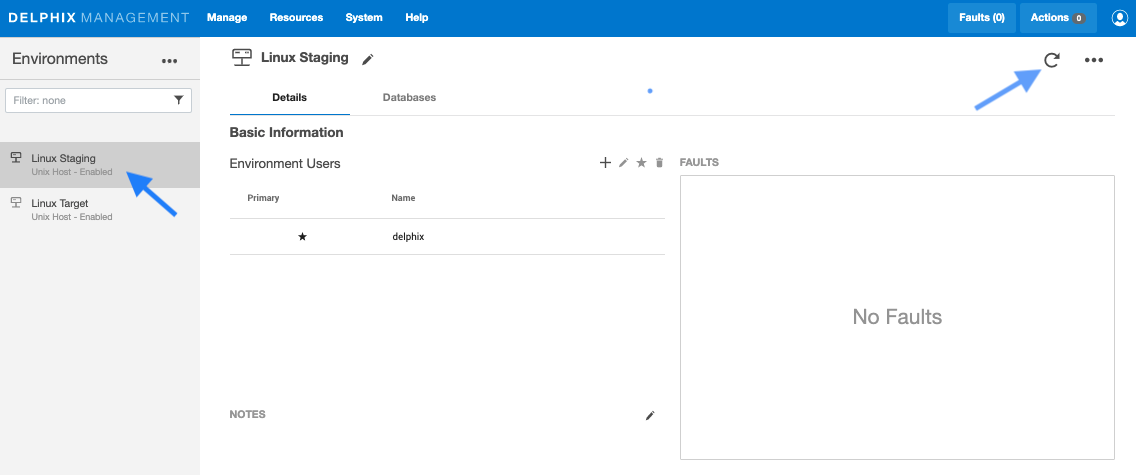
Once an environment refresh completes successfully, Delphix will discover all MySQL installations on the environment. These installations are referred to as "repositories".
Add source config
As noted above, environments contain repositories, that are MySQL installations in the environment. Each environment may have any number of repositories associated with it.
The next step in the virtualization process is to add a SourceConfig. A SourceConfig object defines the configuration of the dSource and is required to create a dSource. You can create any number of SourceConfig objects using a repository, which represents known database instances.
For the MySQL plugin, the Source config must be created manually.
How to create source configs
Note
Source Config is created on the Staging Environment
Login to the Delphix Management application.
Click Manage.
Select Environments.
Select the repository.
Click on plus( + )icon.
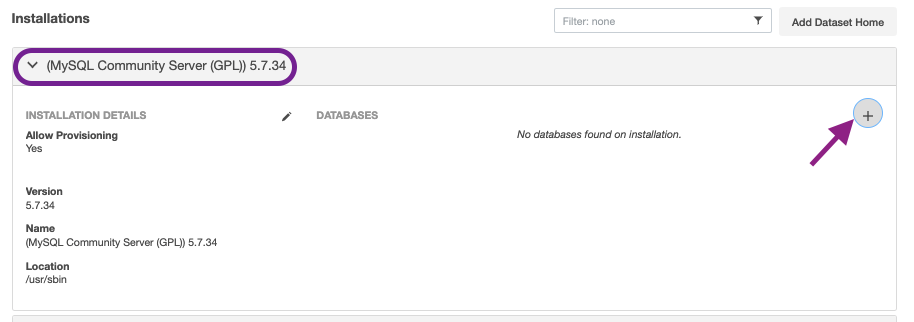
Add required details in the Add database section.
Enter source data directory in section Data Directory.
Enter source port number in Port section.
Enter MySQL base directory on the source host in Base Directory section.
Enter dSource name in MySQL dSource Name section.
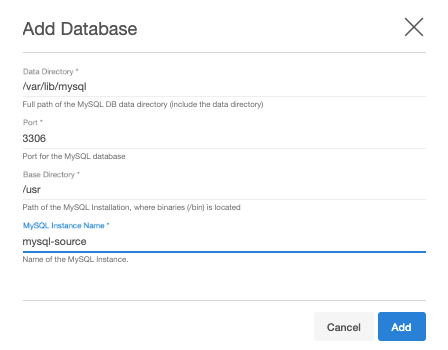
What's next?
Now that your environments are all added and a Source Config has been created, please proceed to Linking Data Sources with MySQL to see how to create a dSource.
