Provisioning VDBs from MySQL dSources
Virtual Databases (VDBs) are virtualized copies of a dSource. A VDB can be created using a snapshot from the dSource timeflow.
Prerequisites
Require a linked dSource with at least 1 snapshot.
Require a target environment added to Delphix.
A MySQL binary with the same version as the source database must be installed on the Target environment.
It may take up to 5 minutes after successful dSource creation for the status to show as Active.
Provisioning a VDB
On the dSource Timeflow, click on the Provision action on the snapshot that you want to use for the VDB as shown below.
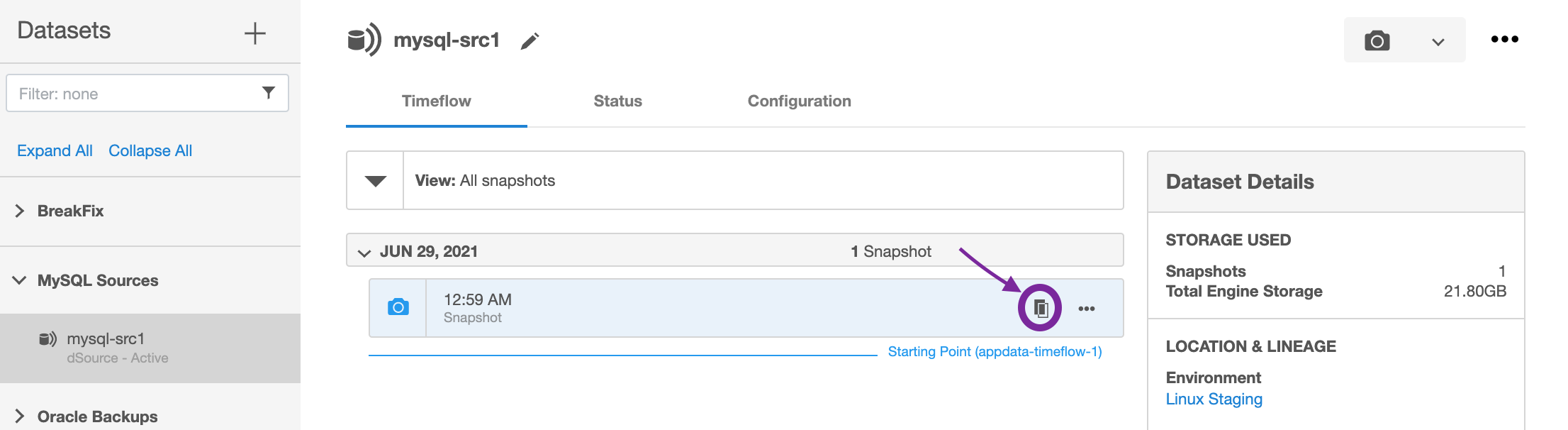
Select the target environment from the dropdown on which VDB needs to be created. If there are multiple MySQL repositories on the host, select the one that matches the source database version. If there are multiple OS users on the host, select the user you want to use.
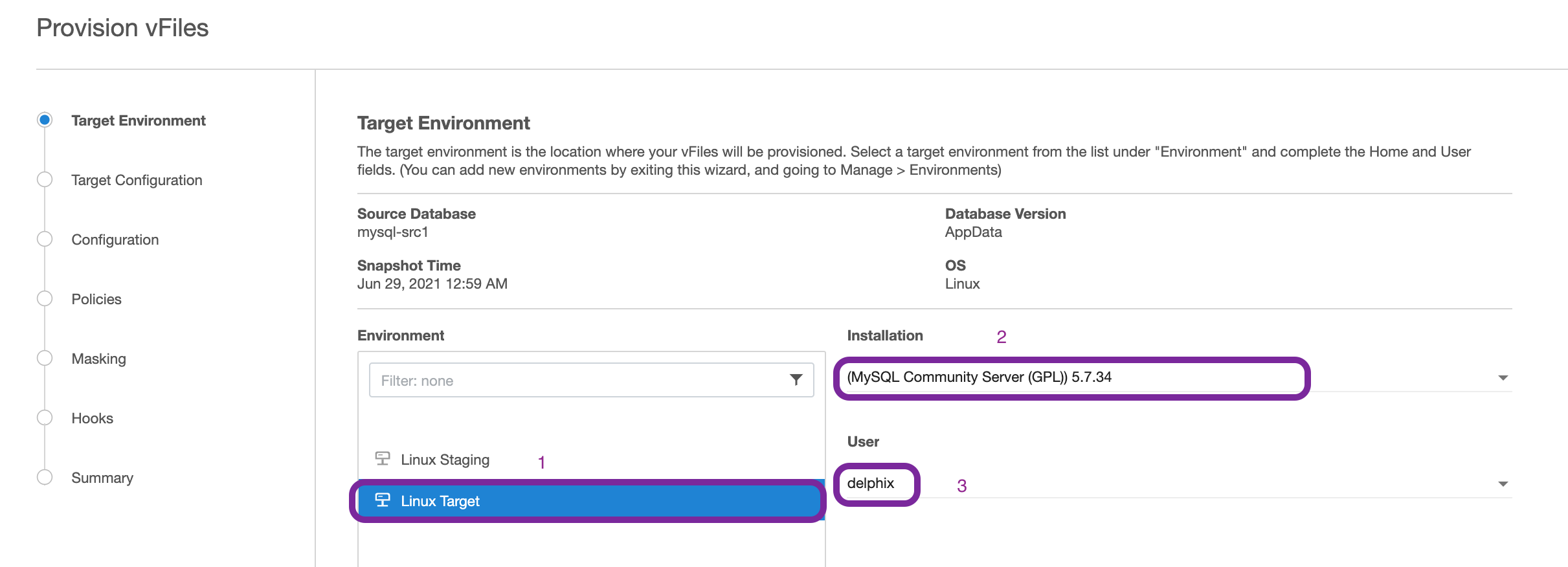
The VDB target environment MySQL version should not equal to the MySQL version of the dSource environment. If not, you will see the below error in the UI
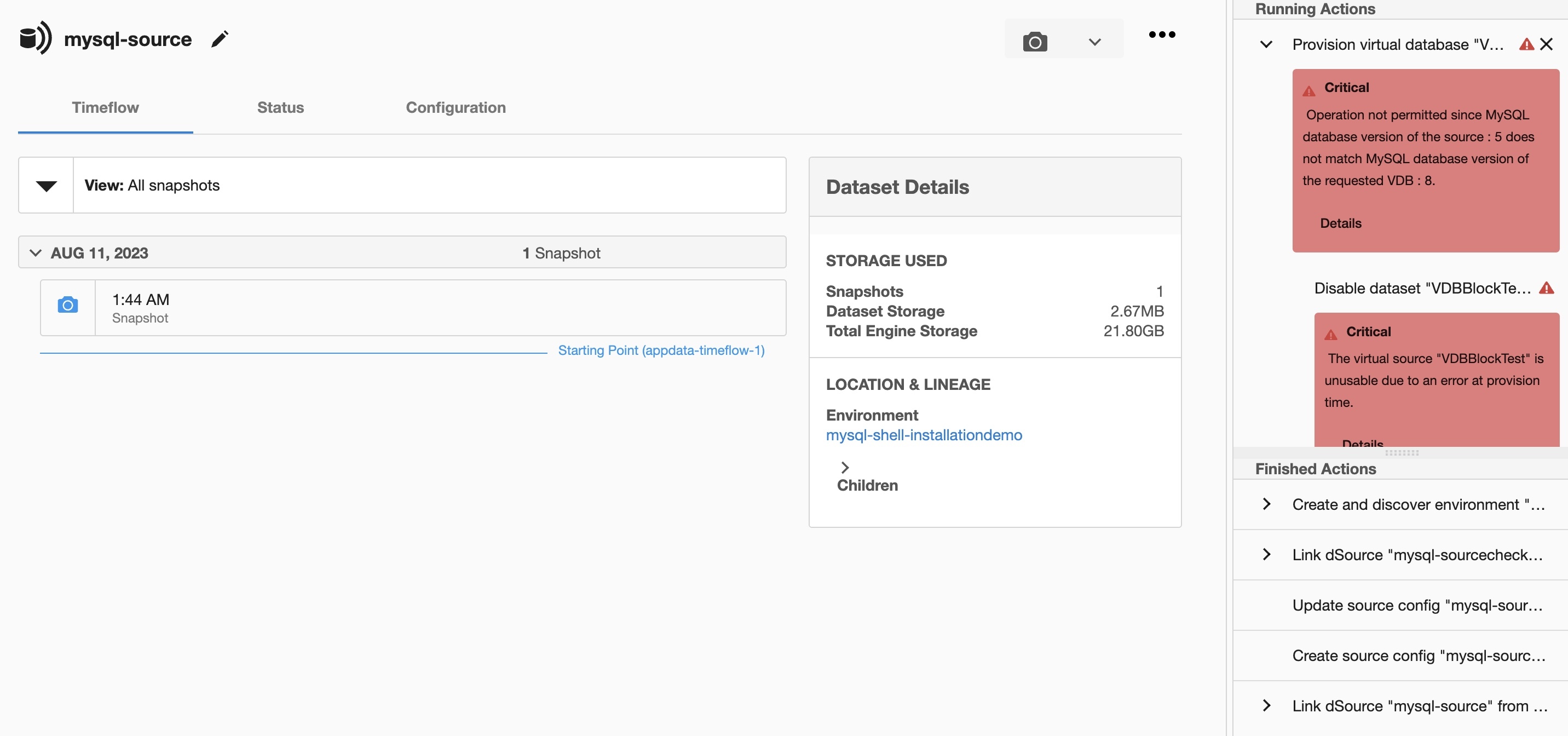
This same behavior will be observed in case of VDB refresh and rollback.
Note:
Do not create/rollback/refresh VDB on a higher MySQL version installed on the target environment from a dSource snapshot from a lower version of MySQL and vice versa. The existing dSource prior to release 4.1.0 will not have the above check.Enter the following values for the target configuration:
DB User This is the database user for the VDB. Delphix will use this user to manage the VDB. User needs to provide the same user account that was used by the staging database.
DB Password Password for the VDB database user.
BaseDir MySQL installation directory. This is the location of /b/mysql
VDB Port MySQL database port for the VDB. This port should not be used by any other application or MySQL server
VDB Server ID MySQL server id for the VDB. This server-id must be non-zero.
Mount Location This is the mount directory for Delphix VDB on the Target host. This location should be unique and empty.
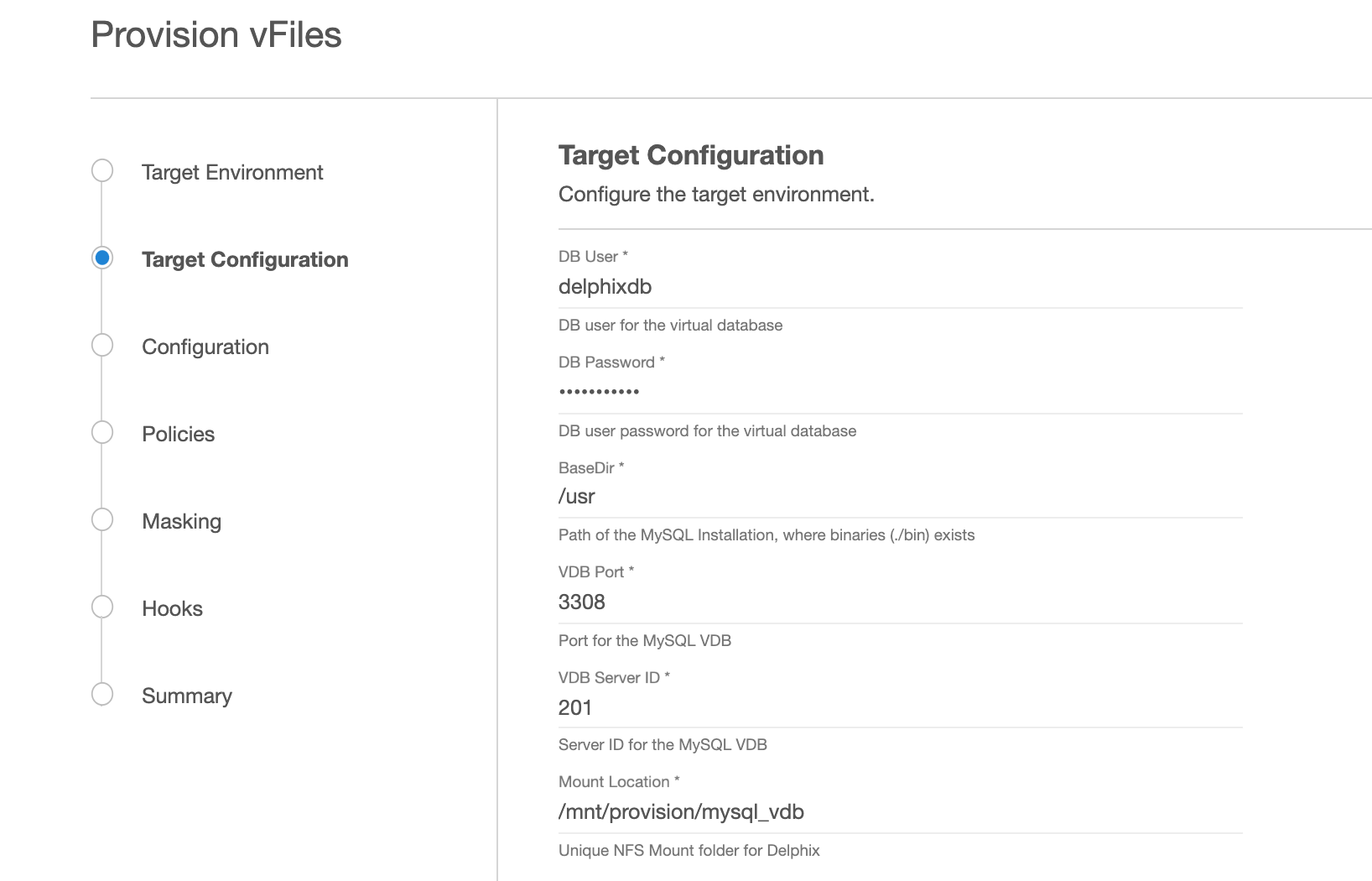
On the Configuration screen, add the VDB name, select Target Group, check the Auto vFiles Restart checkbox, and click Next
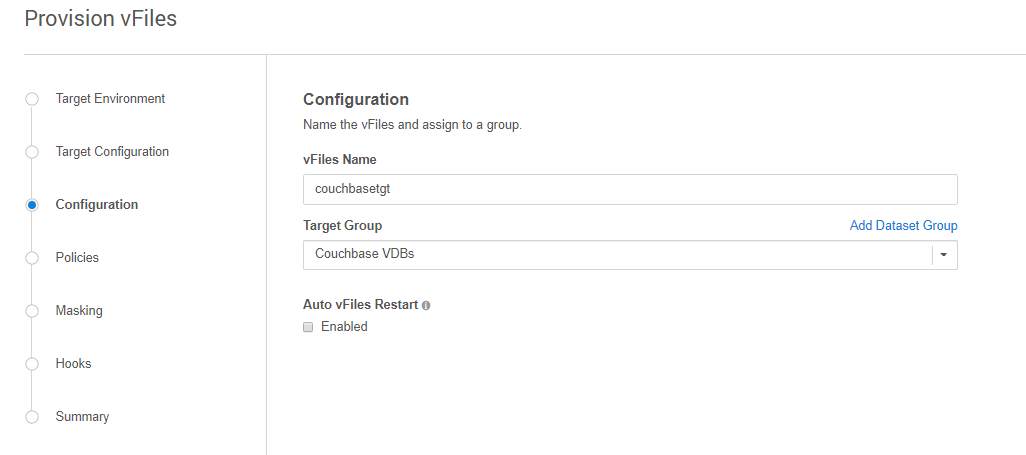
On the Policies screen, add any required policies and click Next.
If you want to Mask the VDB, select the required configuration on this screen and click Next.
On the Hooks screen, add any required Hooks and click Next.
Preview the summary and click Submit.
Once the VDB is created successfully, you can review the datasets on Manage > Datasets screen in the lefthand panel. You have now provisioned a MySQL VDB.
