Creating support logs
This topic describes how to create support bundles and manage server access control for Delphix Support.
Support bundles are used by Delphix as diagnostic tools for resolving Delphix Engine issues and routine maintenance. Support bundles can be transferred directly to Delphix Support or downloaded. No customer-specific data is included in the support bundle information. All passwords and personal data are either encrypted or omitted. This is an outbound-only connection from the Delphix Engine.
Using the GUI
Log into the Delphix Management appliance as an Engine administrator.
Click Help.
Select Support Logs.
The Support Bundle dialog appears.
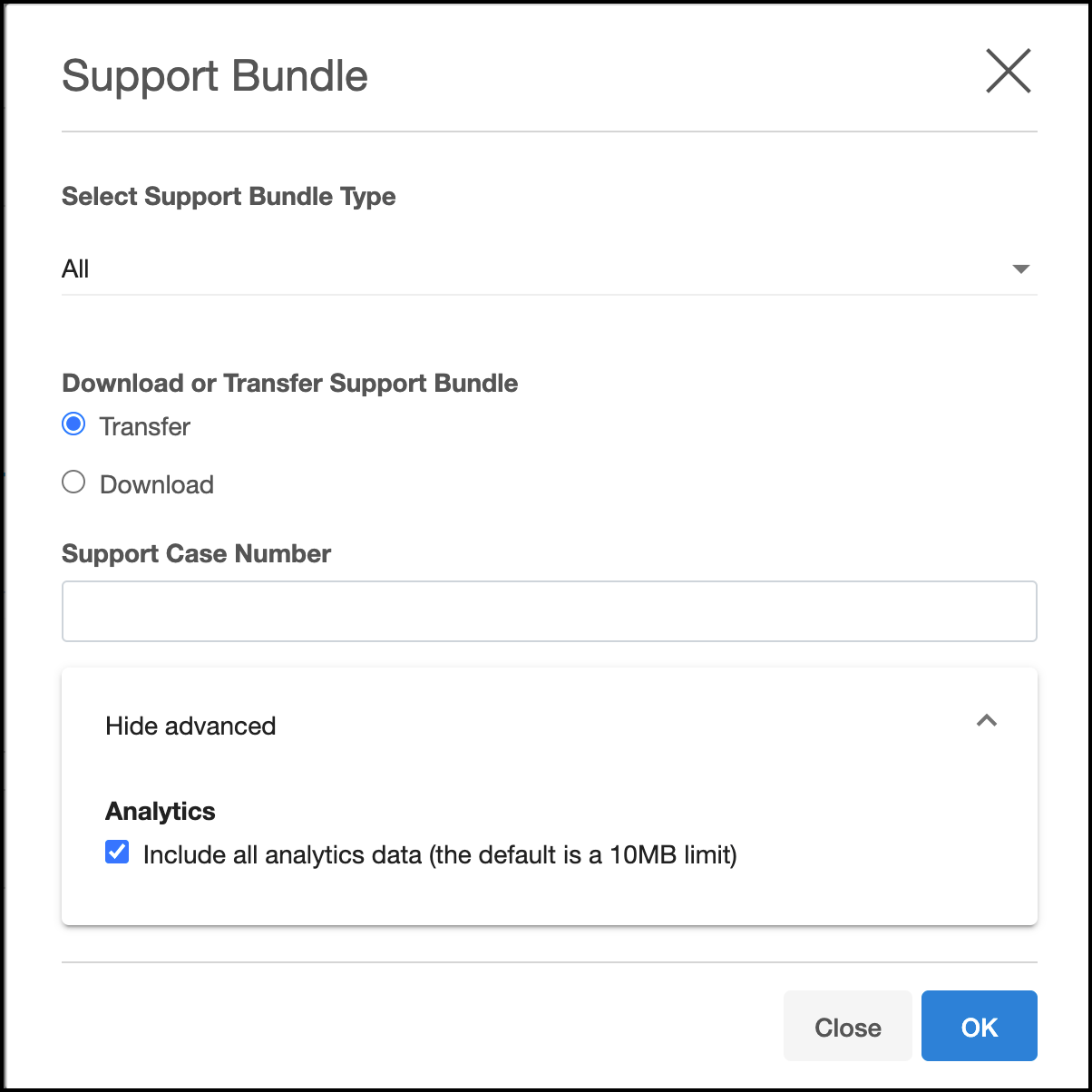
Select Download or Transfer.
If you select Download, then the support logs will be downloaded as a compressed
".tar" file into a folder on your workstation.If you select Transfer, then the support logs will be uploaded over HTTPS to Delphix Support. If you have configured an HTTP Proxy, it will be used to send the support logs.
If there is a support case involved, then please enter the case number to associate the logs to the case.
Click on Show advanced and select Analytics. This will include all the analytics data (default, up to 10MB) in the Support Bundle.
Click OK.
If you selected Download and have the compressed "
.tar" file in a folder on your workstation, please upload that file to Delphix Support via the website at http://upload.delphix.com.If there is a support case involved, then please enter the case number (again) to associate the logs to the case.
You can also access support log functionality in the ServerSetup application using sysadmin credentials. Click Support Bundle in the top menu bar.
Using the CLI
ssh into your Delphix Engine.
ssh <sysadmin_user>@<delphixengine>Run the upload operation.
delphix > servicedelphix service > supportdelphix service support > bundledelphix service support bundle > uploadCommit the operation.
delphix service support bundle upload *> commit
