Backup only
The following diagram demonstrates the architecture of the Delphix Continuous Data Engine support for the IBM Db2 database with full online backup-only ingestion between the source and staging database.
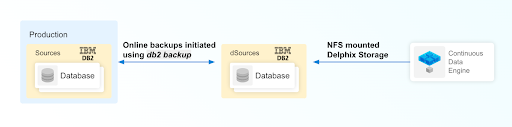
Prerequisites
Be sure that the source and staging instances meet the host requirements and that the databases meet the container requirements described in the Requirements and prerequisites section.
The environment user or the privileged user must be able to run mount, unmount, mkdir, and rmdir.
The Instance owner/user must have
dbadmandsecadmpermissions.The instance owner/user must have a common group with the primary/os user.
Limitation
You can not apply archived logs and rollforward to a given time.
To update the database, you need to re-ingest with newer backup files.
Procedure
Login to the Delphix Management application.
On the Databases tab of the Environment Management screen, add a source config against the discovered staging instance.
Then, click Manage and select Datasets.
Click the Plus (+) icon and select Add dSource, you’ll get a list of available source configs using which you can go for dSource creation.
In the Add dSource wizard, select the required source configuration.
Provide the Database Name.
Optionally, provide a custom mount base using the Mount Base parameter.
Enter the complete Backup Path where the database backup file resides. If no value is entered, the default value used is the instance home directory. If there are multiple backup files for a non-DPF database on the backup path, the most current one will be used. If there are multiple sets of backup files for a DPF database on the backup path, the most recent one will be used.
Optionally, provide multi-part backup using Additional Backup Path parameter.
Optionally, you can add the Parallelism factor for Database restore parameter.
Optionally, users can set the database configuration parameters using Staging Database Configuration Settings.
Optionally, users can provide a bash script using the Use Plugin Hooks parameter.
Click Next.
Enter a name and select a group for your dSource. Adding a dSource to a dataset group lets you set Delphix Domain user permissions for that database and its objects, such as snapshots. See the topics under Users and Groups for more information.
Click Next and set the Staging Environment to be the same as the dSource host. Select the Staging Environment User to be the same as the instance owner of the dSource instance.
Info: If you need to change or add an environment user for the dSource instance, follow the instructions here.
Ensure that the Staging environment must be the environment that you have chosen to create the source config.
Select the User from the drop-down and set the SNAPSHOT PARAMETERS for the dSource snapshot.
Select Resynchronize dSource to resynchronize the dSource. This will force a non-incremental load of data from the source similar to when the dSource was created. This action avoids duplicating storage requirements and maintains a Timeflow history.
In the Policies tab, apply policy details to the dSource if needed, and then click Next to continue.
In the Hooks tab, select a Hook Point and then click + to add a script that you want to run at that hook point. You have the flexibility to define scripts to run at multiple hook points in the process.
In the Summary tab, review the configuration profile for your dSource.
Click Submit. The Continuous Data Engine will initiate two jobs, namely DB_Link and DB_Sync to create the dSource. You can monitor the progress of these jobs on the Running Actions section on the top right panel, or by navigating to System > Jobs. Upon successful completion of the jobs, the database icon will change to a dSource icon on the Environments > Host > Databases screen. The dSource will also be listed under Datasets within its assigned group.
