Refreshing an SAP ASE VDB
This topic describes how to manually refresh a virtual database (VDB).
Refreshing a VDB will re-provision it from the dSource. As with the normal provisioning process, you can choose to refresh the VDB from a snapshot or a specific point in time. However, you should be aware that refreshing a VDB would delete any changes that have been made to it over time. When you refresh a VDB, you are essentially re-setting it to the state you select during the refresh process. You can refresh a VDB manually, as described in this topic, or you can set a VDB refresh policy, as described in Managing Policies
Although the VDB no longer contains the previous contents, the previous Snapshots and Timeflow still remain in Delphix and are accessible through the Command Line Interface (CLI).
Prerequisites
To refresh a VDB, you must have the following permissions:
PROVISIONER permissions on the dSource associated with the VDB
PROVISIONER permissions on the group that contains the VDB
Owner permissions on the VDB itself
Data is a role that allows DB_ROLLBACK, DB_REFRESH, READ_ACTION, DB_SYNC, JOB_CANCEL.
Read is a role that allows the user to inspect objects via the READ_ACTION permission.
A user with admin credentials can perform a VDB Refresh on any VDB in the system.
Procedure
Login to the Delphix Management application.
Click Manage.
Select Datasets.
Select the VDB you want to refresh.
Click the Refresh VDB button.
.png?inst-v=832b1a8a-0bd0-4ca0-b030-a18999ad3e11)
Select More Accurate and Next.
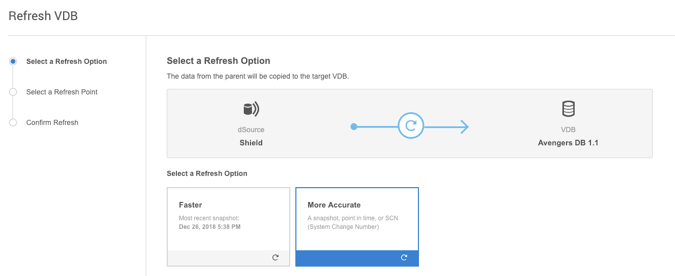
Select the desired refresh point snapshot or click the down arrow icon to choose the Latest available range, A point in time, or An SCN to refresh from.
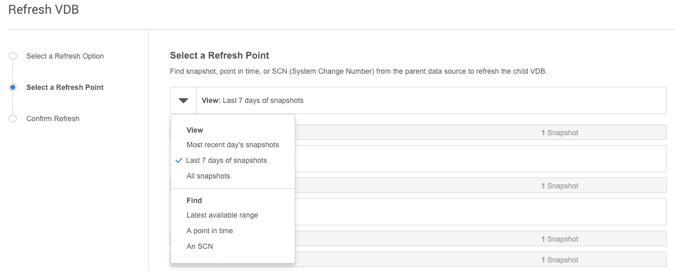
Click Next.
Click Submit to confirm.
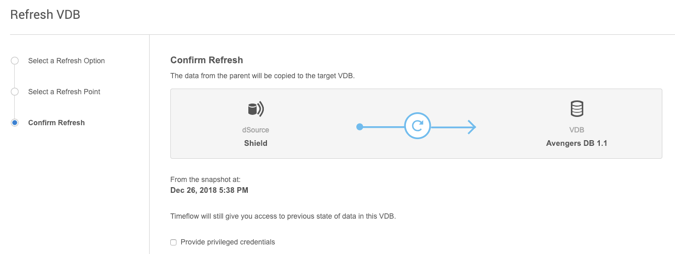
Click the Actionslink to watch the progress of the refresh job.
To see when the VDB was last refreshed/provisioned, check the Time Point on the Status page

