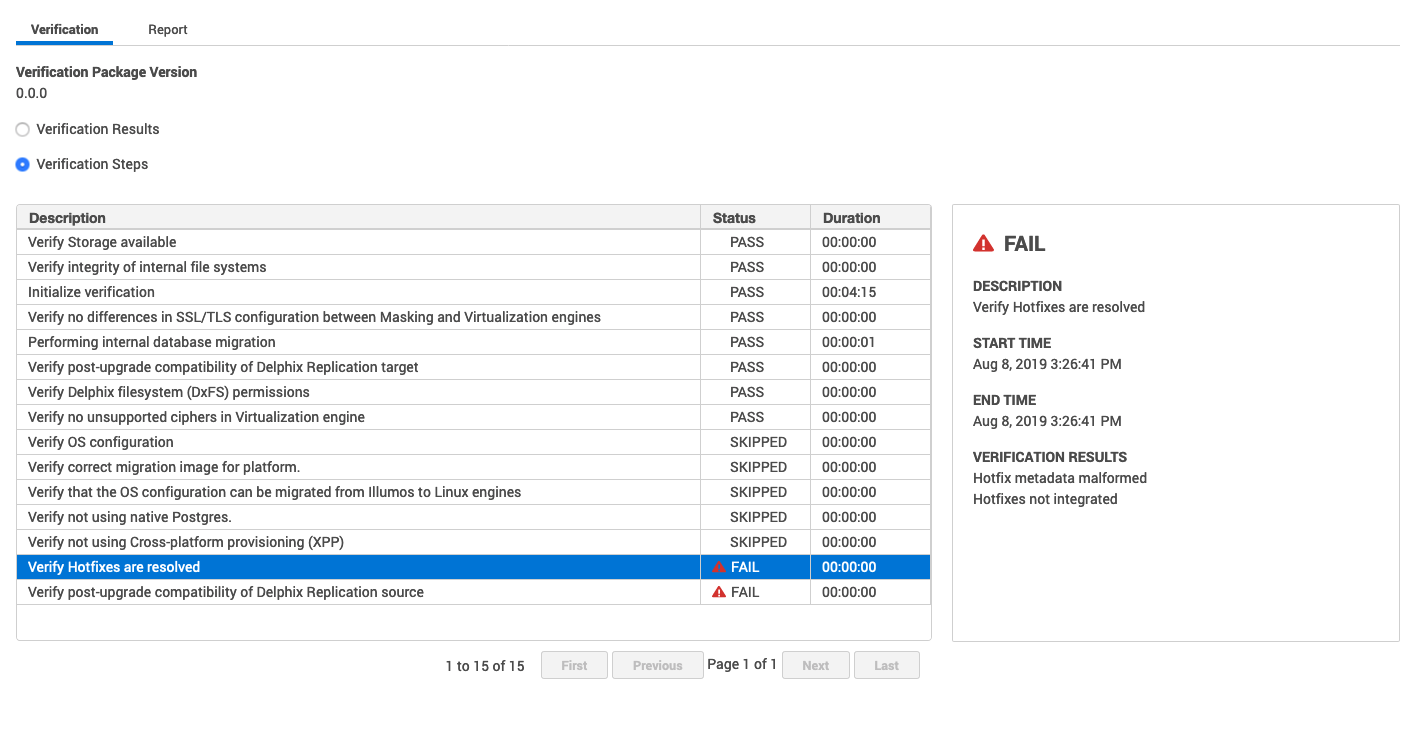Upgrade verification
Version compatibility and support pre-checks
Please refer to Upgrade matrix before upgrading to a newer version.
Customers running version 5.3.9 and earlier that are requesting an upgrade to 6.0.0.0 and above, please contact Delphix Support to help coordinate this upgrade.
Upgrading from 6.0.x to 6.0.x includes pre-checks packaged in the upgrade image, contacting Delphix Support for this upgrade is not required (e.g. 6.0.0.0 → 6.0.9.0).
The Delphix Engine provides a feature that allows you to verify an upgrade before applying it. Each new version of the Delphix Engine can introduce new requirements for networking, hypervisor usage, the configuration of Delphix Engine objects and more. Verification can determine if the current Delphix Engine does not meet these requirements. It can also detect if the Delphix Engine is in an unexpected state before an upgrade, in which case the best solution might be to contact support. It is recommended that customers read the release notes for any version they are upgrading to and look for new Delphix Engine requirements.
As soon as the upgrade image is uploaded, a verification job is started. This verification job will use information stored within the uploaded upgrade image to examine the state of the Delphix Engine and make a best effort to validate that applying the upgrade image will succeed. It also will notify the user of any potential problems that require either customer or support intervention.
After resolving problems noted by the verification process, verification can be run again. It is expected that customers will continue to fix problems and re-verify until no more problems remain, or until none of the remaining problems are critical.
The verification does a “dry run” of some of the upgrade procedures in order to alert the administrator of potential problems before continuing with the upgrade. It is strongly recommended that you perform this verification a day or two in advance, before your upgrade downtime begins, in order to give yourself time to address any problems flagged by the verification. Perform a re-verify closer to the upgrade, when issues have been resolved.
The procedure for verifying an upgrade is:
Login to the Delphix setup application.
In the System upgrade management panel, click View.
On the left-hand side, select the version to which you will be upgrading. Details on the version will be displayed on the right.
In the upper right-hand section of the Details tab, click Verify upgrade. Verification will run in the background. You can view the different stages with the progress during the upgrade process in the Action sidebar.
Click the Verification results option to view problems during verification.
Click the Verification steps option to view verification steps in detail.
Understanding the verification page
This section provides details about various components on the Verification page.
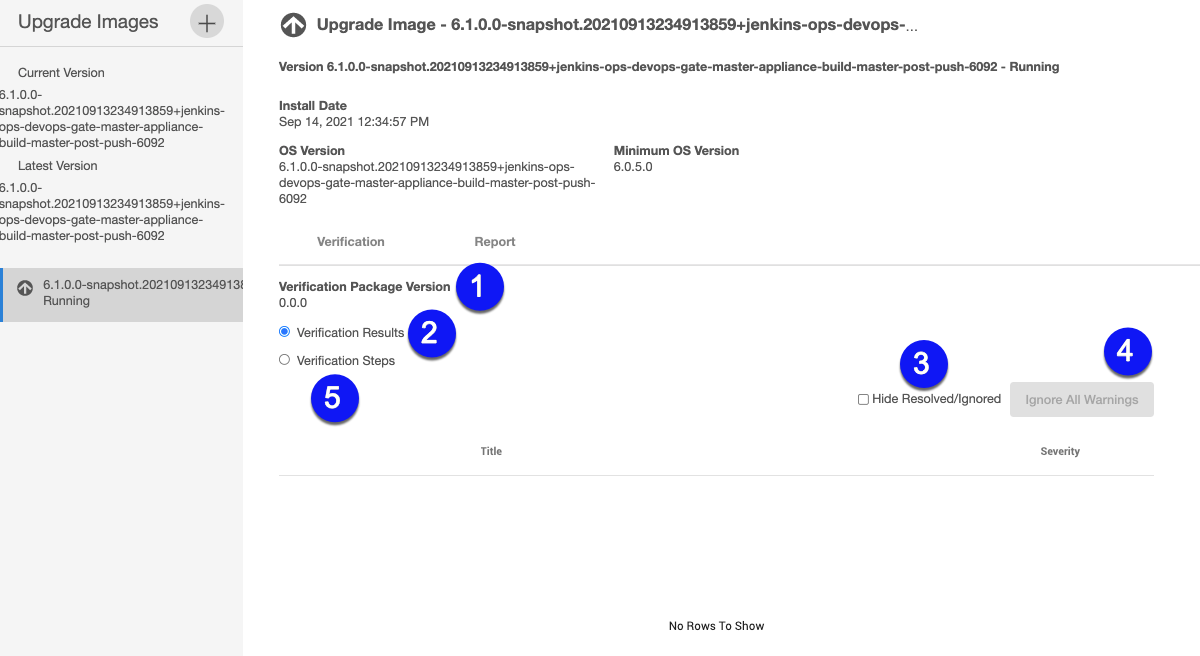
Verification package version displays the version of verification checks that are bundled with an upgrade version.
Verification results provides result details about the verification outcomes. This option is selected by default. The verification result detail includes upgrade severity, duration, and reason
Hide resolved/ignored enables hiding of all verification items that are Resolved or Ignored.
Ignore all warnings allows you to ignore all warning items during the upgrade process.
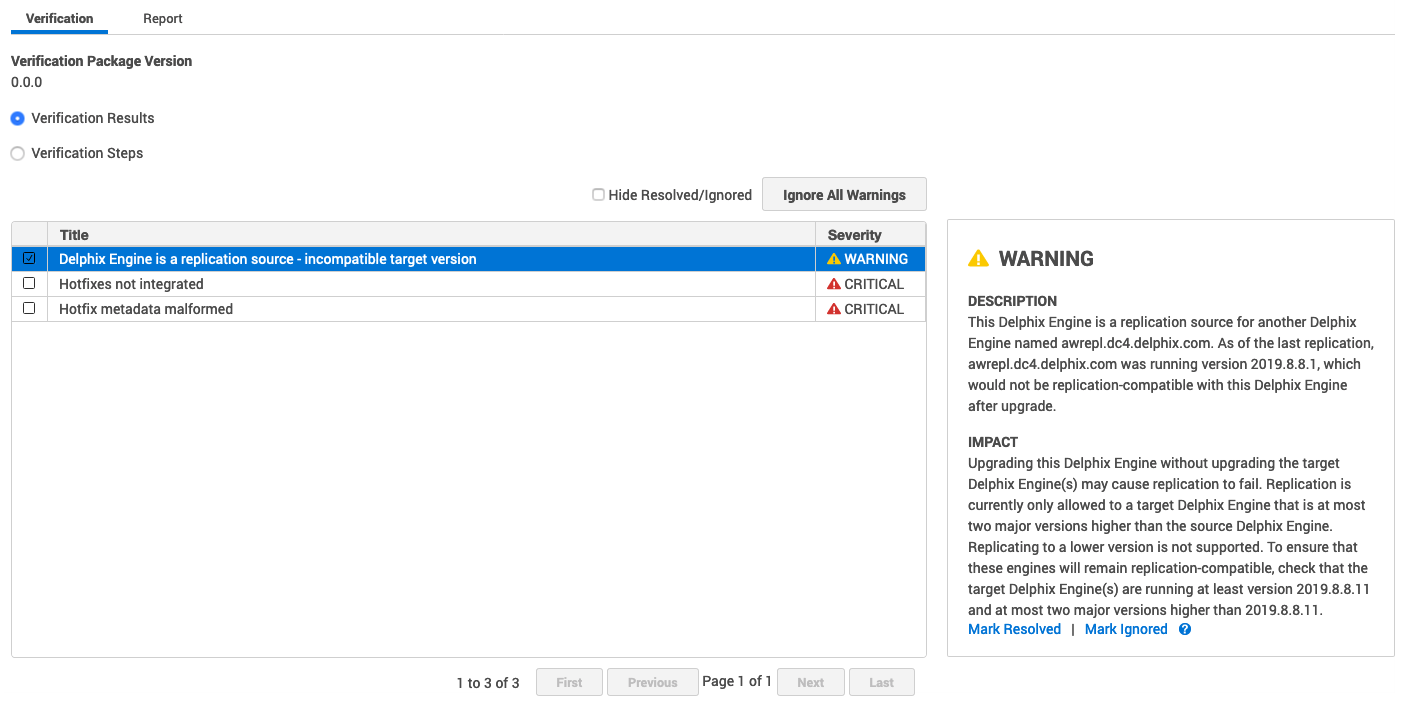
Verification steps allow you to view a complete list of verification actions, status, and durations.