Working with SAP HANA dSource snapshots
Taking a snapshot creates a new snapshot entry in the dSource’s Timeflow.
Snapshot (default)
This section lists the steps to take a snapshot and delete the same.
Login to the Delphix Management application.
Click Manage and select Datasets from the dropdown list.
Select the dSource you want to Snapshot.
Click the Camera icon. Alternatively, click the arrow next to the Camera icon and select Snapshot (default).
From the Snapshot dialog, select Perform Snapshot.
Click View: under Timeflow to verify the Snapshot you just created.
To delete, select the snapshot you just created, and from the Actions menu (...) select Delete Snapshot.
In the Delete Snapshot dialog, select Delete.
Click View: under Timeflow to verify the Snapshot, you just deleted.
Snapshot with parameters
This section lists the steps to take a snapshot with parameters and delete the same.
Login to the Delphix Management application.
Click Manage and select Datasets from the dropdown list.
Select the dSource you want to Snapshot.
Click the arrow next to the Camera icon and select Snapshot with Params....
Select Refresh Prior to Snapshot to refresh the staging database. This will refresh the staging database prior to taking the snapshot.
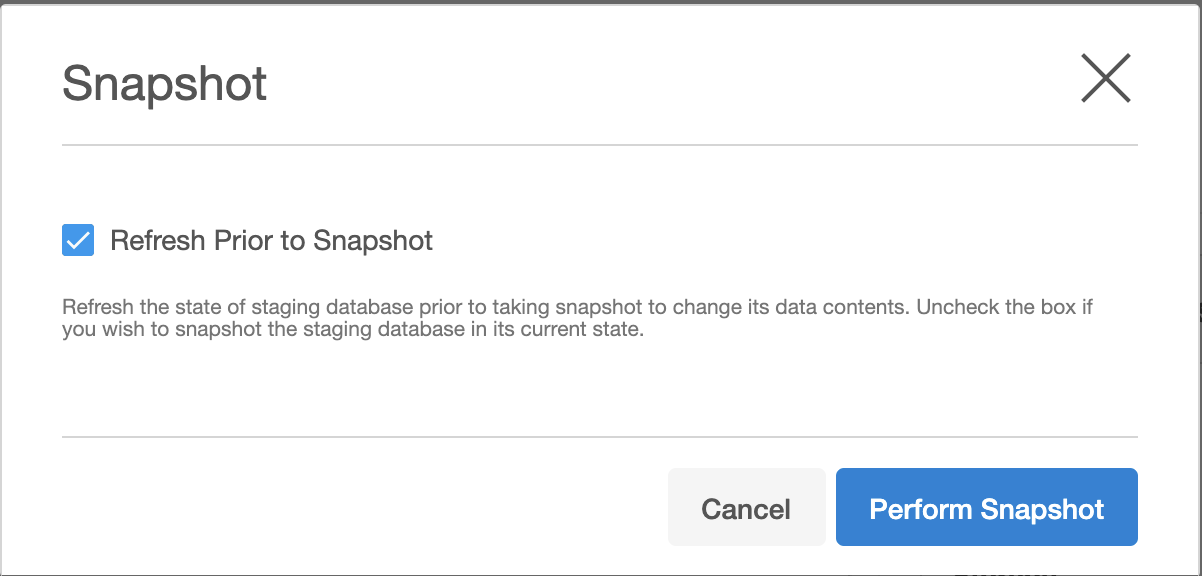
In the Snapshot dialog, select Perform Snapshot.
Click View: under Timeflow to verify the Snapshot you just created.
To delete, select the snapshot you just created, and from the Actions menu (...) select Delete Snapshot.
Click View: under Timeflow to verify the Snapshot, you just deleted.
