Provisioning an Oracle VDB
This topic describes how to provision a virtual database (VDB) from a dSource or another VDB.
Masked Provisioning is supported on Oracle RAC only when used with "script-based masking".
Prerequisites
You must have already done one of the following:
linked a dSource from a source database, as described in Linking an Oracle Data Source or
created a VDB from which you want to provision another VDB
You will need to have the correct OS User privileges on the target environment, as described in Requirements for Oracle Target Hosts and Databases
If you want to use customized database configuration settings, first create a VDB Config Template as described in Customizing Oracle VDB Configuration Settings
If you are creating a VDB from a dSource linked to an encrypted database, make sure you have copied the wallet file to the target environment, as described in Provisioning a VDB from an Encrypted Oracle Database.
If you want to invoke Datapatch for the VDB, you will need to grant the environment user used for this provision correct sudo privileges on the target environment, as described in Sudo Privilege Requirements for Oracle Environments.
If you are provisioning a VDB in an Oracle RAC environment, you will need to ensure that all the enabled nodes of the target environment are also accessible from the Delphix engine.
You must disable any RAC node, that cannot be accessed, from the Delphix Management application. Before disabling such a RAC node, make sure that :All virtual source instances on that node are stopped (from Delphix), if the RAC node is still running or
The RAC node is shut down.
VDB configuration templates
It is recommended that you always create a VDB Configuration Template prior to provisioning a Virtual Database. This will allow you to customize your parameters for the initial provisioning, and ensure that subsequent changes are reflected on the VDB when refresh and rewind operations are run. See Customizing Oracle VDB Configuration Settings for more information.
Once a VDB has been provisioned, archive logs, flashback logs, redo logs, and datafiles that are not known to be part of the database will be deleted when a SnapSync is performed on the VDB. As a result, make sure that no files are added to the datafile file system, as this is used by Delphix to store datafiles. Use the external filesystem for other files that are needed to be included in the snapshot that are not datafiles.
For example, creating a second control file on the datafile filesystem is prohibited. Such a file will be removed after SnapSync, rendering the VDB unusable. Similarly, block change tracking must not be enabled on a VDB.
Procedure
Login to the Delphix Management application.
Select Manage > Datasets.
In the Datasets panel on the left-hand side, click the group containing the dSource or VDB from which you want to provision.
Click the TimeFlow tab.
Select a snapshot.
For more information on provisioning options.Info : You can take a snapshot of the dSource from which to provision. To do so, click the Camera icon.
Optional: Select

to open LogSync timeline.
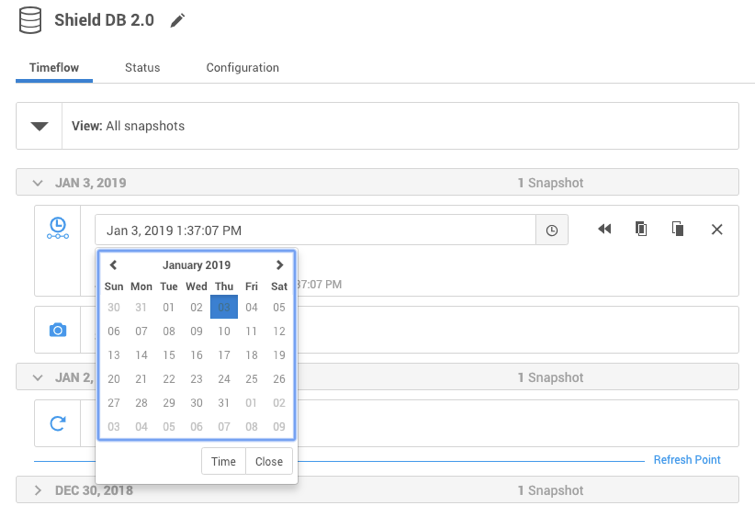
Select

to provision from a point of time within a snapshot. You can select by date or time.
Click

and the Provision VDBwizard will open:
For Oracle Single Instance the fields Installation Home, Database Unique Name, SID, Database Name, Mount Base, and Environment User will auto-populate with information from the parent.
For Oracle RAC the fields Installation Home, Database Unique Name, SID, Database Name, Mount Base, Instance Number, Instance Name and Environment User will auto-populate with information from the parent.
Editable Fields in the VDB Provision Wizard
The following fields are editable:
Installation Home (need to have an additional compatible target)
Database Unique Name
SID
Database Name
Mount Base
Instance Number (RAC Only)
Instance Name (RAC Only)
If you need to add a new target environment for the VDB, click the green Plus icon next to the Filter Target field, and follow the instructions in Adding an Oracle Single Instance or RAC Environment
Review the information for Installation Home, Database Unique Name, SID, and Database Name. Edit as necessary.
Review the Mount Base and Environment User. Edit as necessary. The Environment User must have permission to write to the specified Mount Base, as described in Requirements for Oracle Target Hosts and Databases. You may also want to create a new writeable directory in the target environment with the correct permissions and use that as the Mount Base for the VDB.
Linux and Unix hosts, this mount path must be the full path and not include symlinks.
Select Provide Privileged Credentials if you want to use login credentials on the target environment that are different from those associated with the Environment User.
Click Advanced to customize the VDB online log size and log groups, archivelog mode, local_listener parameter (TCP/IPC protocol addresses), additional VDB configuration settings or file mappings, patching, or custom environment variables.If you are provisioning to a target environment that is running a Linux OS, you will need to compare the
SGA_TARGETconfiguration parameter with the shared memory size in/dev/shm. The shared memory configured on the target host should match the SGA memory target. You can check the Linux OS shared memory size with the command df -k /dev/shm and the SGA_TARGET configuration parameter by opening the Advanced settings and then finding the value forSGA_TARGETunder VDB Configuration Templates.Click Next.
Select a Target Group for the VDB.
Enable Auto VDB Restart to allow the VDB to be automatically restarted when the target host reboot is detected by Delphix.
The Auto VDB Restart feature is currently not available for Clusters or LiveSource.
Click Next.
Select a Snapshot Policy for the VDB.
Click Next.
Enter any operations that should be run at Hooks during the provisioning process.
Click Next.
Click Submit.
When provisioning starts, you can review the progress of the job by selecting the VDB and clicking on the Status tab, or by selecting Manage/Dashboards and viewing the Job History panel. Alternatively, you could see this in the Actions Sidebar. When provisioning is complete, the VDB will be included in the group you designated and listed in the Datasets panel. If you select the VDB in the Datasets panel and click the Configuration tab, you can view information about the database and its Data Management settings.
If the provisioning fails due to a failure in a hook operation, review the output of the script and correct the error(s). Then you can either refresh the new VDB or delete it and provision it again.
Note that you cannot enable or start the VDB after a failed provisioning.
Provisioning by snapshot or LogSync
Refer to Overview of Provisioning Oracle Virtual Databases
Adding or removing RAC VDB cluster node after a VDB is provisioned
Prerequisites
Make sure that all the enabled RAC nodes of the target environment are also accessible from the Delphix engine.
You must disable any RAC node, that cannot be accessed, from the Delphix Management application. Before disabling such a RAC node, make sure that :All virtual source instances on that node are stopped (from Delphix), if the RAC node is still running or
The RAC node is shut down.
Disable the VDB before you edit the instance configuration.
Procedure
After provisioning:
Click the group containing the VDB.
Click the VDB.
Disable the VDB in order to make changes to instance configuration.
Under Configuration > Source click the edit button and edit the following:
Instance Number for each corresponding instance
Instance Name
Check or uncheck the cluster nodes you want for this RAC VDB
Click the check button to save changes.
Enable the VDB to apply the instance configuration changes.
