Using the Double Sync option for Oracle SnapSync
It is possible to request during Linking that a doubleSync is performed if linkNow is set to true. (This is available in the GUI for linking starting in 5.0, and for manual Snapshots in 5.3.4.0, see notes below for a CLI example).
When the doubleSync option is selected, two SnapSyncs in a row are run, the first one will not even bother to get the archived logs to make the first Snapshot consistent. This means that LogSync will not run during the first SnapSync, or if LogSync is not enabled, the archived logs after the backup of the data will not be retrieved. Once the first SnapSync finishes a second SnapSync is started, starting LogSync if enabled, or taking an archived log backup after the data files have been backed up.
The doubleSync option is also available for manually initiated SnapSync, just like forceFullBackup option. As a forceFullBackup is similar to an initial load, doubleSync makes a great companion to forceFullBackup, although it is not needed to use both at the same time.
When two Double Sync snapshots are created, the older snapshot will not be provisionable. Therefore, you should not attempt time flow repair operation as the logs required to make it provisionable, were not retrieved by design. Use the new snapshot for provisioning or refreshing operation.
Note that the Double Sync option is not available for Oracle multitenant databases.
Linking with the Double Sync option via the GUI
Login to the Delphix Management application.
Navigate to the Environment with a Data Source you want to link. Or, from the Datasets page, click the plus icon and select Add dSource.
In the Add dSource wizard, select the source database with the correct environment user-specified.
Enter your login credentials for the source database and click Verify Credentials. If you are linking a mounted standby, see the topics under Linking Oracle Physical Standby Databases for more information about how the Delphix Engine uses non-SYS login credentials. Click Next.
Enter a name for your dSource.
Select a Database Group for the dSource. Adding a dSource to a database group lets you set Delphix Domain user permissions for that database and its objects, such as snapshots. See the topics under Users and Groups for more information.
In the Data Management page select Show Advanced and then select Enable Double SnapSync. For more information, visit Data Management Settings for Oracle Data Sources
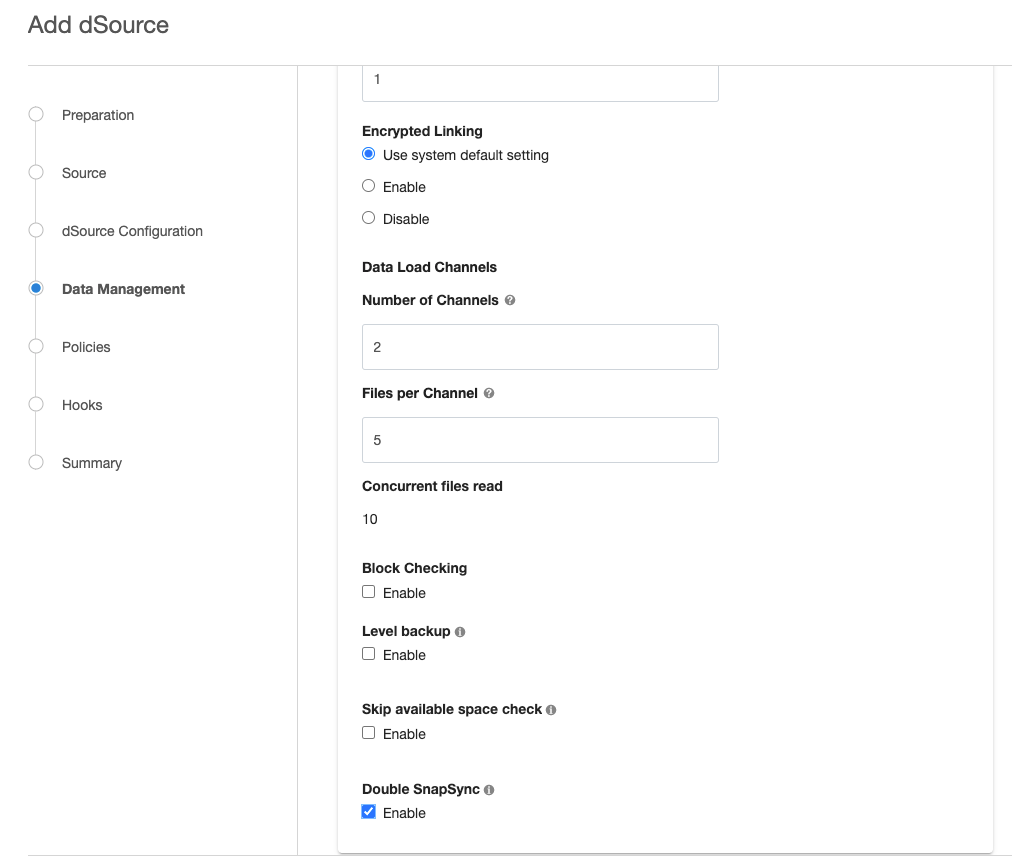
Assign existing policies to the new dSource. New policies can be created and associated later.
Enter any scripts that should be run using the Hooks page.
Review the dSource Configuration and Data Management information, and then click Submit.
Linking with the Double Sync option via the CLI
ssh delphix_admin@your engine
delphix> database
delphix database> link
delphix database link*> edit source.operations
delphix database link*> edit postSync
delphix database link*> add
delphix database link*> set command=""
delphix database link*> back; back
delphix database link*> edit preSync
delphix database link*> add
delphix database link*> set command=""
delphix database link*> back; back; back
delphix database link*> set source.config=XXXX
delphix database link*> set container.name=XXXX
delphix database link*> set container.group=XXXX
delphix database link*> set container.sourcingPolicy.logsyncEnabled=true
delphix database link*> set container.sourcingPolicy.logsyncMode=ARCHIVE_REDO_MODE
delphix database link*> set linkNow=true
delphix database link*> set doubleSync=true
delphix database link*> set dbUser=XXXX
delphix database link*> set environmentUser=XXXX
delphix database link*> set dbCredentials.password=XXXX
delphix database link*> commitSyncing with the Double Sync option via the GUI
Login to the Delphix Management application.
Navigate to the Datasets page, select the Dataset you want to SnapSync.
Click on the arrow next to the camera button.
Select Snapshot with Params.
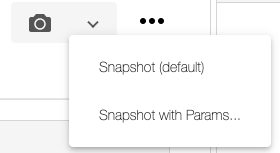
Select Double Sync (and if so desired Force Full Backup) from the available parameters.
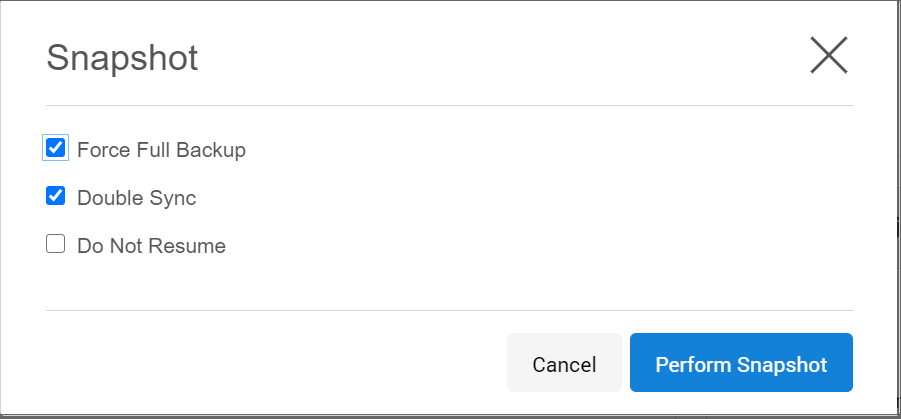
Select Perform Snapshot.
Syncing with the Double Sync option via CLI
ssh delphix_admin@yourengine
delphix> database
delphix database> select XXXX
delphix database 'XXXX'> sync
delphix database 'XXXX' sync *> set doubleSync=true
delphix database 'XXXX' sync *> commit