Creating a dSource with ingestion type Disk
The following procedure provides details on creating a dSource with Disk ingestion type.
Prerequisites
The source and staging instances must meet the host requirements as described in Requirements for CockroachDB Staging/Target hosts.
Creating dSource
Login to Delphix Management application.
Click Manage > Datasets
Click on Add dSource.
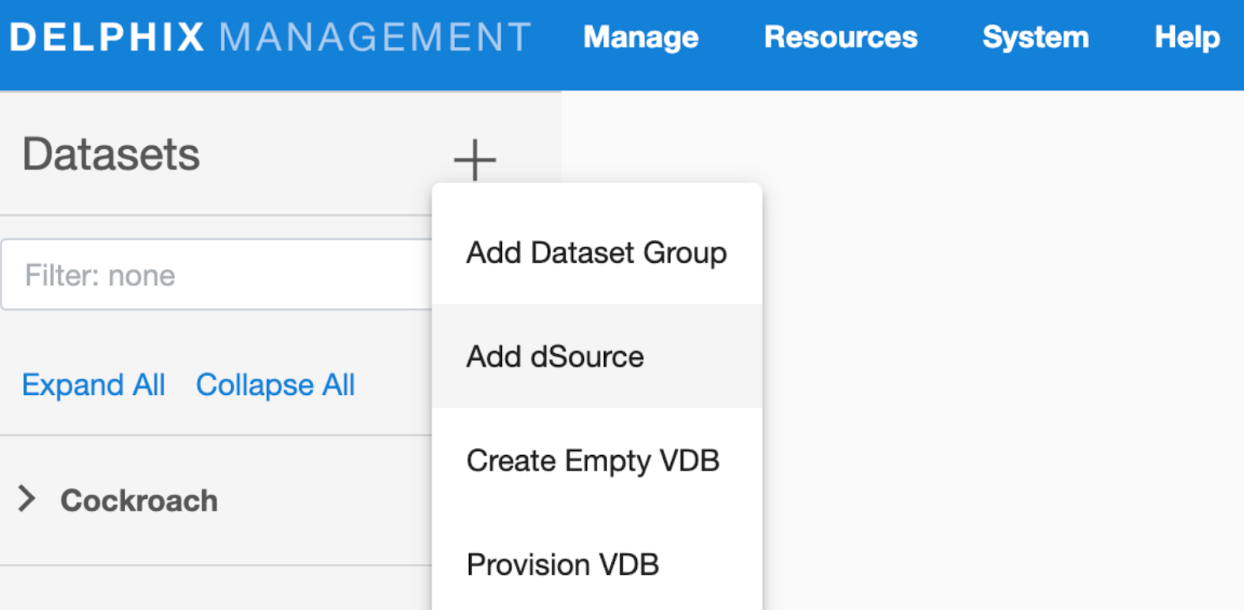
In the Add dSource wizard, select the CockroachDB source config you just created on the staging host.
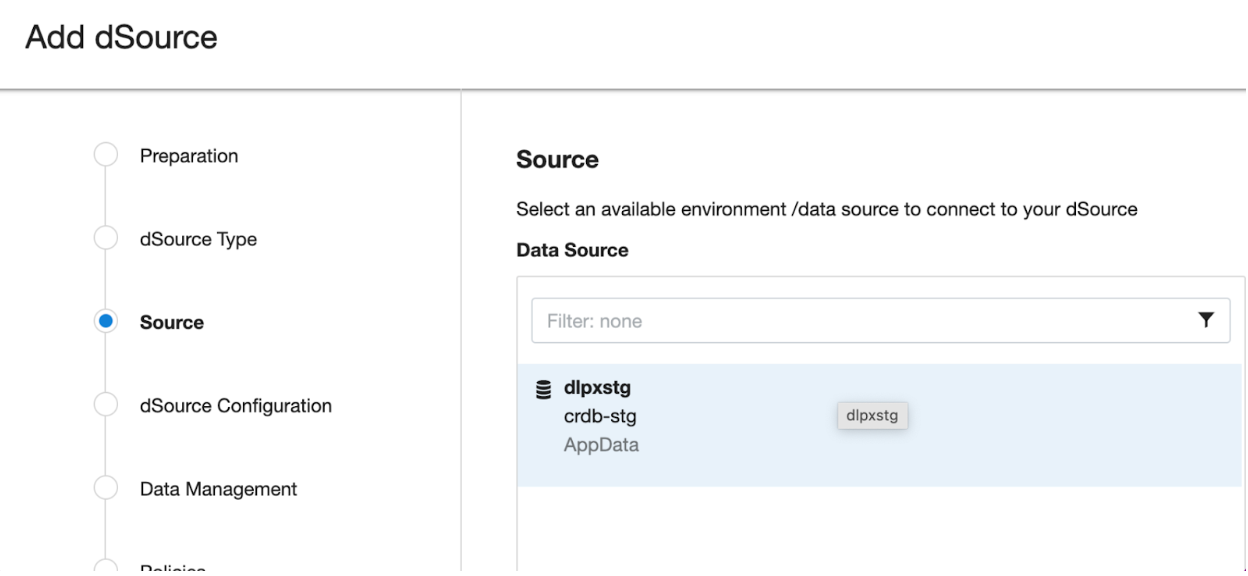
Select the dSource type from the drop-down available on dSource wizard. Refer to different dSource Types
Enter the CockroachDB specific parameters for your dSource configuration.
dSource Type Type of dSource
dSource (AWS_S3) Details
Mount Path The path on the host where Delphix will mount the dSource files via NFS
IP Address / Hostname of the Staging Cluster IP Address / Hostname of the interface for the staging Cluster (default 127.0.0.1)
Staging CockroachDB Port Number Staging DB port for cluster’s inter-node communication
Staging CockroachDB Console Port Number Staging Console port for HTTP requests
CockroachDB Backup Subdirectory Path CockroachDB Backup’s Subdirectory Absolute Path where backups are located in S3 Bucket
CockroachDB Backup’s Directory Path The absolute path on the staging host where CockroachDB backups are stored.
Secure Mode Option to run the CockroachDB server in secure mode
Certificate directory path The absolute path to the certificate directory, it must have valid certificates containing the IP address or hostname for the CockroachDB server
CockroachDB Cluster Node Count Number of nodes that consists of Staging CockroachDB cluster. Minimum: 3 and Maximum: 9
CockroachDB Parameters Additional CockroachDB configuration parameters to start the CockroachDB cluster
Parameter Name CockroachDB Cluster configuration parameter name
Parameter Value CockroachDB Cluster configuration parameter value
Then click Next to proceed further.
Provide the details for dSource Name and Target group on the dSource configuration page and click Next.
On the Data management page, select the following and click Next.
Staging Environment: This will be your staging host where source config was created.
User: Database OS user with required privileges for linking the dataset.
On the next screens, configure a policy, hooks, and review the configuration, then click on Next button to view the summary.
Click the Submit button which will initiate the linking process.
Once dSource is created successfully, you can review the datasets on Manage > Datasets > dSource Name.
Note:
Must specify the input “Certificate directory path” when “Secure Mode” option is selected.
For more detailed guidance on CockroachDB certificate generation, refer to the official documentation: CockroachDB Certificate Generation.
