MySQL installation and upgrade
The MySQL connector is managed through Delphix Continuous Data Engine’s plugin framework. Plugins are distributed separately from the Delphix Continuous Data Engine. The MySQL plugin must be installed before adding MySQL environments or performing any MySQL virtualization operations.
Downloading the connector
Follow the steps below to download the MySQL plugin:
Log in to the Delphix Download Portal using your credentials from the Delphix support portal.
Find the MySQL folder by navigating to the
Delphix Product Releases / Continuous Data Connectors / MySQL / Linuxpath and select the desired version's folder.Download the JSON file by clicking
sc_mysqllinux_<version_number>.json. For example, Delphix Product Releases / Continuous Data Connectors / MySQL / Linux / v{mysql_connector_version} / sc_mysql_{mysql_connector_version}.json.
Installing the connector
Follow the steps below to upload and install a new connector.
Log in to the Delphix Management application.
Navigate to the Manage > Plugins page.
To upload a plugin, click the plus icon. This action opens the Upload or Upgrade a Plugin dialog window.
Upload the JSON file that you downloaded in the previous step.
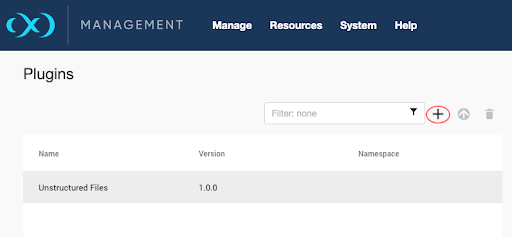
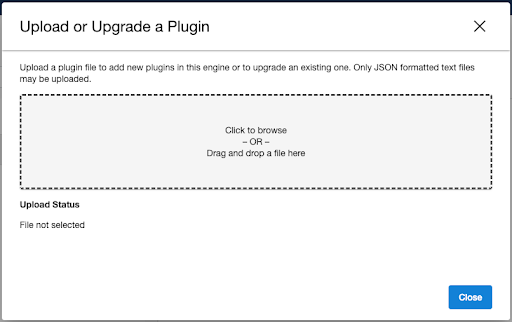
For more information, refer to the Delphix Continuous Data Engine plugin management section.
Upgrading the connector
The connector must be upgraded to a specific version to accommodate new features and bug fixes that may affect its configuration. If the existing plugin version is older, upgrades may necessitate Delphix Continuous Data Engine upgrades as well.
Skipping a recommended version upgrade path will result in configuration issues.
Follow the upgrade path outlined below to upgrade to newer versions of the MySQL connector.
Currently Installed Version | Recommended Upgrade Path |
|---|---|
2.0.26 | Upgrade to 2.1.0 and follow its upgrade path. |
2.1.0 | Upgrade to 3.0.0 and follow its upgrade path. |
3.0.0 | Upgrade directly to 4.0.0 and follow its upgrade path. |
4.0.0 4.1.0 4.2.0 | Upgrade directly to 4.3.0. |
4.3.0 | Upgrade directly to 4.4.0. |
4.4.0 | Upgrade directly to 4.5.0. |
4.5.0 | Upgrade directly to 4.6.0 |
Along with the upgrade path, perform the following steps to ensure that your configuration remains compatible with minimal disruption.
Upload the most recent version of the plugin. Refer to the Installing the connector documentation above.
Once the upgrade is complete, navigate to Manage > Plugins to verify the plugin version.
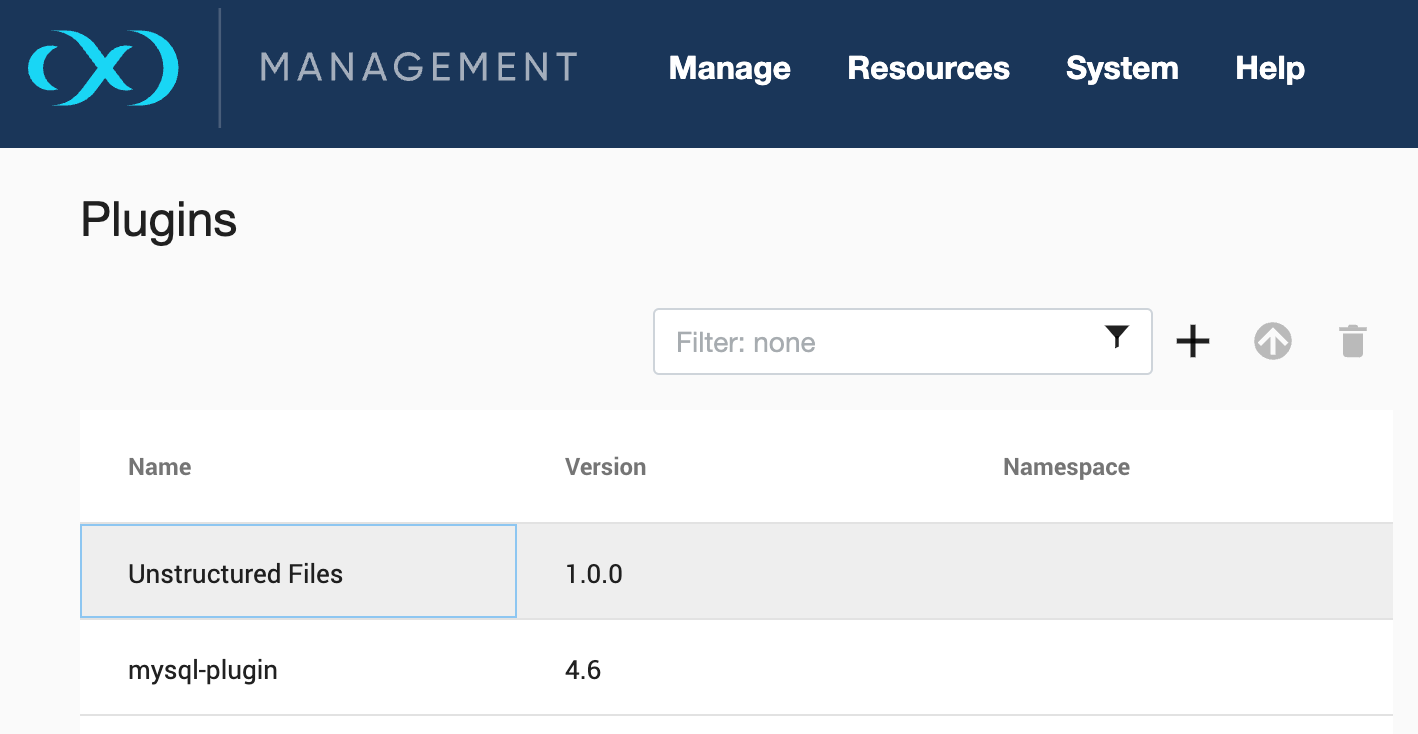
If you have installed a version other than those listed above, it is recommended that you upgrade it using the upgrade path outlined above. For example, if you installed version 2.026, then upgrade to 2.1.0 and continue the recommended upgrade path until you reach the most recent version.
Using the Delphix Continuous Data Engine UI, refresh all relevant environments associated with this connector.
Confirm that the connector discovery process was successful.
Create new snapshots of the dSource and VDB.
During connector/plugin upgrades, there is no need to disable and enable datasets.
