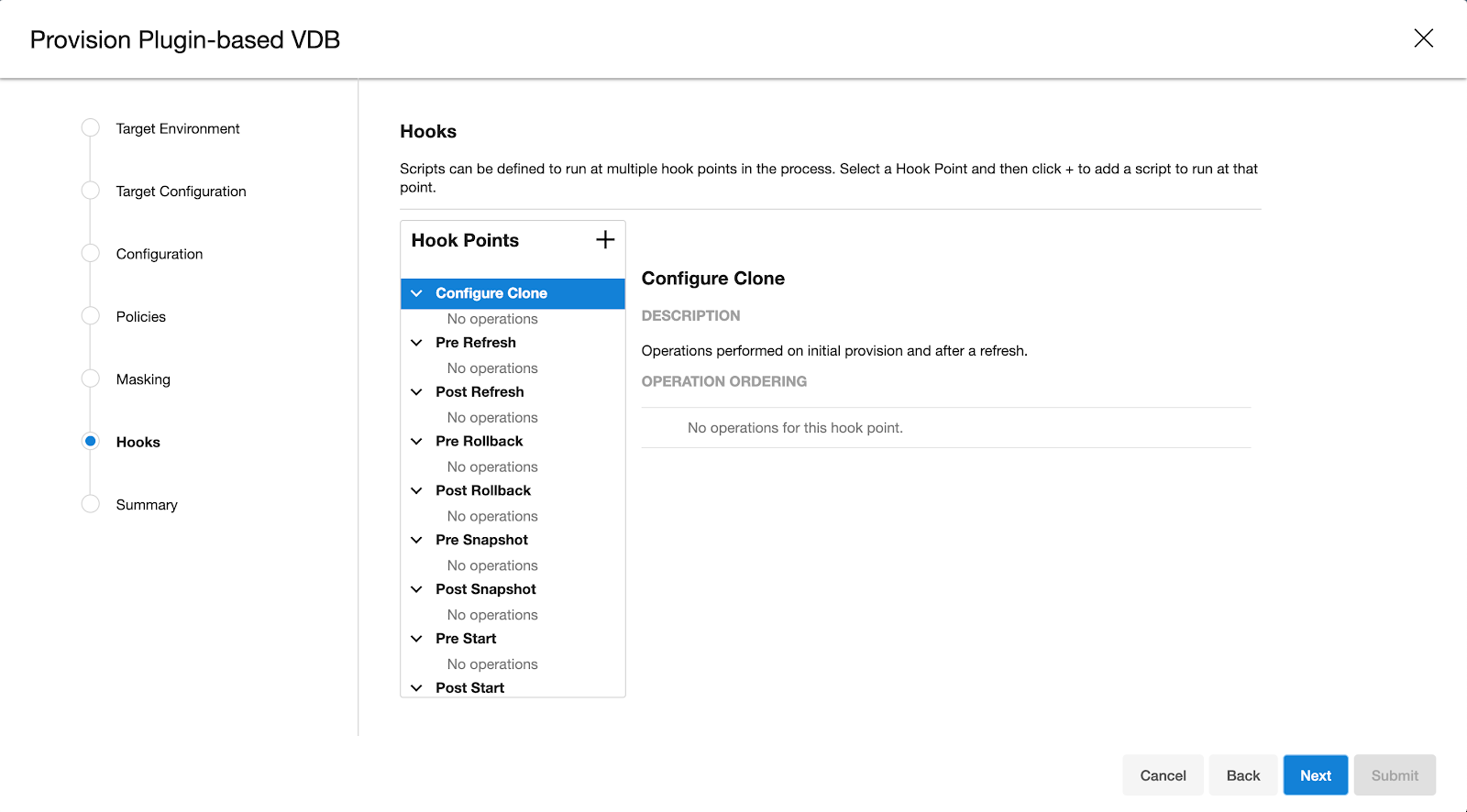Provisioning Couchbase VDBs
Provisioning a Couchbase virtual database
To provision a virtual database (VDB), you can either use an existing dSource snapshot or use another VDB snapshot for VDB to VDB provisioning. A snapshot is a timeflow created in a dSource or VDB.
An environment can be associated with only one dSource/VDB at a time.
Prerequisites
You should either have linked a dSource from a staging instance following the instructions in Linking a CouchbaseDB dSource, or you should have already created a VDB from which you intend to provision another VDB.
A CouchbaseDB target environment must be set-up with the necessary requirements as described in CouchbaseDB support and requirements.
A CouchbaseDB binary with the same version as the source database must be installed on the Target host.
Provisioning a VDB
Navigate to Manage, and select Datasets.
Select the dataset and the snapshot that you want provision from. Click the provision VDB icon to open the provision VDB wizard.
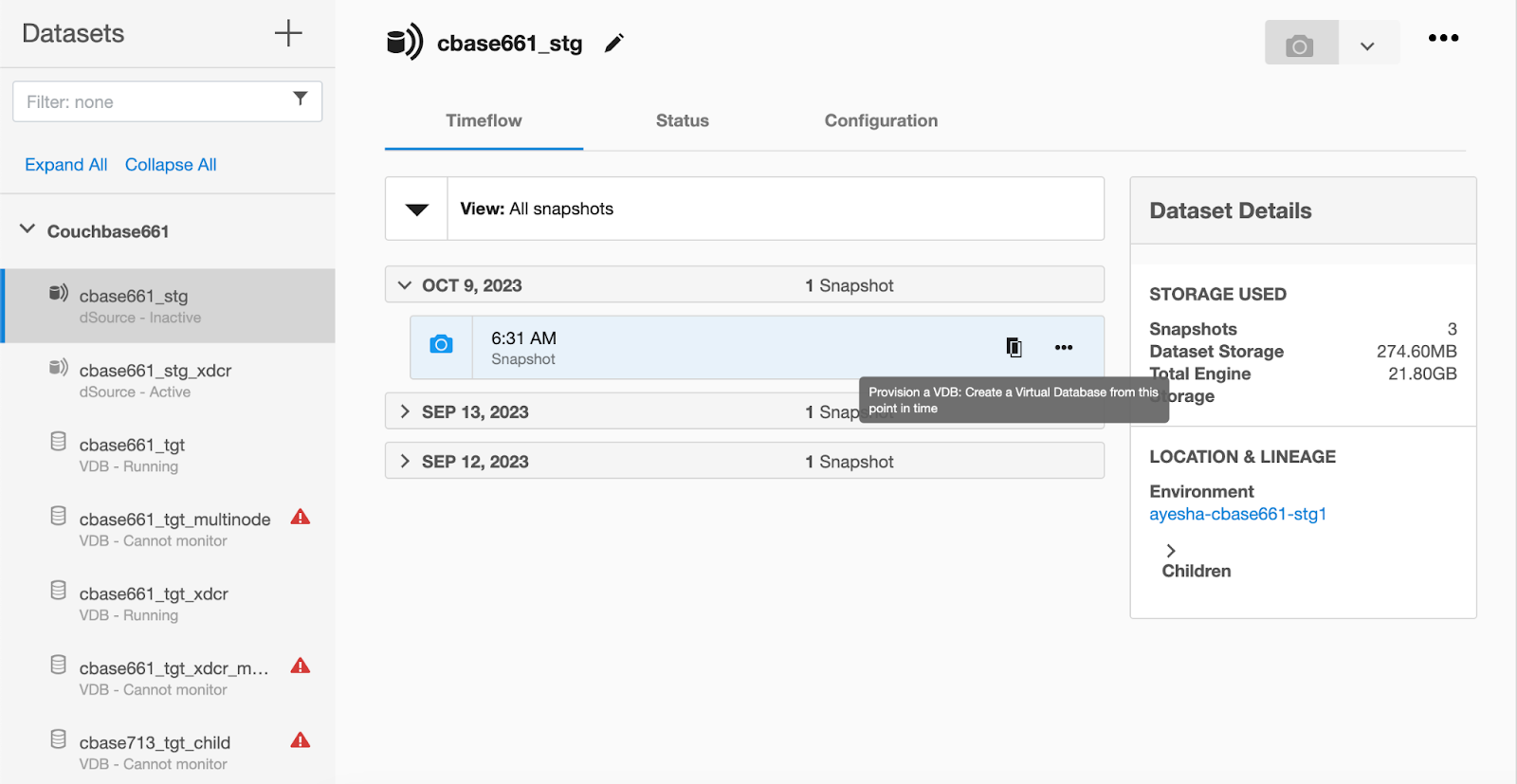
Select the target host from the dropdown on which VDB needs to be created.
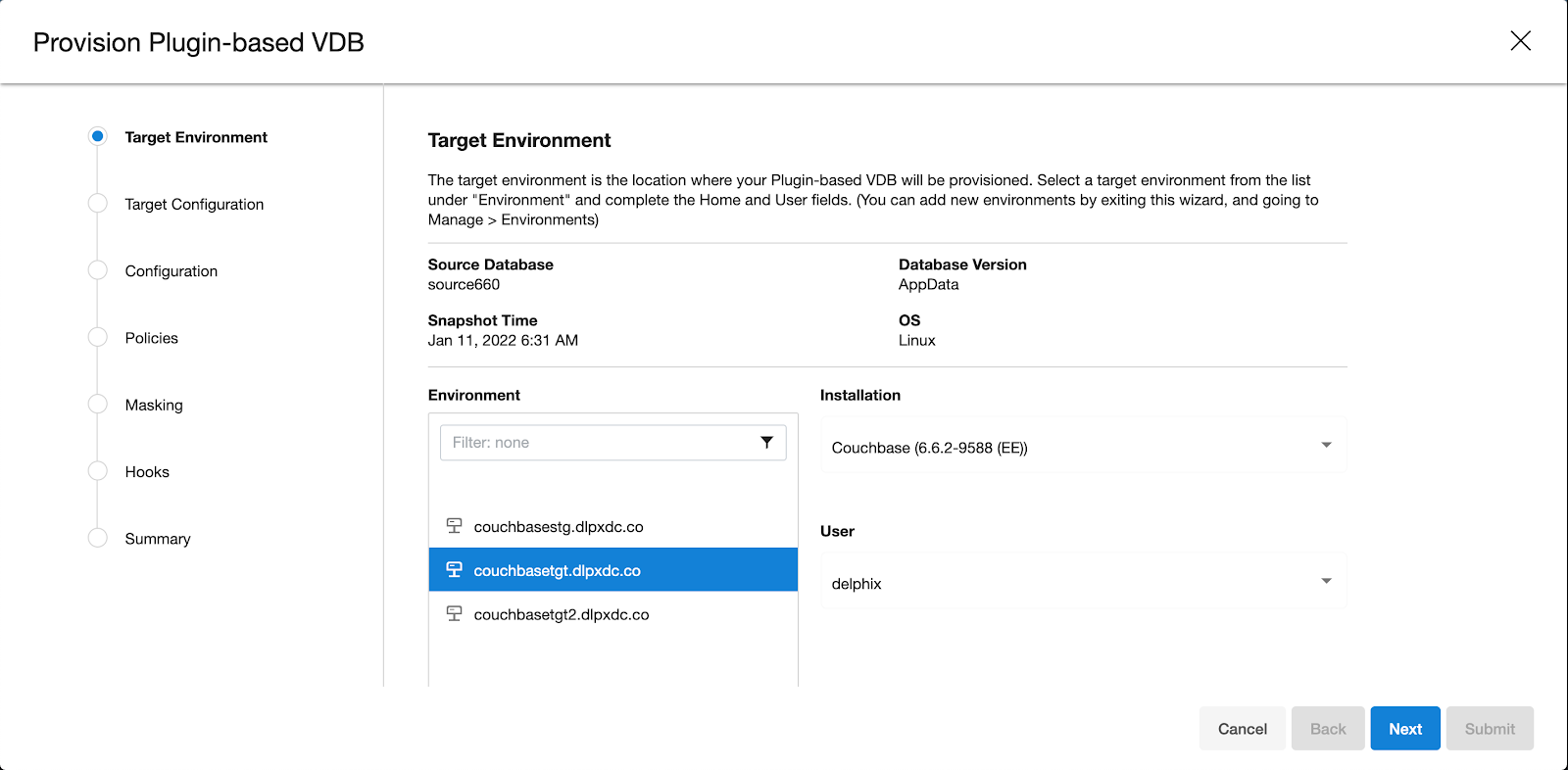
Enter the following values for the target configuration:
Target Port Number: Port number on which Couchbase services will be started. (ex. 8091).
Mount Path: NFS mount path where dSource snapshot will be mounted by Engine (ex. /mnt/provision/targetdemo).
Target Cluster name: Cluster name which is required to be set up on the target host. (ex. targetdemo).
Cluster Ram Size: Whole Cluster memory.
Cluster Index Ram Size: Cluster indexer memory.
Cluster FTS Ram Size: Cluster FTS memory (if needed and FTS service will be configured).
Cluster Eventing Ram Size: Cluster Eventing memory (if needed and Eventing service will be configured).
Cluster Analytics Ram Size: Cluster Analytics memory (if needed and Analytics service will be configured).
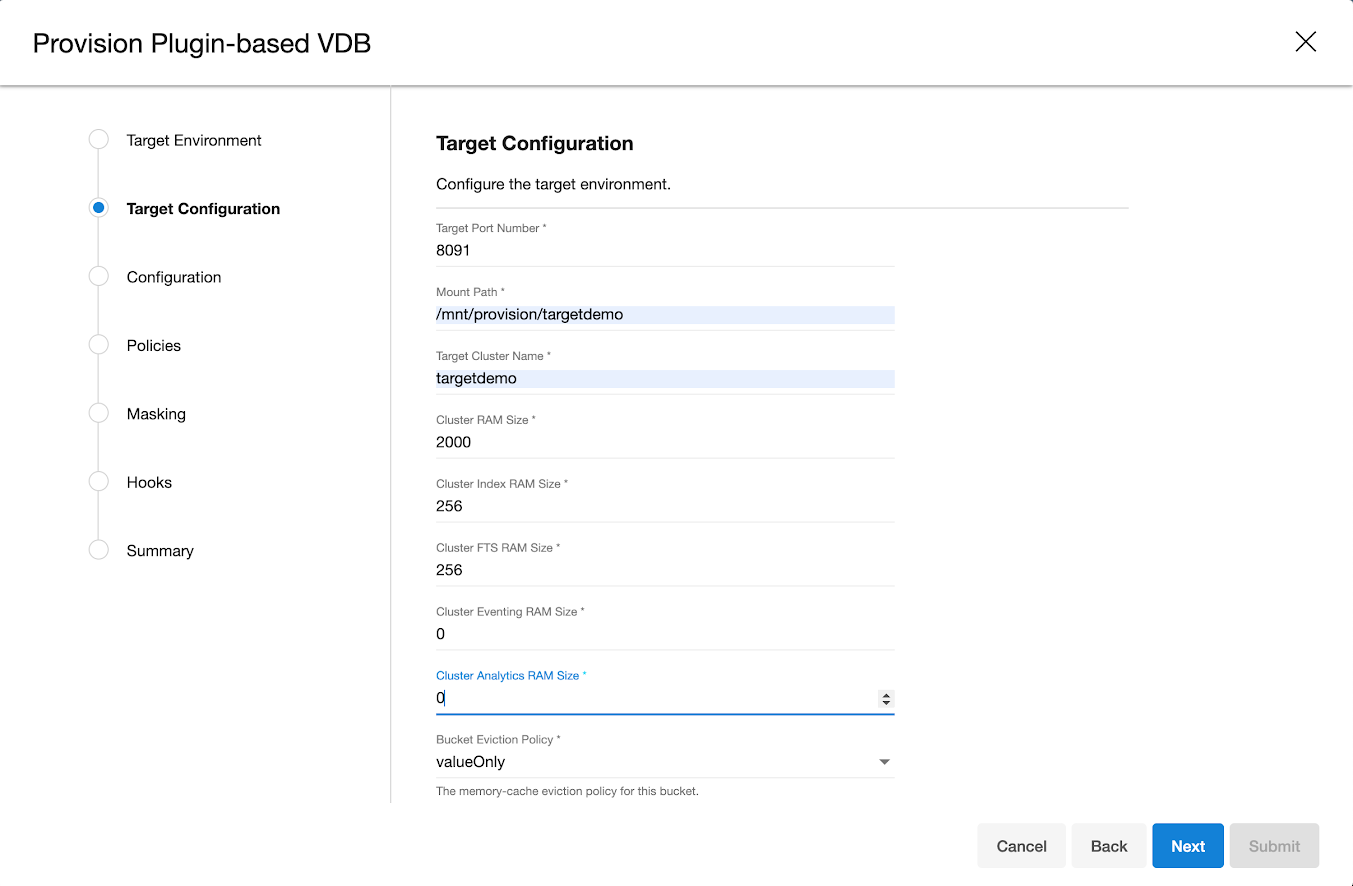
Enter the following values for the target configuration:
Target couchbase Admin User: Target Cluster admin username.
Target couchbase Admin password: Target Cluster admin password.
Select services needed on the target cluster (FTS, Eventing, Analytics).
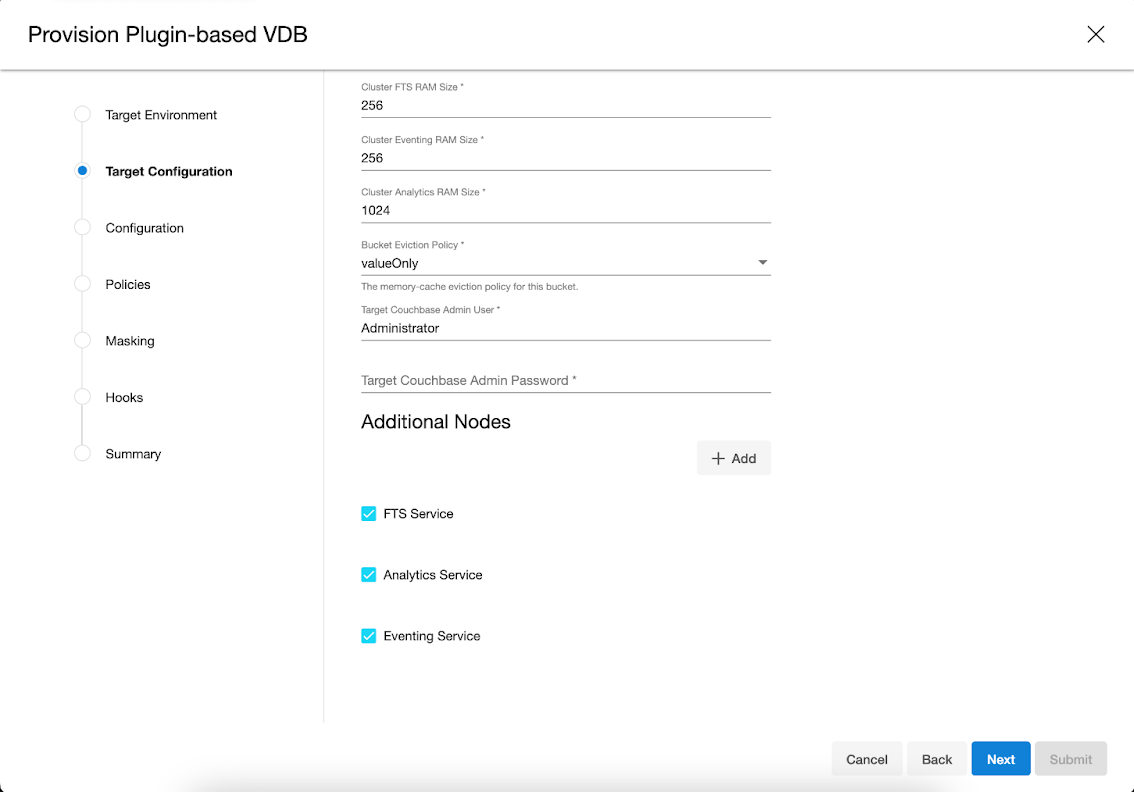
Provision connector based VDB. Enter the following value:
VDB Name: Delphix Target Cluster name.
Target group: Delphix Target Cluster group.
Select a policy for VDB, select Next.
Select masking for VDB if needed, select Next.
Add hooks for VDB if needed, select Next.
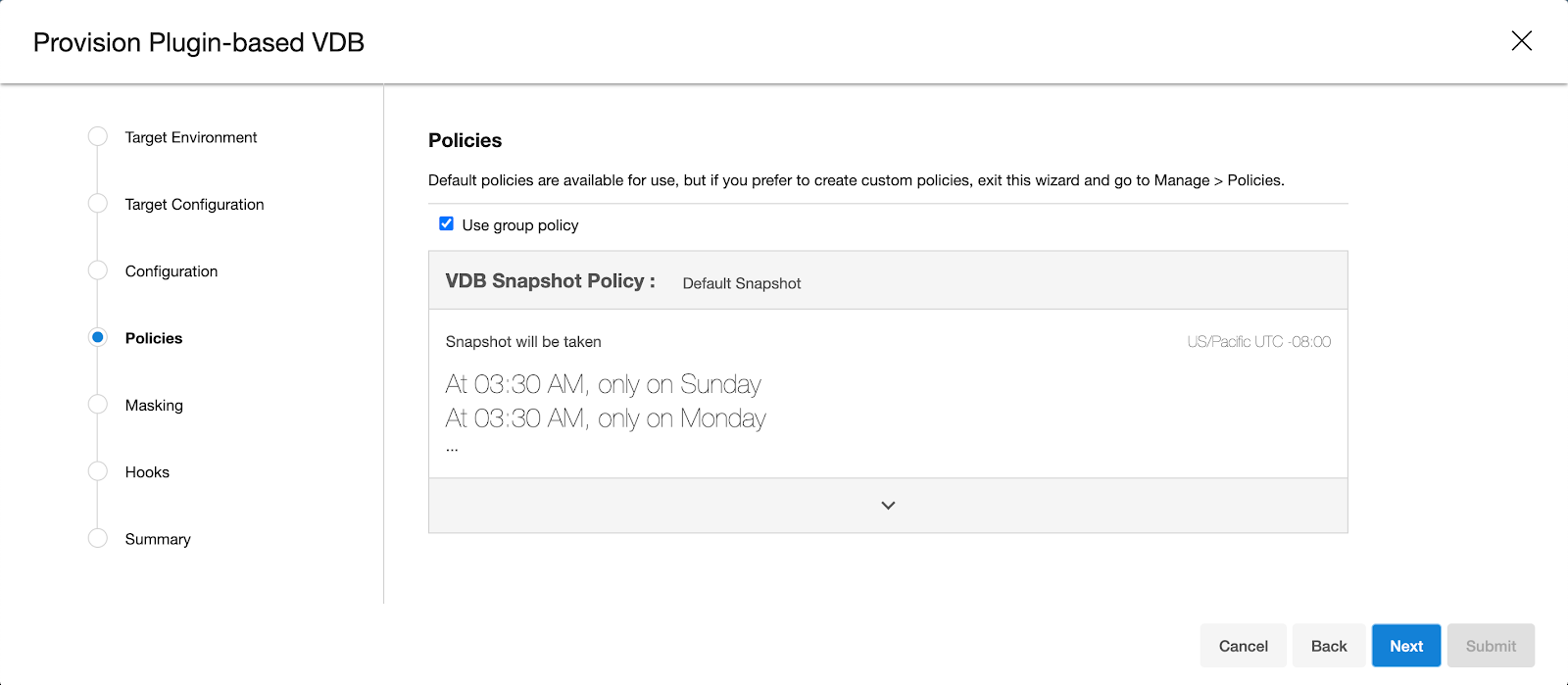
Preview the summary and select Submit.
Once the VDB is created successfully, you can review the datasets on Manage > Datasets > vdb Name.