SDD UI
Sources for selective data distribution
The Replication Profile section continues to handle Replication functions, but also allows for the configuration of Selective Data Distribution (SDD) profiles. This makes it possible to distribute objects from a single source to multiple targets. Each profile defines the set of data objects and the associated configuration between a single source and target.
Replication/selective data distribution section
This section is used to illustrate the capabilities in the SDD Profiles section. From the Delphix Management portal, navigate to System > Replication.
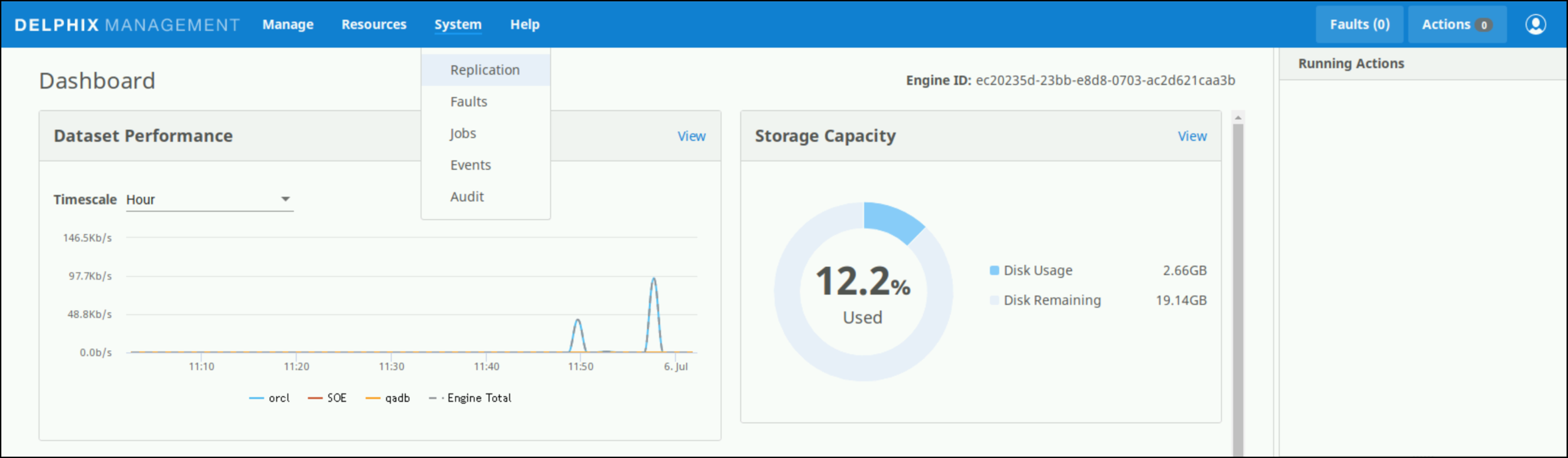
Select the plus icon to add a profile, this will open a new window for configurations. Below the Replication Profiles header and the plus icon is a list of existing Replication Profiles and SDD profiles. Select a profile in this list to view its details.
The Received Replicas List shows all replicas received to this Delphix Engine, including normal Replication and SDD replicas. Click a replica in this list to view its details.
A Status Box appears when a profile is selected from the list that shows the distribution status of the selected profile. This includes the result of the most recent or current distribution event and statistics for the distribution run, such as data transferred, duration, and average throughput. The Profile Type shows the type of the selected profile or replica.
There are several configuration options available for the selected profile or replica listed below the Profile Type. These sections, in addition to the profile name itself, can be modified by selecting the pencil icon.
Description – Free text description of the profile
Target Engine – The Delphix Engine on the receiving end of this data distribution pair
Automatic Replication – If enabled, shows the frequency and time that regular distribution will be run
Traffic Options – Summarizes the traffic options with which this profile has been configured
The Objects Being Replicated shows all of the masked objects selected for distribution in this SDD profile. The Replicate Now button initiates the distribution process and the bin icon to the left allows for current profile deletion.
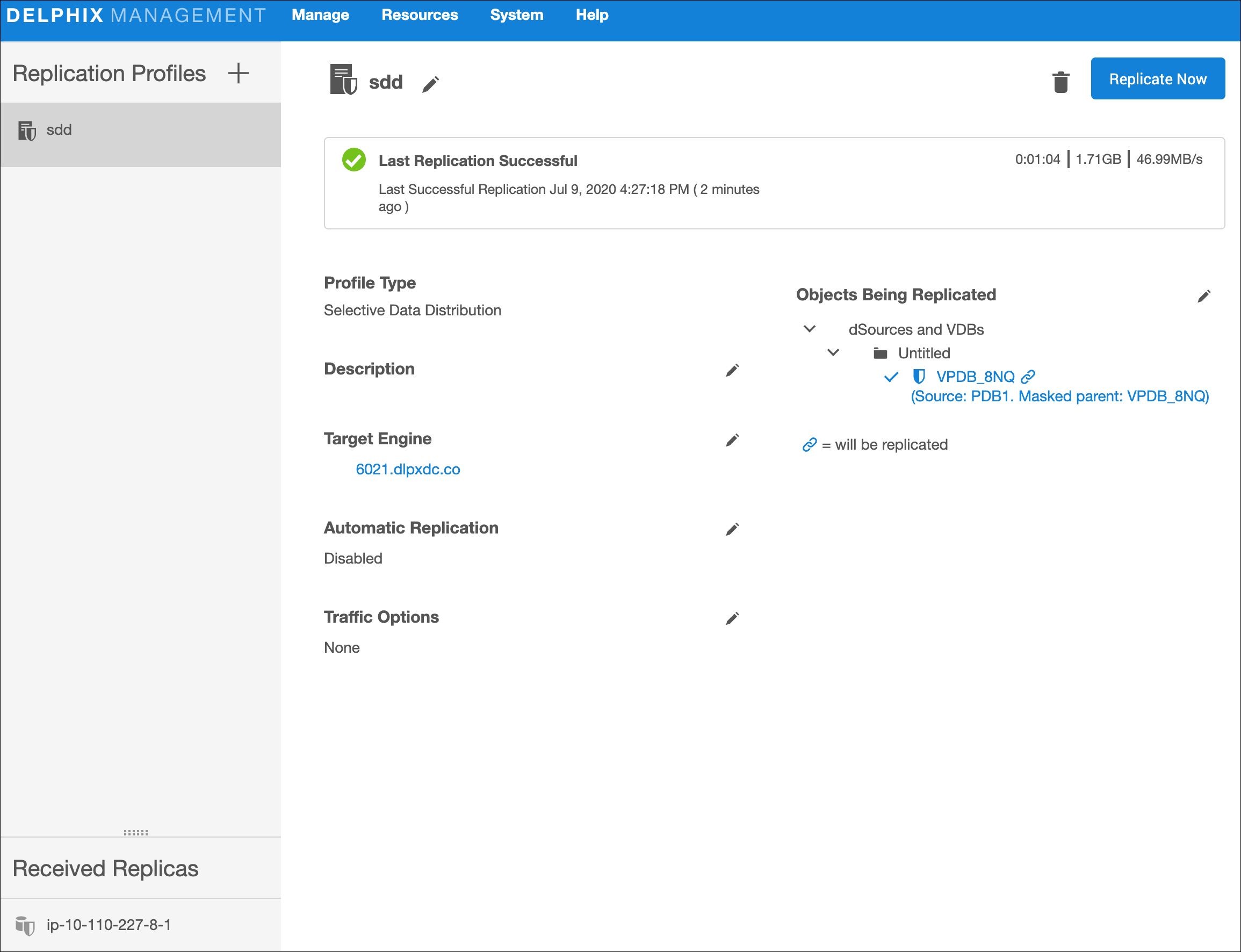
Create new profile
In the left-hand navigation section, click the + icon.
Enter the name of the SDD profile and an optional description.
For Type, select Selective Data Distribution.
For Target Engine, enter the hostname or IP address for the target Delphix Engine.
Enter the username and password of a user who has Delphix Admin-level credentials on the target Delphix Engine. If the username and password change on the target Delphix Engine, these settings must be updated on the source Delphix Engine.
Automatic replication is disabled by default, which means the distribution updates must be triggered manually via the Replicate Now button. To enable automatic distribution, click the Enabled checkbox.
In the Automatic Replication field (if enabled), enter the Frequency and Starting Time for distribution updates to the target Delphix Engine.
Note: Automatic replication uses Quartz for scheduling. Starting with Delphix version 4.2, the Quartz-formatted string is editable via the Advanced option. An example Cron String would be seen as:0 0 0 * * ?Under Traffic Options, select to Encrypt traffic or Limit bandwidth during distribution updates.
In the right-hand column under Objects Being Replicated, select the boxes next to the objects to distribute. Only masked VDBs can be used and multiple masked VDBs cannot be added to the same profile.
Click Create Profile to submit the new profile. This saves the SDD profile details. Leaving the Create page prior to submitting the profile will result in the draft being discarded.
