Understanding data templates
Data templates: an overview
A data template represents a collection of data sources that you can provision to a user. A data source can be a dSource, VDB, or vFiles. These sources can be used in multiple data templates. Once you have created a data template, the set of data sources associated with it is fixed; you cannot add data sources to an existing template, nor can you remove data sources from it. In addition to data sources, you can define the set of metadata that is relevant for a given template – for example, notes, descriptions, names for sources that are relevant to an end-user, and other configuration details. Once you have created the template, it provides a stencil for provisioning data containers. This, in turn, enables users to have self-service access to a space-efficient copy of the data sources defined in the data template.
Data template activities
Data templates are managed by a Delphix admin. The admin can provision data containers from the data template and assign a data container to an end-user. The admin can also create bookmarks on the data template timeline in order to mark meaningful points in time.
When creating a data template, it is important to consider the set of users who will own data containers provisioned from it. In Delphix Self-Service, templates effectively define the boundaries of the data that users can share directly with each other. Only owners of data containers created from the same data template are able to share data using bookmarks.
Creating a Data template and adding data sources
A data template consists of an arbitrary set of dSources, virtual databases (VDBs), and vFiles. These are created and managed in the Delphix Management interface and can be used in Delphix Self-Service as data sources. You can use any data type supported by the Delphix Engine as a data source. For more information, refer to the Linking/Provisioning documentation for the standard Delphix Engine. The following is an example of the many kinds of data sources you can use to create a data template.
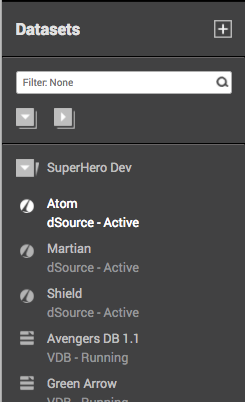
When adding data sources to the data template, it is important to consider whether there are any dependencies between them. For example, do data operations need to begin with a VDB (database) source before the same operation occurs on vFiles (application binary)? Or can data operations be performed in parallel with each of the data sources? The data source dependencies are by default synced together in parallel during any data operation, including starting the data container and its sources. When working with specific ordering constraints, such as with Oracle EBS, you can set up and configure the ordering sequence for each data source.
Procedure for creating a data template
To create a data template:
From the drop-down menu in the upper right-hand corner of the Delphix Management application, select Self-Service.
On the Overview page, click Add Template.
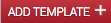
This will send you to the Create Data Template page.
Enter a Name for the data template.
Optionally, enter a description for the data template.
Click Add Data Source to add data sources to the template. Each data source name will include the name of the datasets group with which it is associated.
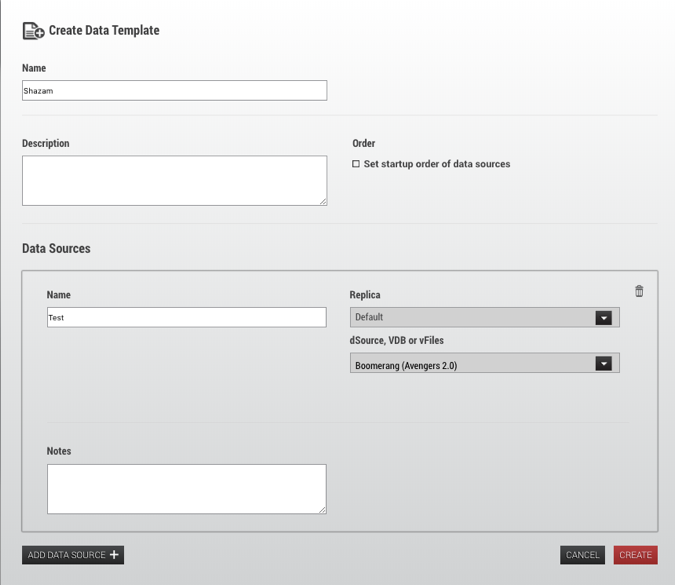
Create Data Template window with data source drop-down menu
To select a replica data source, first, select the name of the replica it belongs to. Then pick the replica masked VDB from the drop-down menu.
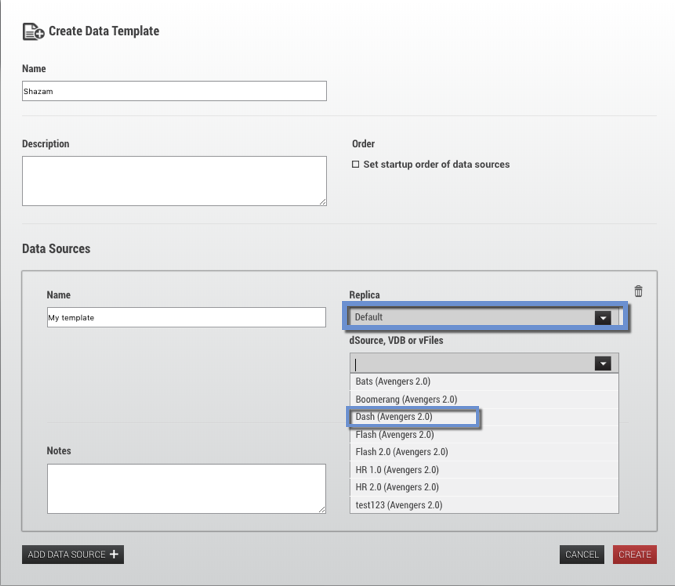
To set a startup order, select the Set startup order of data source checkbox, then from the drop-down select the order.
Select Create.
Default vs. Setting the Ordering of Data Sources to a Data Template
You have the option of setting the ordering of data sources to a data template. This option executes Delphix Self-Service operations sequentially on each data source (rather than in parallel), to ensure consistency among sources that need to be started/shut down in a particular order. You cannot change this setting after the data template has been created. If you want the default behavior of running operations in parallel, do NOT select the box labeled "Set startup order of data sources".
When your template has ordering constraints, as with Oracle EBS, you must set the startup order for each data source. Select the Set startup order of data sources box. The Delphix Engine will select the data source with order 1 as the first source started and the last one to be stopped. The data source with order 2 will be selected as the second source started, and this sequence will continue until the last data source is selected and ordered. Note that it is not possible to have operations performed in parallel on a subset of data sources and sequentially on a different subset of data sources.
Configure the synchronization and consistent ordering of data sources
Select the Set startup order of data sources box.
Use the drop-down menu to select the source you want to include. The drop-down menu will display all dSources in the system and all VDBs and vFiles that are not already assigned to a Delphix Self-Service data container.
Enter a specific name for the data source.
Optionally, enter a description in the Notes section. Delphix Self-Service users see a copy of these notes in the data containers they own.
Click Add Data Source to continue to add and configure more data sources to the data template. You can remove data sources using the Delete icon.
By default, the Order of the sources will correspond to the order they are added. You can also edit the Order using the dropdown for each source.
Click Create to finish creating the data template.
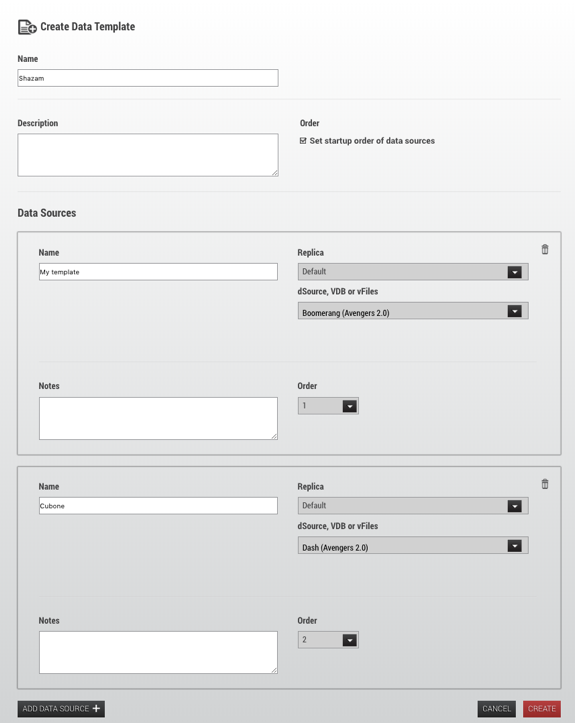
For Oracle EBS, the vFiles dbTechStack will have order 1, the Oracle database order 2, and the vFiles appsTier order 3. For more information about EBS, see the EBS documentation.
Once you have created a template, you cannot change the set of data sources in it. Any VDBs or dSources being used as data sources in Delphix Self-Service will appear with a special badge in the Management application.
Viewing data templates
As the Delphix Admin user, you can view what sources have been included in a data template. You can distinguish the masked sources from the unmasked sources by referring to the corresponding data icons, as seen below.
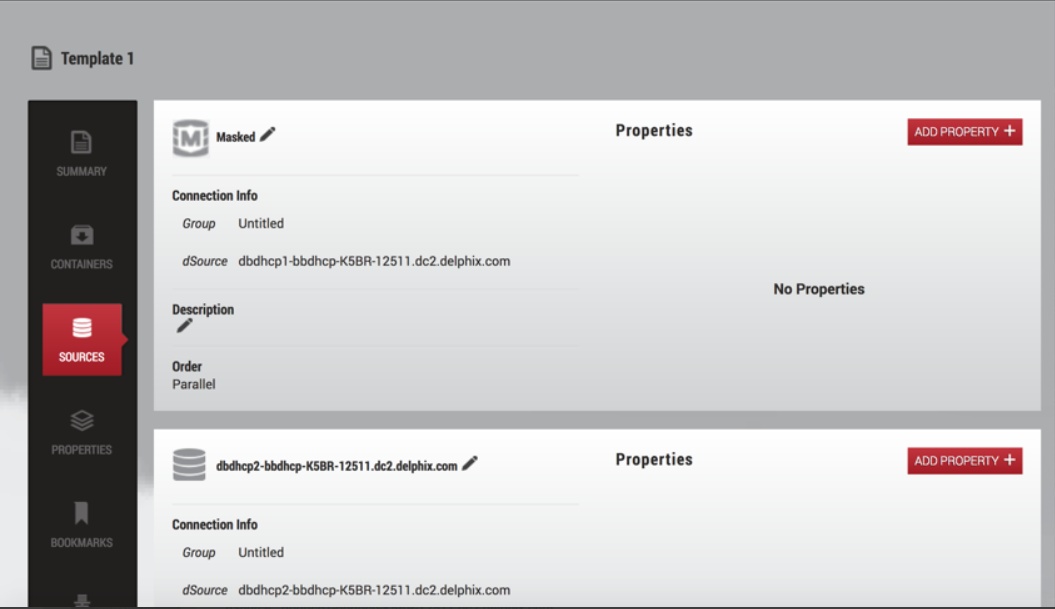
Example of a template containing both masked and unmasked VDBs
Managing data templates
After you have created the data template, it will be visible from the Overview page under the Data Templates tab, which is the default tab.
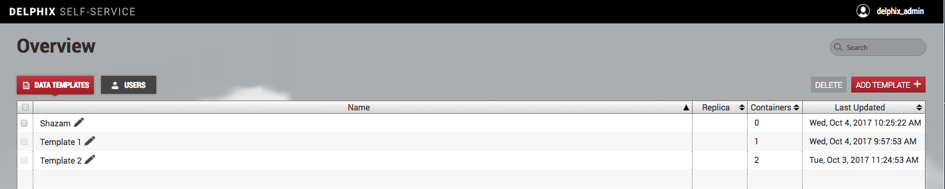
Data Template Details in the Overview page
Notes
Each line corresponds to a data template and contains high-level information about that data template. For example, the number of child data containers is visible in the Containers column.
You can search, sort, and filter the list of data templates, making it easy to manage a large number of data templates in Delphix Self-Service.
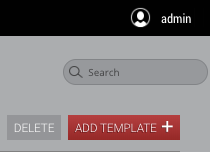
Editing a data template's name
Click the Edit icon next to the data template name.
Enter the new name.
Click the checkmark icon to confirm changes.

Deleting a data template
Select the data template you want to delete.
Click the Delete button in the upper right-hand corner.

Data Containers
If there are any data containers provisioned from the data template, you must remove them before you can delete the data template. See instructions in Data Container Activities.
