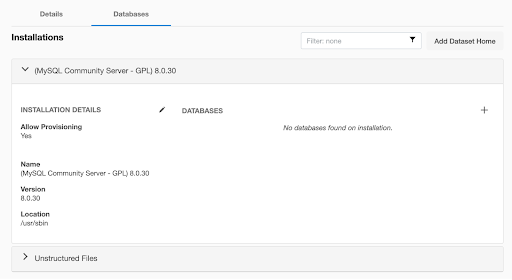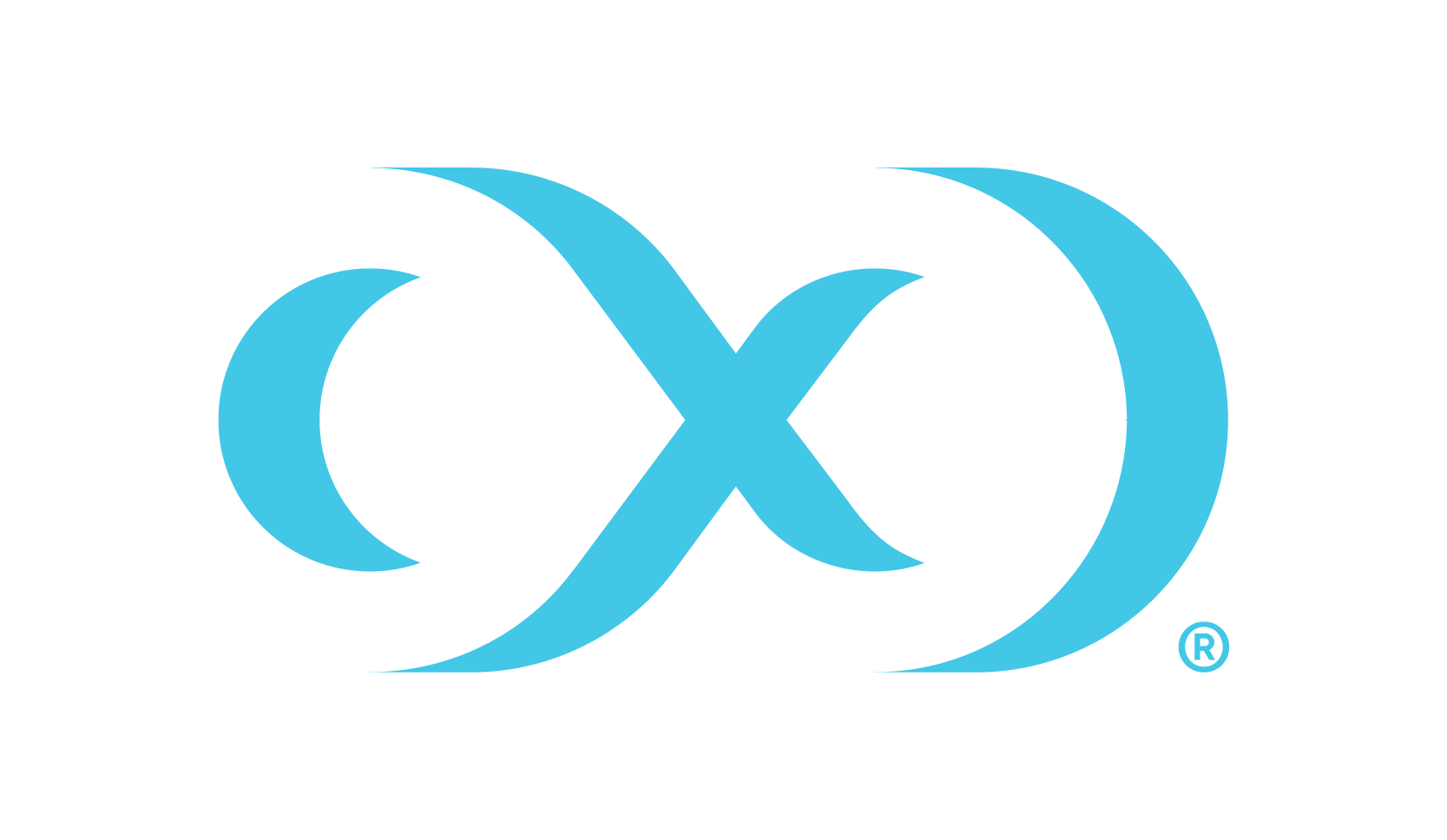Adding a MySQL environment to Delphix Continuous Data Engine
This topic describes how to add a MySQL staging and target environment.
Prerequisites
A MySQL staging environment must be configured to meet the requirements outlined in Requirements and Prerequisites.
Procedure
Perform the following steps to add an environment to the Delphix Continuous Data Engine:
Login to the Delphix Management application.
Navigate to the Manage > Environments page.
Click the three dots on the left panel and select Add Environment.
From the Add Environment dialog window, select Unix/Linux.
Select Standalone Host.
Click Next.
Provide the name of the environment.
Provide the Host IP address or host FQDN.
Provide the SSH port. The default value is 22.
Provide an Environment Username for the environment.
Choose the Login Type that fits your setup.
Username and Password – provide the environment username and password.
Username and Public Key – provide the environment username.
Password Vault – select from an existing Enterprise Password Vault.
Using Public Key Authentication
If you want to use public-key authentication for logging into your Unix-based environment, you have two options:
Use the Delphix Continuous Data Engine's key pair. For more information on how to use the Delphix Continuous Data Engine's key pair, refer to the How to use the Continuous Data Engine’s key-pair in FAQ.
Provide a key pair for this environment. As an alternative, a key pair specific for this environment can be provided via the API or CLI. For instructions, refer to CLI Cookbook: Setting up SSH key authentication for UNIX environment users.
Based on your Login Type, authenticate the environment by following the directions below:
For Login Type ‘Username and Password’; enter the password associated with the user in step 11.
For Login Type ‘Username and Public Key’;
Enter the OS username.
Click View Public Key.
Copy the public key that is displayed, and append it to the end of your
~/.ssh/authorized_keysfile. If this file does not exist, it must be created.
Note: The addition of the public key is a one-time requirement per user and per environment. Additionally, you have the option to add public key authentication to an environment user's profile via CLI (For details, refer to the CLI Cookbook: Setting up SSH key authentication for UNIX environment users topic).
Enter Toolkit Path (ensure that the toolkit path does not have any spaces).
To provide your own Oracle Java Development Kit, select the Provide my own JDK checkbox and click Next.
On the Java Development Kit page, provide an absolute path to your Oracle JDK and click Next.
Click Submit.
After successfully adding the environment, you should be able to view the newly added environment listed under the Environments tab. Discovery should occur automatically to identify and present Dataset Homes. If Dataset Homes do not appear, click the Refresh icon.
If you wish to use this environment as a staging environment, then you must add a database (Source Config) to establish the source database.