Provisioning an SAP HANA VDB
Provisioning of a virtual database (VDB) results in the creation of a new tenant database in the specified SAP HANA target environment, with storage for the new tenant backed by Delphix Storage. The data inside the tenant reflects the same data that exists in the dSource snapshot from which the VDB is being provisioned. During the provisioning process, Delphix will create a filesystem in Delphix specifically for the new VDB, populate the filesystem with the appropriate data files and datafile contents, and then share and mount that filesystem onto the specified SAP HANA target host. The new SAP HANA tenant will have its storage paths re-configured to use a single subdirectory specific to the tenant, then traverse an NFS mount that points to the filesystem on Delphix for that tenant. The VDB provision operation is generally faster than traditional database deployments or updates because Delphix does not move nor copy data to create and populate the filesystem. However, there can be several unpredictable factors such as busy server or networks which may impact the time taken to create the VDB.
During the VDB creation, the location of the basepath_datavolumes and basepath_logvolumes will be changed to use Delphix Storage. This will mean that any new services the user creates post VDB creation will now persist on the Delphix Storage.
Prerequisites
Meet the following requirements to create a VDB:
Identify a previously created dSource or VDB with at least one populated snapshot.
Follow the directions to link a fresh dSource: Linking a SAP HANA dSource.
Set up an SAP HANA target environment and environment users as described in Sudo privileges for the SAP HANA environment users.
Database users should be configured.
Procedure
Perform the following steps to provision an SAP HANA VDB.
Login to the Delphix Management application.
Navigate to the Manage > Datasets page and select a dataset.
Under the Timeflow tab, identify a snapshot, hover over it, and select the Provision a VDB button.
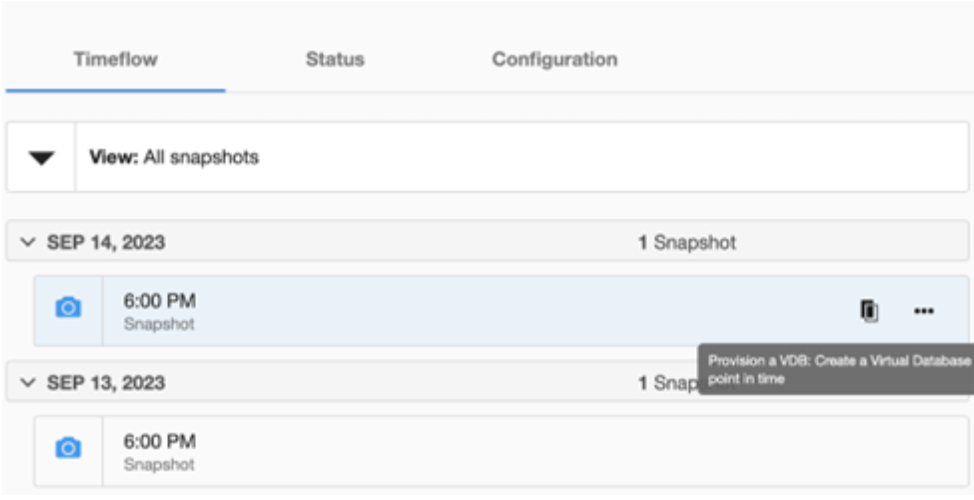
On the Target Environment page, perform the following actions:
From the Environment dropdown list, select a target environment. This will dynamically populate the other properties.
From the Installation dropdown list, select the specific PostgreSQL installation that you want to use.
From the User dropdown list, select the environment user that matches the SAP HANA Instance Owner as configured in the prerequisites.
Note: The ability to select different instance owners is only applicable when you have multiple users configured in that environment.
On the Target Configuration page, perform the following actions:
Info: '*' indicates the mandatory fields.NFS Mount Location *: Delphix recommends setting the trailing directory to match the VDB name to delineate mount points and support administration and troubleshooting. In the example shown, the NFS Mount Location is /mnt/provision/dev where dev matches the SAP HANA Target Tenant Database Name.
SAP HANA Target Tenant Database Name *: This refers to the target tenant database name which will be created upon VDB creation.
Target SystemDB User Name *: This refers to the SystemDB username in the target database.
Target SystemDB Password *: This refers to the SystemDB password in the target database.
Note: The SYSTEM username and password derived from the physical source database should be entered during the provision of a VDB because those credentials will be recovered during provisioning.
Configure Tenants Service and Port: Before assigning the value, refer to the use of Tenant Service and Port. The list of tenant services and port numbers need to be specified in the following format:
CODE<service>:<port>For example, indexserver:30043
You can click +Add to add more services.
Info :
This is not a mandatory field. If a user doesn't provide a value to this, then the plugin will allocate the service and port on its own as it is given in SAP HANA Port Control.
If an invalid service is provided, the plugin will proceed with input, but will eventually fail while creating the service and will display an error on the Delphix Engine UI.
On the Configuration page, perform the following:
Specify the VDB Name of the PostgreSQL VDB.
Select the Target Group to organize the VDB under a dataset group
Click the Add Dataset Group button to create a new group.
(Optional) On the Policies page, select a previously defined VDB Snapshot Policy or the Use group policy checkbox.
(Optional) On the Masking page, unselect the Mask this VDB checkbox. At this time, Delphix Masking does not support SAP HANA. Please do not use this option. “Mask this VDB” should remain deselected.
(Optional) On the Hooks page, select a Hook Point and then click the plus button (+) to add a script that you want to run. You have the flexibility to define scripts to run at multiple hook points in the process.
In the Summary tab, review the configuration profile for your VDB.
Click Submit.
Once the VDB is created successfully, you can review the datasets on the Manage > Datasets screen in the left-hand panel. You have now provisioned a SAP HANA VDB. You can connect a running application and share it with your end users. Connection information can be found in the VDB’s Configuration Custom tab and within its target environment’s database.
