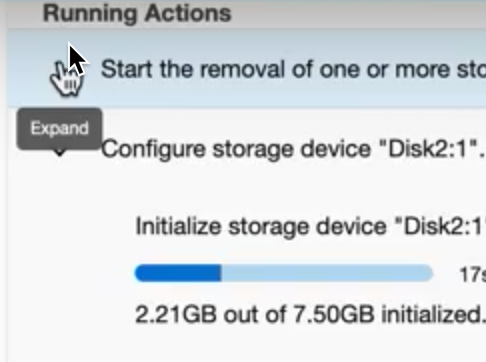Adding, expanding, and removing storage devices
Multiple Device Removal in the Delphix Engine 6.0.12.0 and higher version introduces a breaking kernel module change that requires a reboot to load the new module. Therefore, a deferred reboot engine upgrade operation will be unable to remove devices until a reboot is performed.
Prerequisites
For expanding a storage device after initial configuration, first make sure to add capacity to it using the storage management tools available through the device's operating system. For example, capacity can be added in vSphere using the Edit system settings.
VMware Hypervisor (vSphere)
Rebooting the Delphix Engine to add/expand storage is not typically necessary when using vSphere.
The guidelines for adding initial storage using all 4 virtual SCSI controllers should cause the Delphix Engine to see new storage without a reboot. However, if the new storage is leveraging a new virtual SCSI controller, the Delphix Engine will need a reboot to detect the new storage. See Deployment for VMware for more information.
Adding or increasing storage and/or cache
If it is available you can add more storage devices to the Delphix Engine.
Launch the Delphix Setup application and log in using the sysadmin credentials.
In the Storage section of the Server Setup Summary screen, click Modify.
For engines backed by disks
Under the Block Storage tab, the Delphix engine should automatically detect any new storage devices. If a newly added storage device does not appear in the Storage section of the Server Setup Summary screen, click Rediscover.
Select the Enable check box before the device name to add the device to the storage pool and click Save.
For Delphix Cloud Engines
You can modify the maximum amount of data that can be stored by the s3 storage under the Object Storage tab.
The Block Storage tab lets you modify the number of EBS volumes used for cache. Please see step 3 above.
Click Save.
Expanding a storage/cache device
Launch the Delphix Setup application and log in using the sysadmin credentials.
In the Storage section of the Server Setup Summary screen, click Modify.
Under the Block Storage tab, select Expand for each device that you want to expand. The eExpand checkbox appears next to the name of devices that have added capacity (in other words, the underlying LUN has been expanded), and the Unused column indicates how much capacity is available for each device.
Click Save.
Removing device storage
Launch the Delphix Setup application and log in using the sysadmin credentials.
In the Storage section of the Server Setup Summary screen, click Modify.
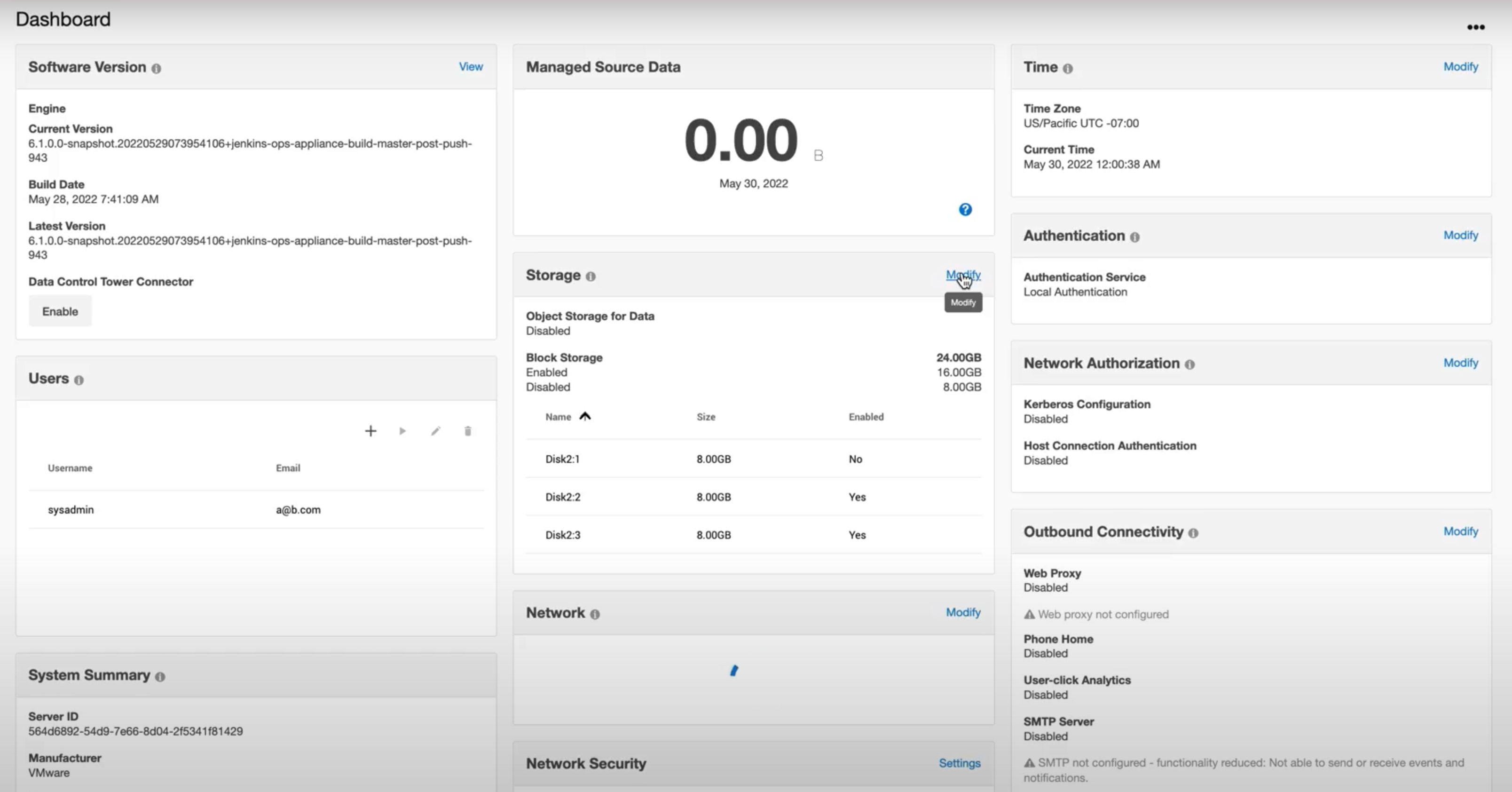
In the Block Storage tab, uncheck the Enable boxfor any storage device that will be removed.
A minimum of 10GB of object storage is required, thus, a device or devices must be enabled to accommodate for at least 10GB. This will give an error otherwise.
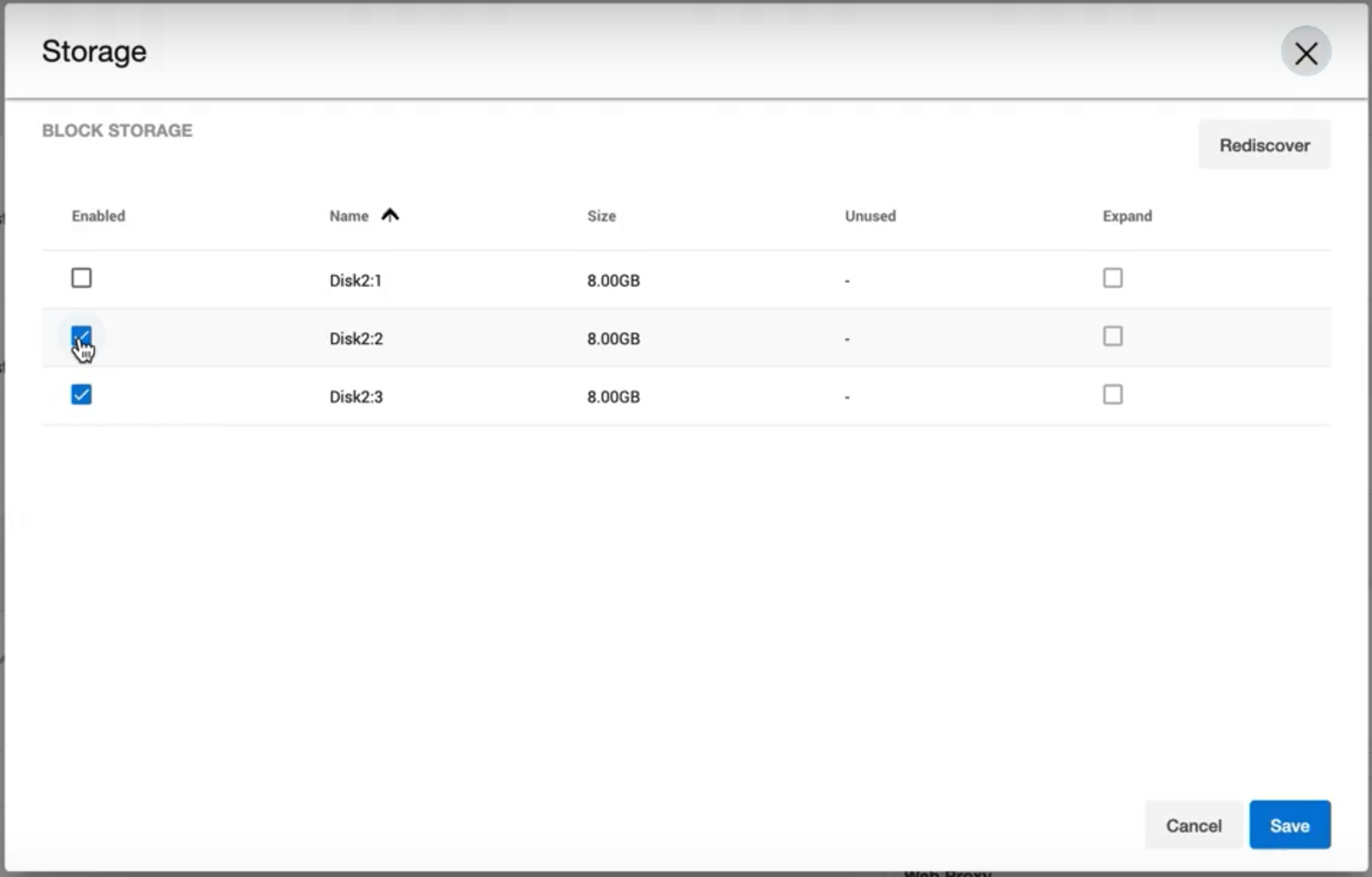
Once the desired storage devices are disabled, click Save.
The removal will appear as a job in the Running Actions section.