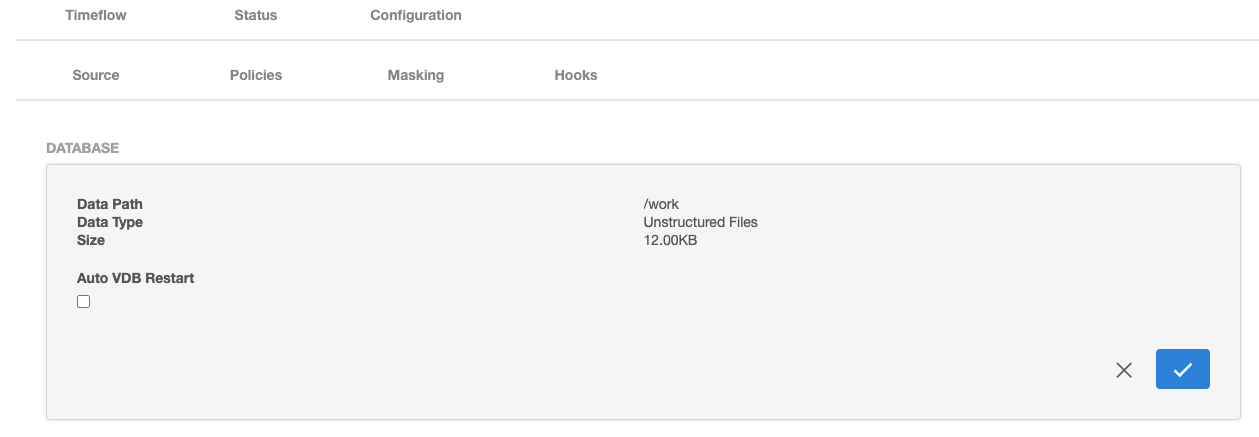Automatic VDB restart on target server after reboot
The Continuous Data Engine now automatically detects whether a target server has been rebooted, and proactively restarts any VDB on that server that was previously up and running. This happens independent of the VDB dataset; it is done as if a target server was restarted and a start command was issued from the Delphix Engine. This feature is compatible with Delphix Self-Service (Jet Stream) ordering dependencies for non-clustered VDBs.
This feature is not supported for the following data source types:
Oracle 12.1 and older vPDBs that are provisioned into a non-virtual CDB.
MSSQL cluster VDBs.
Automatic VDB Restart is supported for following Oracle data sources types:
Non-Multi-Tenant (non-MT) VDBs
Oracle 12c and later, vPDBs that are provisioned into a virtual CDB.
For Oracle 12.1.0.1, users can choose to enable or disable automatic restart at the virtual CDB level. There is no individual vPDB automatic restart setting.
For Oracle 12.1.0.2 and later versions, users can choose to enable or disable automatic restart for a virtual CDB or a virtual PDB.
Oracle 12.2 and later vPDBs that are provisioned into a non-virtual CDB. Users can choose to enable or disable individual vPDB’s automatic restart.
Note:
The scheduler checks every one minute if any VDB needs to be restarted. The Delphix Engine waits for five minutes after it detects a host has restarted before trying to restart VDBs. The engine will keep trying to restart the VDB for 30 minutes before giving up.
For Oracle clustered VDBs/vPDBs, the Automatic VDB restart feature does not support ordering for restart purpose if these virtual sources are in a JetStream container. All the VDBs/vPDBs will be started in parallel.
To enable automatic restart, complete either of the following steps:
When provisioning a new VDB in the VDB Provisioning wizard, check the Automatic Restart box.
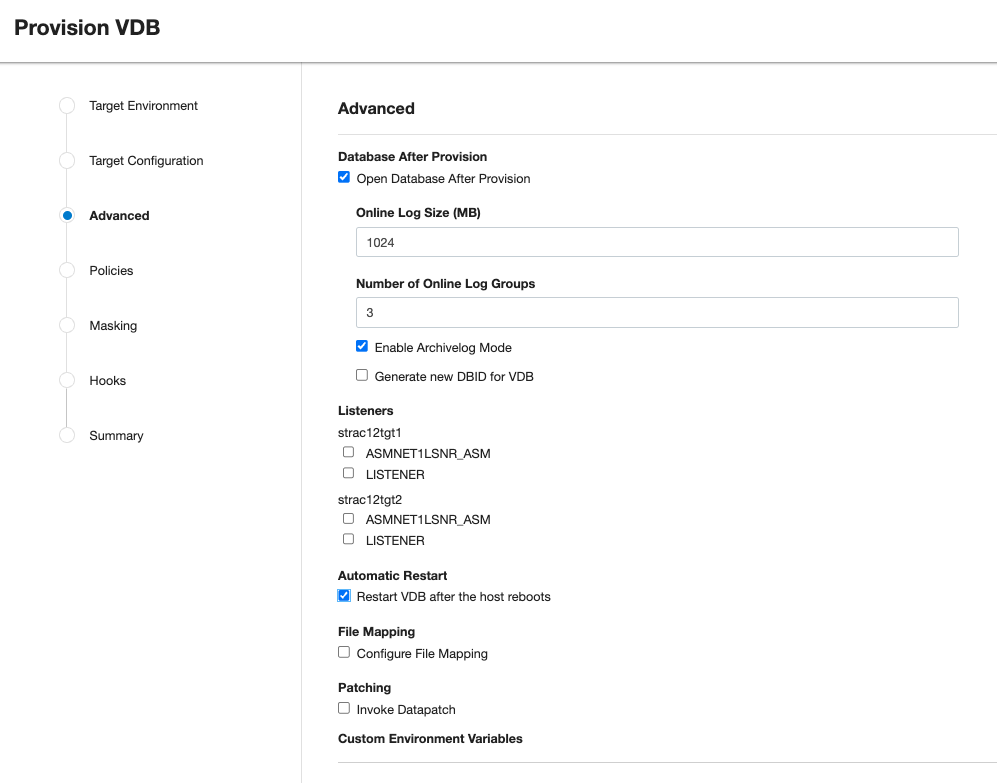
If the VDB has already been provisioned, you can also enable Automatic VDB Restart feature by following the steps below.
In the Datasets panel, select the VDB.
Go to the Configuration tab
Select Source sub-tab.
Select the pencil icon for Source Database to edit.
Check the Auto VDB Restart checkbox.
Save the update.
Below is a sample screenshot for editing a VDB for a data source.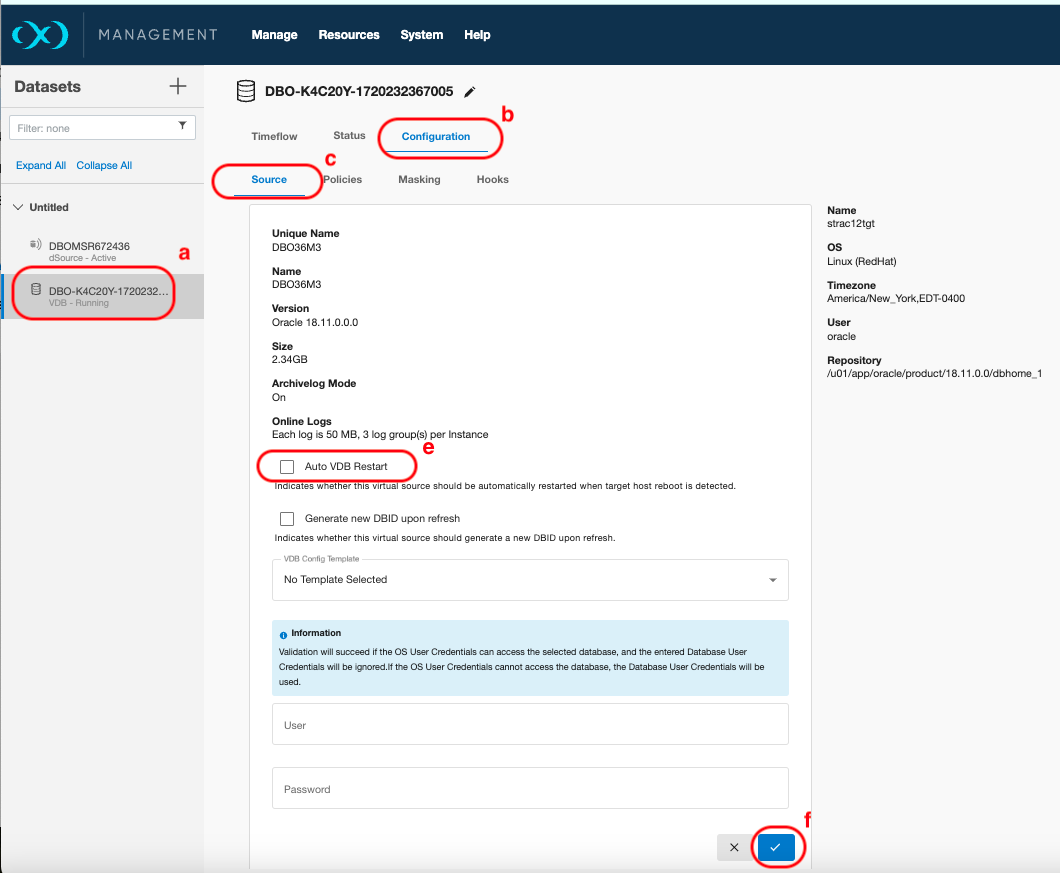
Below is a sample screenshot for editing an AppData VDB.