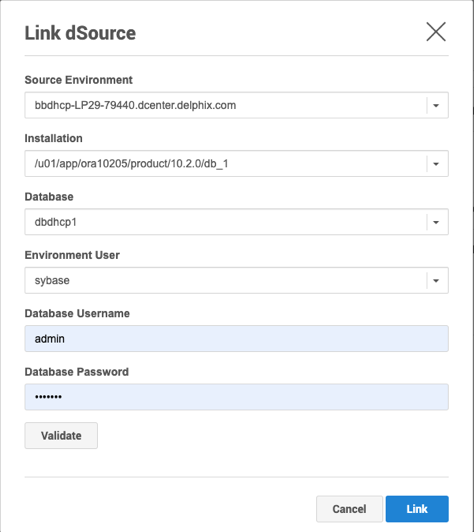Detaching and Re-attaching SAP ASE dSources
This topic describes how to detach dSources and re-attach them to a different source database.
Each dSource contains metadata that associates it with the source database, as well as the data it has ingested from the source database in the form of snapshots up to that point. It is possible to detach, or unlink, a dSource from its source database. This breaks the association with the source database without affecting the data within the Delphix Engine. Detached dSources and their source databases have these properties:
A detached dSources can still be used to provision a virtual database (VDB).
You can re-link the source database as a different dSource.
Any child VDBs that were provisioned from this dSource will only be able to be refreshed from the most recent snapshot available on the dSource.
If you need a VDB from a newer snapshot, you would need to provision a new VDB. Once you have provisioned the new VDB you can delete the old VDBs provisioned from this dSource. You can delete the old dSource when it is no longer needed.
Detaching a dSource
Login to the Delphix Management application as a user with OWNER privileges on the dSource, group, or domain.
Click Manage.
Select Datasets.
Select the Dataset you want to unlink.
From the Actions menu (...) select Unlink dSource. A warning message will appear.
Click Unlink to confirm. The status of the dSource will show as Detached.
Rebuilding source databases and using VDBs
In situations where you want to rebuild a source database but retain the existing dSource, you will need to detach the original dSource and create a new one from the rebuilt data source.
Detach the dSource as described in the procedure on this page.
You cannot attach a dSource with the same name as a dSource that is already attached. If you intend to give the new dSource the same name as the original one, rename the detached dSource.
At the top of the Configuration tab, next to the dSource's name, click the Edit (pencil) icon.
After renaming the dSource, click the checkmark.
Create the new dSource from the rebuilt database.
You will now be able to provision VDBs from both the detached dSource and the newly created one, but the detached dSource will only represent the state of the source database prior to being detached.
Attaching a previously detached dSource
The attach operation is supported via the UI. You can only re-attach databases that represent the same physical database.
Attaching a dsource via the UI:
Login to the Delphix Management application.
Click Manage.
Select Datasets.
Select the Dataset you want to link.
From the Actions menu (...) select Link dSource.
In the Link dSource window click Link to confirm.