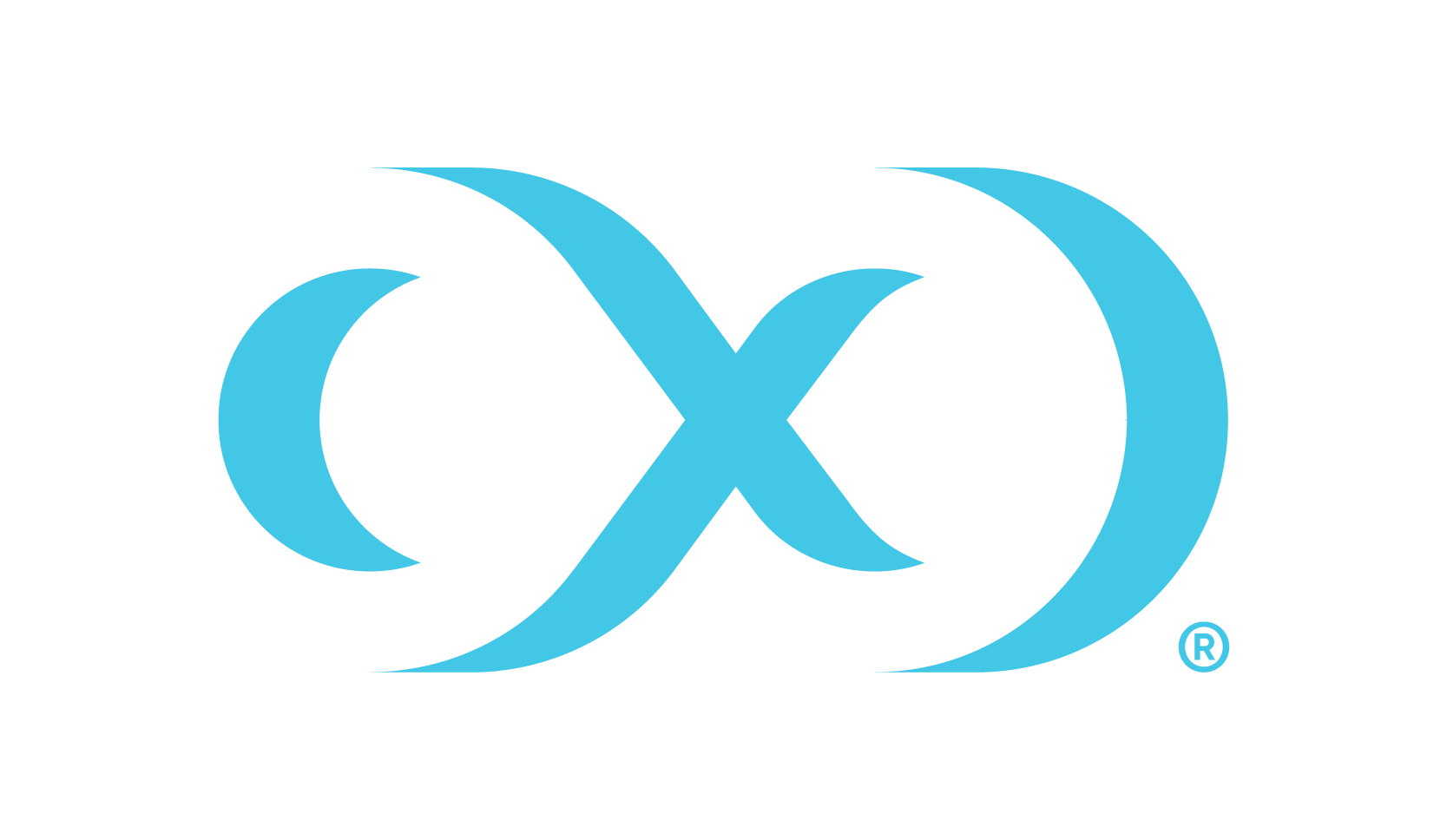Enabling and disabling a virtual EBS instance
This topic describes the process of enabling and disabling a virtual Oracle E-Business Suite (EBS) instance.
An enabled virtual EBS instance will be running and fully available to end-users. A disabled virtual EBS instance will be neither running nor mounted to the target environments.
Be careful! Services running on the AppsTier depend on the availability of services on the DBTier. The steps below are explicitly ordered with these dependencies in mind. Executing steps out of order may lead to errors in accessing the virtual EBS instance.
Please refer to the Sequence of provisioning for details on the order in which provisioning of datasets must be done.
Disabling
Login to the Delphix Management application.
Click Manage.
Select Datasets.
Select the AppsTier vFiles for your EBS instance.
From the Actions menu (...) select Disable. Disabling the AppsTier vFiles will stop the AppsTier services and unmount the AppsTier files.
Note: Stopping the AppsTier may take a long time. The Delphix Engine will wait for all Oracle application processes to exit before declaring the AppsTier as stopped..
Select the VDB utilized by your EBS instance.
From the Actions menu (...) select Disable. Disabling the VDB will stop the database instance and unmount the data files.
Select the DBTechStack vFiles hosting your virtual EBS database.
From the Actions menu (...) select Disable. Disabling the DBTechStack vFiles will stop the database listener and unmount the DBTechStack files.
Once you have disabled all three EBS virtual datasets successfully, your virtual EBS instance should be fully removed from the target environment.
Enabling
Login to the Delphix Management application.
Click Manage.
Select Datasets.
Select the DBTechStack vFiles hosting your virtual EBS database.
From the Actions menu (...) select Enable. Enabling the DBTechStack vFiles will mount the DBTechStack files and start the database listener.
Select the VDB utilized by your EBS instance.
From the Actions menu (...) select Enable. Enabling the VDB will mount the data files and start the database instance.
Select the AppsTier vFiles hosting your virtual EBS database.
From the Actions menu (...) select Enable. Enabling the DBTechStack vFiles will mount the AppsTier files and start the application services.
Once you have enabled all three EBS virtual datasets successfully, your virtual EBS instance should be running and accessible.