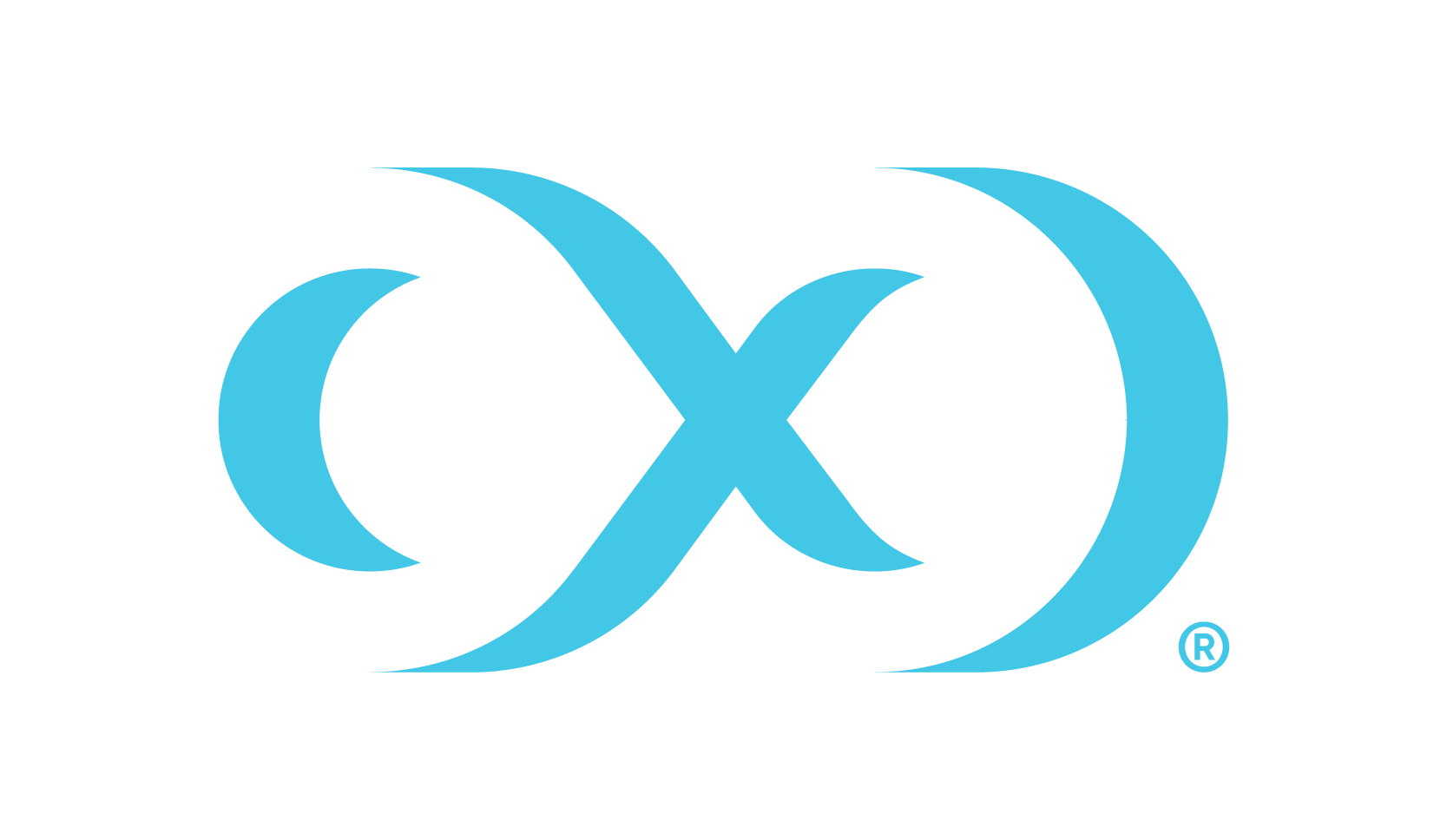Oracle EBS linking the DBTechstack
Prerequisites
Ensure your EBS R12.2 instance is supported. See Requirements for Source DBTechstack to ensure you can link your EBS R12.2 instance to the Delphix Continuous Data Engine.
Ensure your EBS 12.2 environments comply with Oracle's documentation. Your environments must comply with Oracle's requirements for installing EBS. These requirements are outlined on Oracle E-Business Suite Release 12 Installation Guidelines (Doc ID 405565.1) found at https://support.oracle.com
Procedure
Upload the EBS 12.2 DBTechstack connector and refresh the environments during the preparation of the source environment.
Then follow these steps to link DBTechstack
Login to the Delphix Management application.
Click Manage.
Select Environments.
Select the source dbTier environment containing the source DBTechstack.
Note: If you are linking from a RAC dbTier, select the environment for a single running node of the RAC cluster.
Click the Environment Details tab.
If the Oracle environment user described in Requirements for Oracle EBS source databases for linking is not already added to the Delphix Continuous Data Engine, add the user.
Click the Databases tab.
Click the Plus icon within the E-Business Suite R12.2 DBTechstack section under installations.
Add Database dialog box pops to add source config for DBTechstack.
Provide a user-defined name to the `
Database Name` field and Oracle base install directory in the `Path` field.Click on the Add button to successfully add the source config.
Re-check the E-Business Suite R12.2 DBTechstack section under installations for the `Add dSource` option mapped to the source config that is added in the above step.
Click Manage > Datasets.
Click the Plus icon next to Datasets and select Add dSource.
In the Add dSource wizard, select the Linked dSource as the type.
Enter the EBS-specific parameters for your DBTechstack.
These parameter values will be used when adpreclone.pl is run. Ensure that the DB Tier Context Name uses the short hostname.
Select an Environment user.
Privileged OS Account (Optional) field should contain a high privileged user when the low privileged user is being used for linking.
Provide source oracle home directory name’s relative path to oracle base installation directory in Oracle Home input field.
In the DB Tier Context Name field, provide the source context name; To get the DB Tier context name on source side:
For Oracle 12.1.0.2 version,
CODEcd $ORACLE_HOMEsource SID_hostname.env file
CODEecho $CONTEXT_NAMEBelow is an example, Consider VISDB as the database SID and tavsrc-db as the short hostname.
CODE[oravis@tavsrc-db VIS]$ source /u01/oracle/VIS/12.1.0.2/VISDB_tavsrc-db.env [oravis@tavsrc-db VIS]$ echo $CONTEXT_NAME VISDB_tavsrc-dbFor multi-tenant database, CONTEXT_NAME will be (<PDB_NAME>_<short hostname>)
For RAC, CONTEXT_NAME will be
<INSTANCE_SID>_<HOSTNAME>
For example:VIS2_exaukdb02
Note: When preparing the source Oracle RAC system for cloning, make sure that the linking is performed against the primary database node.
Provide apps schema password in the Apps Password Credentials section by selecting the Username and Password from the dropdown, leaving the username field empty.
Exclude the EBS database's data files if they are stored underneath the Oracle base install directory.
These data files will be linked with the database instead of with the DBTechstack. Add the "relative path" to the data files to the Paths to Exclude list. If the audit files (located under $ORACLE_HOME/rdbms/audit) are large in size, the path of these files could also be excluded so as to avoid DBTechstack timeout issues during provisioning.
Note: Ensure that you add the relative paths and NOT the absolute paths. For example, if you want to exclude the /u01/oracle/VIS/data path, then add "data" only under the Paths to Exclude list. Here, /u01/oracle/VIS/data is the absolute path and "data" is the relative path to be added.
Click Next.
Enter a dSource Name.
Select a Database Group for the dSource.
Click Next. Adding a dSource to a database group enables you to set Delphix Domain user permissions for that dSource's objects, such as snapshots.
Select a SnapSync policy.
Click Next.
Enter any custom pre or post sync logic as Pre-Sync or Post-Sync hook operations. Remember that
adpreclone.pl dbTechStackis already run prior to every Snapshot of the DBTechstack. The Pre-Sync hook operations will be run prior to running the adpreclone.pl tool.Click Next.
Review the dSource Configuration and Data Management information, and then click Finish. The Delphix Continuous Data Engine will initiate two jobs to create the dSource, DB_Link and DB_Sync . You can monitor these jobs by clicking Active Jobs in the top menu bar, or by selecting System > Event Viewer. When the jobs have completed successfully, the files icon will change to a dSource icon on the Environments > Databases screen, and the dSource will be added to the list of Datasets under its assigned group.