Delphix self-service user interface
The User Interface is organized within a single web browser page. The screen serves as a data container report and management panel.
Data container report panel
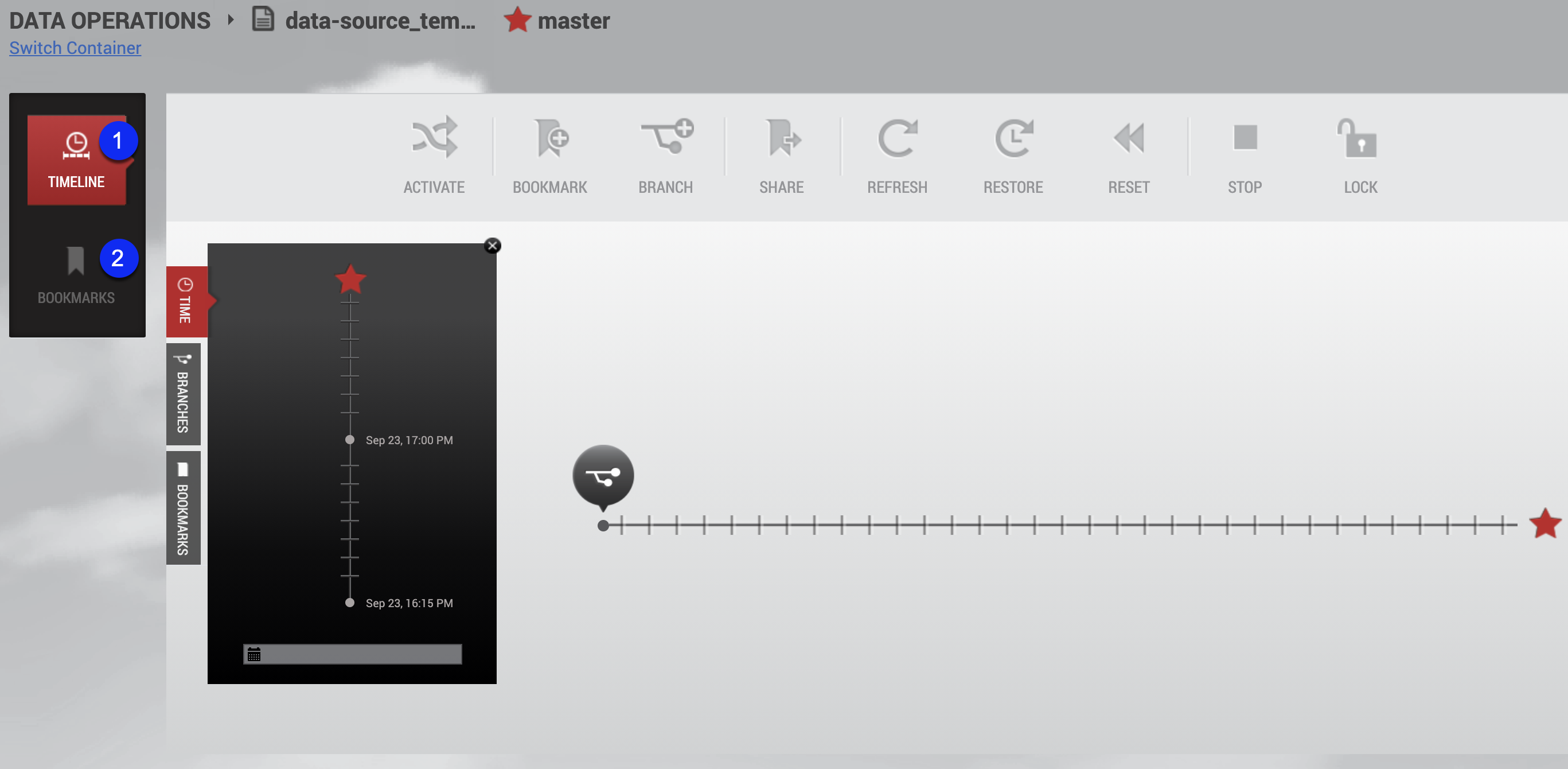
Data Container Workspace
Data container report panel
The Data Container Report Panel for users consists of two tile buttons. They are summarized below as Timeline and Bookmarks.
Timeline

Bookmarks

Data container workspace
The Data Container workspace is reached by selecting a template from the Management Overview page. Select a container and then select the Data Management link.

Data container workspace
The Data Container Workspace contains all the tools, actions, and view panels needed to begin using Self-Service features. For example, the workspace allows a user to view the history of their data on a branch, and to refresh, reset, and restore that data.
User login and settings drop down menu

Data container view panel

Switch container

Data container self-service toolbar

Activate will make a branch active
Bookmark will mark an interesting point of data on a branch timeline
Branch will create a branch that supports one task. A branch is a group of data time segments called a "timeline."
Share will share a bookmark with users of other data containers from the same template
Refresh will refresh each source in the data container on a branch timeline to the latest data in the corresponding source of the data template.
Restore will restore the data to a point in time from the template, the container, or a shared bookmark.
Reset will reset to the last interesting moment of data time on the current data timeline
Stop will stop a data container
Start will start a data container
Lock will lock a data container for the current user
Unlock will unlock a data container.
Branch timeline

