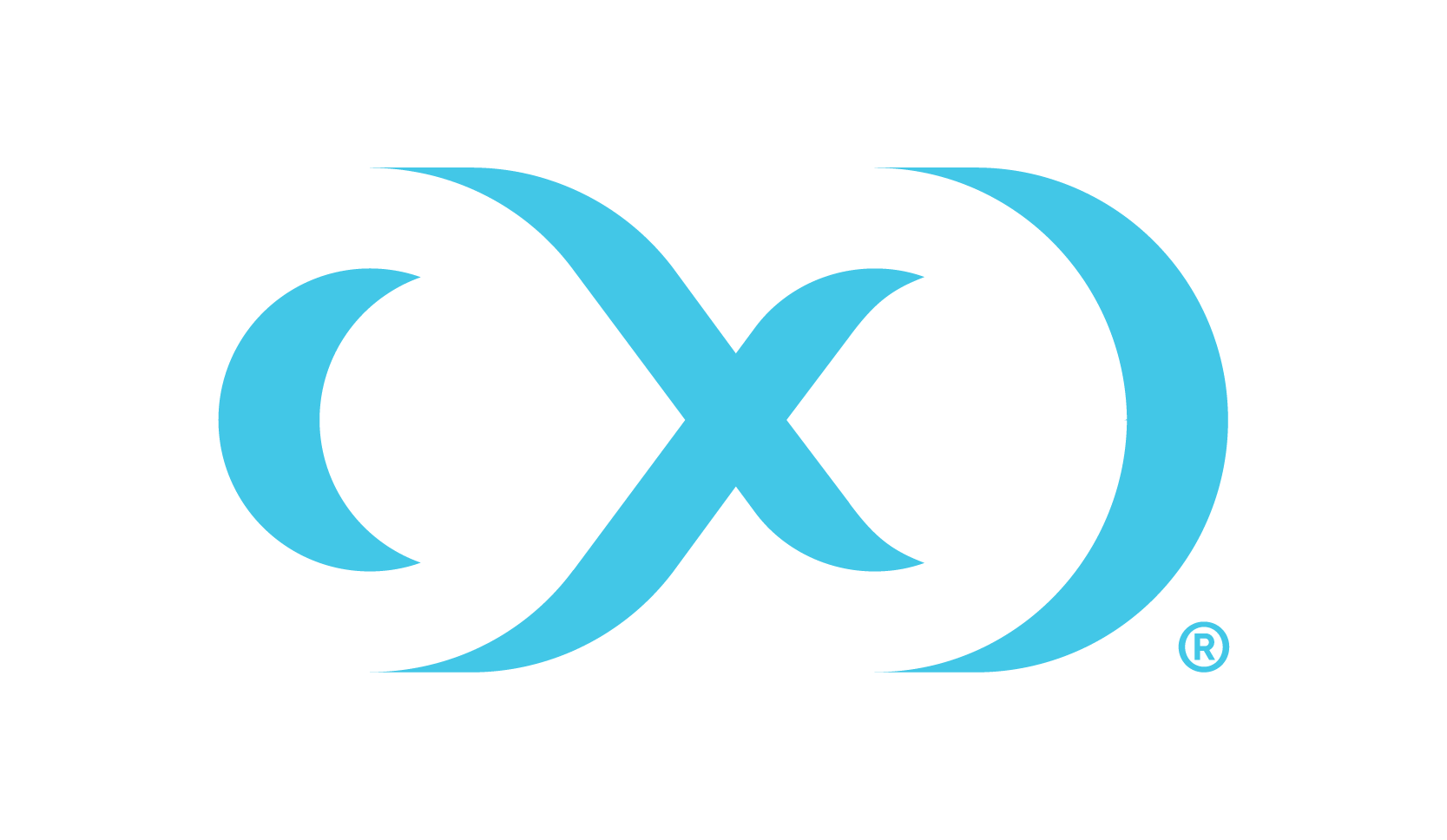Procedure for deploying with Hyper-V
Overview
This article outlines the procedure for deploying the Delphix Engine in Hyper-V.
Creating a Delphix engine VM
Download the image from https://download.delphix.com and copy it to a VM directory.
Start the Hyper-V Manager and specify Name and Location, then select Next.
Select Generation 1, configure memory and then select Next.
Memory: 64 GB (minimum), 128 GB (recommended)Set up Networking by selecting vNIC, then select Next.
Attach the downloaded image as a boot disk. Create a unique boot disk for each image. Please note that boot disks cannot be shared.
Use an existing virtual hard disk.
Browse to the location of VM.
Select the Image.
Select Finish, the VM will appear in the inventory.
Customize the VM by selecting settings
Delphix recommends having the IDE as the first device to boot from (under BIOS setting).
Adjust the number of CPUs (min 8).
Add a minimum of four equal-sized Hard Drives for the database storage. Use VHDX formatted disks. Recommend Fixed Size disk type. Please note that Differencing Disk Types are not supported.
Connect to the console and start the VM.
Once the installation has been completed, power on the Delphix Engine and proceed with the initial system configuration as described in Setting up network access to the Delphix engine.