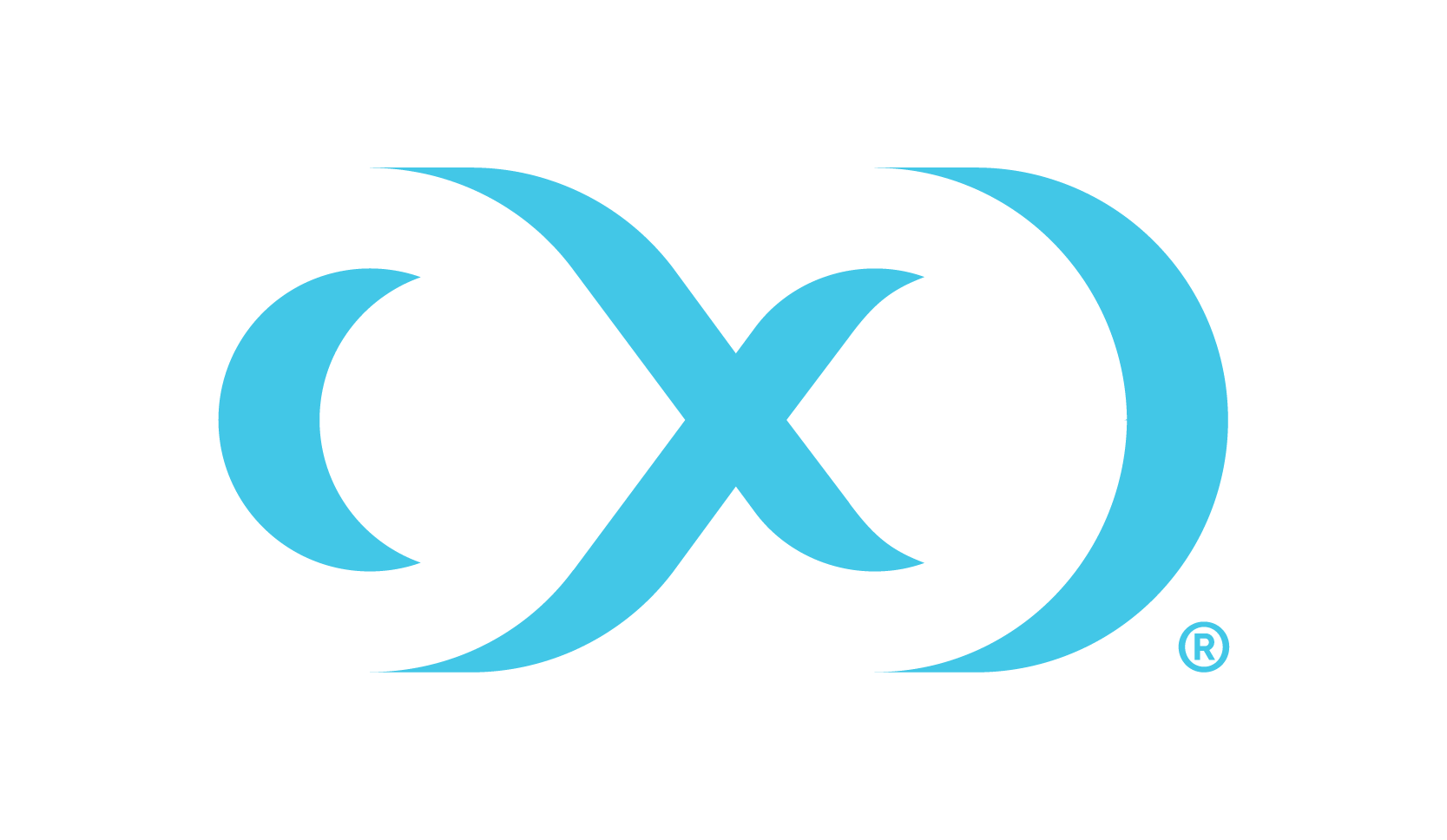Providing your own Java
Delphix allows the ability for users to provide their own JDKs for each host. Customers who want to use a more recent version than the one that comes with Delphix can do so when adding an environment to a given engine.
Note that the JDK is provided per node or host, not per cluster or environment. Initially, when creating a cluster all hosts must have Java at the same absolute path. However, once the cluster has been discovered in Delphix each host's path can be adjusted.
Supported JDKs include Adoptium Temurin OpenJDK, AIX, HPUX, and Oracle. Customers who have a Java license with Oracle can follow the instructions on the Providing Your Own Oracle Java page.
All Delphix environment users on the host require read and execute permissions on the provided JDK, its subfolders, and files.
Delphix only supports using custom JDKs for Oracle, Adoptium Temurin, AIX, and HPUX. All other JDKs are not supported.
Adding a JDK
By default, Delphix comes with Adoptium’s OpenJDK. To modify the JDK, follow the below steps:
log in to the Delphix management application.
Click Manage.
Select Environments.
Click the Actions (...) menu next to Environments and select Add environment.
In the Environment settings tab, select the Provide my own JDK checkbox, and click Next.
This action will remove the previous built-in JDK and will initiate an Environment refresh operation after the path is changed.
Select Reset to Default to reset your JDK to the OpenJDK default.
In the Java development kit tab, the currently selected JDK kit will be shown (default is OpenJDK). Provide an absolute path to the JDK root and click Next.

Verify the configured JDK and environment settings and click Submit.
Updating a JDK path
For existing environments, users can add or update JDK paths by following the steps below:
Log in to the Delphix management application.
Select Manage > Environments.
Click on the name of an environment to view its basic information.
In the Details tab next to the Java development kit, click the Pencil icon.

In the Java development kit dialog, provide an absolute path to the JDK root and click Next.
Do not place the JDK inside the Delphix Toolkit.
Click the Check icon to save your changes.
Finding a JDK
Custom JDKs need to be present on a host being added to Delphix and can be sourced directly from the supported vendors. These JDKs must be of Java major version 8 and come from one of the following:
Oracle
Adoptium Temurin OpenJDK
HP-UX Java
IBM Java for AIX
Delphix toolkit native Java support matrix
This matrix describes the supported versions of Java we package with the Delphix toolkit for each operating system. This is the default option if you do not use the feature to provide your own Java for each host.
RHEL | SLES | Solaris x64 | Solaris sparc9 | AIX | HP-UX | Windows | |
|---|---|---|---|---|---|---|---|
AdoptOpenJDK 8u332-b09 | Supported | Supported | Supported | N/A | N/A | N/A | Supported |
AdoptOpenJDK 8u322-b06 | N/A | N/A | N/A | Supported | N/A | N/A | N/A |
IBM Java 8.0.0.620 | N/A | N/A | N/A | N/A | Supported | N/A | N/A |
HP Java 8.0.21 | N/A | N/A | N/A | N/A | N/A | Supported | N/A |
Java support policy
Delphix is committed to testing and certifying the JDK versions that are included with the product, along with specific versions provided by Oracle (see the Providing Your Own Oracle Java page for details). While using custom JDKs from Adoptium Temurin, AIX, and HPUX is generally supported, there is no certification process for beyond those detailed in the native Java support matrix above.