IBM Db2 installation and upgrade
The IBM Db2 connector is managed through the Delphix Continuous Data Engine’s plugin framework. Plugins are distributed separately from the Delphix Continuous Data Engine. The plugin must be installed before IBM Db2 environments can be added, and before attempting any IBM Db2 virtualization operations.
Downloading the connector
Perform the following steps to download the IBM Db2 connector to your desktop system.
Log in to the Delphix download portal using your credentials from the Delphix support portal.
Select Delphix Product Release > Continuous Data Connectors and choose IBM Db2 folder.
Locate the desired version of the plugin you need, and download the corresponding .zip file. The file format should appear as follows:
Plugin_DB2_<version>.zip.After the download is complete, extract the contents of the downloaded .zip file to obtain a JSON file. For example, db2db.json.
Installing the connector
Perform the following steps to upload and install a new connector.
Log in to the Delphix Management application.
Navigate to the Manage > Plugins page.
To upload a plugin, click the plus icon. This action displays a Upload or Upgrade a Plugin dialog window.
Browse to the JSON file on your desktop which you downloaded and extracted in the previous step
Upload the downloaded JSON (for example, db2db.json) file.
Once the upload is complete, close the popup window and proceed with adding the environment.
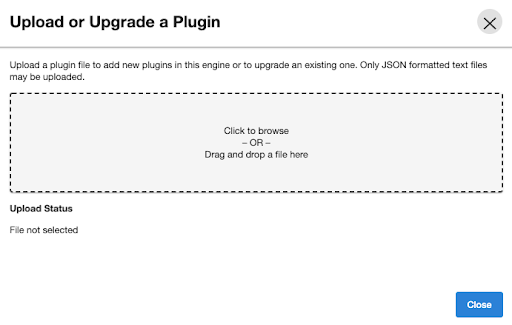
For more information, refer to the Delphix Continuous Data Engine connector management section.
Upgrading the connector
The connector must be upgraded to a specific version to accommodate new features and bug fixes that can affect its configuration. If the existing connector version is particularly old, connector upgrades may also require Delphix Continuous Data Engine upgrades.
Skipping a recommended version upgrade path may lead to configuration issues.
For full compatibility details, refer to the IBM Db2 support matrix.
Perform the following steps alongside the upgrade path to ensure your configuration remains compatible with minimal disruption.
Standard upgrade process
Perform the following steps when you are upgrading to connector versions 4.0.0 and later.
Upload the connector with the higher version. For more information, refer to the Installing the IBM Db2 connector documentation.
Refresh all the relevant environments associated with this connector.
Verify that the connector discovery process has been completed successfully.
Create fresh snapshots of both the dSource and VDB.
To confirm the new snapshots were taken successfully with the new connector versions, review the snapshot metadata on the new snapshot. It is highly recommended to take a fresh snapshot after upgrading the connector.
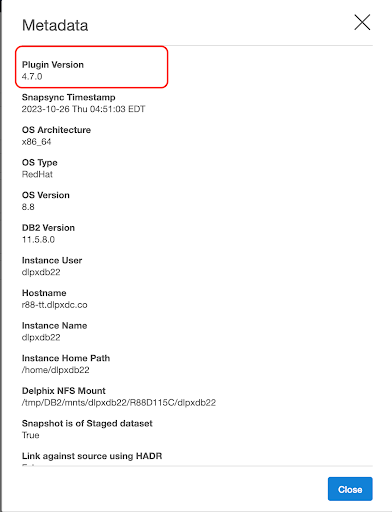
Starting with versions 4.0.0, datasets, including dSources and VDBs do not require a disable and re-enable as part of the upgrade process.
Older upgrade process
Perform the following steps when you are upgrading to connector versions prior to 4.0.0.
Disable all the datasets including both dSources and VDBs.
Upload the connector with the higher version. For more information, refer to the Installing the IBM Db2 connector documentation.
Refresh all the environments associated with it and verify that the connector discovery is completed successfully.
Re-enable all the datasets.
Create fresh snapshots of both the dSource and VDB.
Upgrade path
Use the table below to determine the most efficient upgrade path from your current version to the latest version of the IBM Db2 connector. Skipping a recommended upgrade path version is not supported.
Your version | Recommended upgrade path |
|---|---|
3.0.0 3.0.1 3.0.2 | Upgrade to 3.1.0. |
3.1.0 3.1.1 | Upgrade to 4.0.0 or 4.0.1. |
4.0.0 4.0.1 | Upgrade to 4.1.0+ |
4.1.0 4.1.1 4.1.2 4.1.3 | Upgrade to 4.2.0+ |
4.2.0 4.2.1 | Upgrade to 4.3.0+ |
4.3.0 4.3.1 4.3.2 | Upgrade to 4.4.0+ |
4.4.0 4.4.1 4.4.2 | Upgrade to 4.5.0+ |
4.5.0 | Upgrade to 4.6.0+ |
4.6.0 4.6.1 | Upgrade to 4.7.0+ |
4.7.0 | Upgrade to 4.7.1 |
