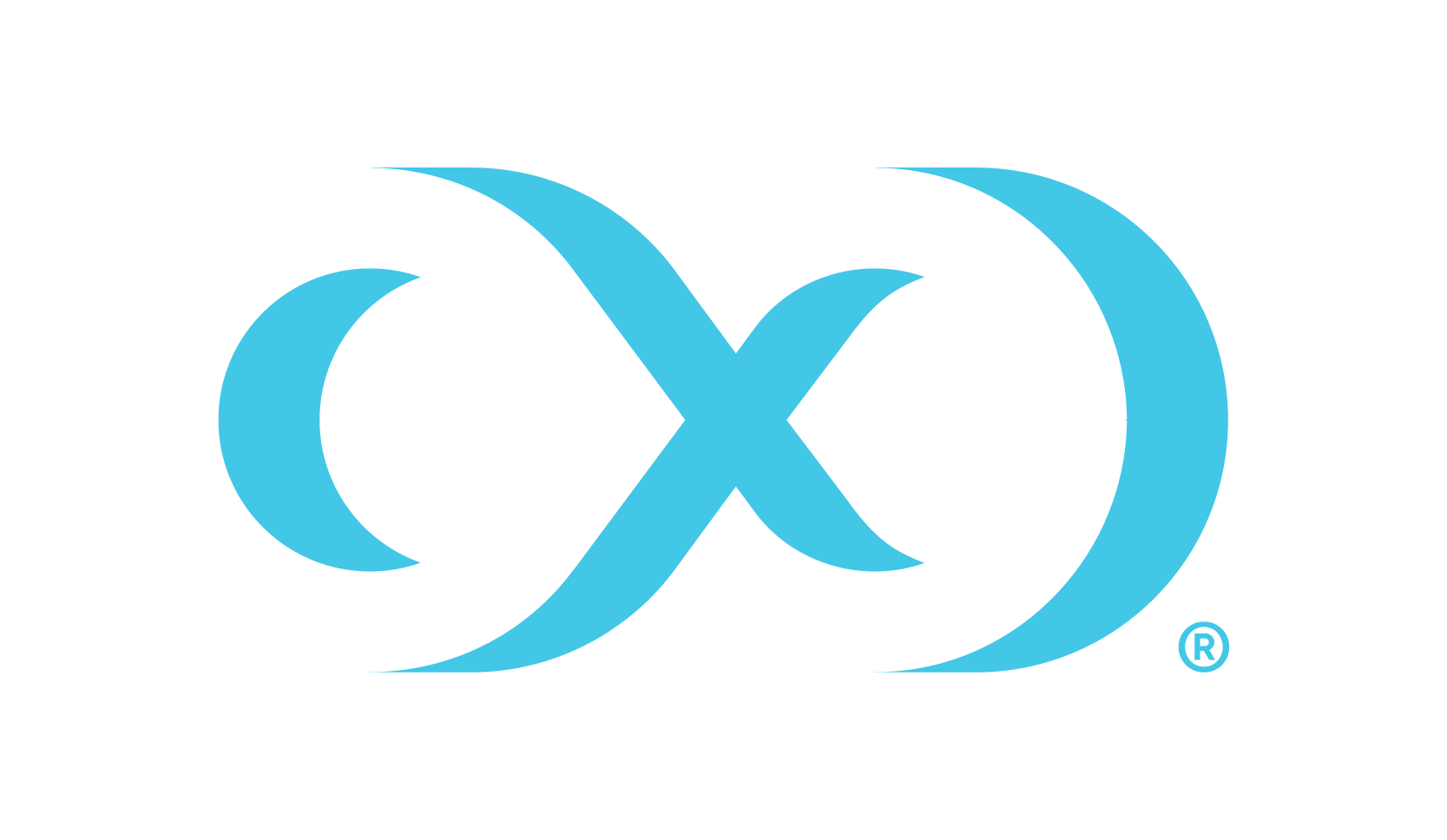Linking a Yugabyte dSource
Linking a data source will create a dSource object on the Delphix Continuous Data Engine and allow the Delphix Continuous Data Engine to ingest data from this source. The dSource is an object that the Delphix Continuous Data Engine uses to create and update virtual copies of your database.
An environment can be associated with only one dSource/VDB at a time.
Prerequisites
A staging environment must be created and the source database must be configured in the discovered repository.
Creating a dSource
Below is the brief architecture of the Delphix Continuous Data Engine support for the Yugabyte database:
Creating a dSource with ingestion type (NFS)
Login to the Delphix Management application.
Click Manage > Datasets.
Select Add dSource.
In the Add dSource wizard, select the Yugabyte source configuration that is created on the staging host.
Enter the details for the mount path available on the staging host. This empty folder acts as a base for NFS mounts.
Enter details for source or production Yugabyte cluster backup. This should be an absolute Linux path.
Select the Ingest new backups from the parent folder automatically checkbox if it is required to ingest new backups on every snapshot.
If the source backup path provided is
/home/yugabyte/backup/20240310043200, the connector will look for new backups in the folder/home/yugabyte/backupon every snapshot.Note: If automatic ingestion of new backups is enabled, it is necessary for the backup folder to be named in DateTime format as:
%Y%m%d%H%M%S.
Provide a dSource Name and Target group on the dSource configuration page.
On the Data management page, select the following:
Staging Environment: This will be your staging host where the source config was created.
User: Database OS user with required privileges for linking the dataset.
On the next screens, configure policies, hooks, and review the configuration, then click on the Next button to view the summary.
Click the Submit button which will initiate the linking process.
Once dSource is created successfully, you can review the datasets on Manage > Datasets > dSource Name page.
Creating dSource with ingestion type (AWS S3)
Login to the Delphix Management application.
Click Manage > Datasets.
Select Add dSource.
In the Add dSource wizard, select the Yugabyte source configuration which is created on the staging host.
Enter the details for Mount Path available on the staging host. This empty folder acts as a base for NFS mounts.
Enter details for Source (or Production) S3 Backup Object Key. This should be an S3 Bucket path.
Check the box Ingest new backups from the parent folder automatically if it is required to ingest new backups on every snapshot.
If Source Backup S3 Bucket Path provided is s3://dlpx-yugabyte-backup/20240418171708, the connector will look for new backups in the folder s3://dlpx-yugabyte-backup/ on every snapshot.
Note: If automatic ingestion of new backups is enabled, it is necessary for the backup folder to be named in date time format as: %Y%m%d%H%M%S
Provide the details for dSource Name and Target group on the dSource configuration page.
On the Data management page, select the following:
Staging Environment: This will be your staging host where source config was created.
User: Database OS user with required privileges for linking the dataset.
On the next screens, configure a policy, hooks, and review the configuration, then click on Next button to view the summary.
Click the Submit button which will initiate the linking process.
Once dSource is created successfully, you can review the datasets on Manage > Datasets > dSource Name.