Managing the Weblogic password
Changing the Weblogic password
For existing EBS 12.2 customers who intend to use this WebLogic password change feature need to follow the below steps for their EBS application:
Disable all the virtual datasets created on Delphix Engine in the following order:
appsTier vFiles
VDB utilized by your EBS instance
dbTechStack vFiles
Disable all the EBS dSource created on Delphix Engine once you have disabled all three EBS virtual datasets in the above step.
Upgrade Delphix Engine to 5.3.2.0 release and upload EBS 1.4.0 connector release.
Go to Manage>Plugins
Upload a plugin file to upgrade the existing connector by clicking plus (+) symbol.
Refresh all host environments added on the Delphix Engine.
Go to Manage> Environments
From the symbol (...) located in the upper left-hand corner, select Refresh All.
Change the Weblogic admin password on EBS appsTier vFile.
Select the appsTier vFiles hosting your virtual EBS database.
Go to Configurations >Custom
Update the Target Weblogic AdminServer Password field with the password you would like to set for EBS appsTier.
Enable all the EBS dSource created on Delphix Engine.
Enable all the virtual datasets created on Delphix Engine in the following order:
appsTier vFiles
VDB utilized by your EBS instance
dbTechStack vFiles
Verify the changed WebLogic password by logging into the WebLogic console.
EBS 12.2 customers configuring appsTier on a multi-node environment will need to manually enable passwordless SSH on all target nodes only when they want to change the Weblogic password and then proceed with EBS appsTier provision. The passwordless SSH should be enabled between all nodes and for both low privileged and high privileged user.
Enabling passwordless SSH between target application nodes
To enable passwordless SSH between target application nodes complete the following
The following is an example of a two-node EBS appsTier.
Node 1: test1-ap1
Node 2: test1-ap2
Create Authentication SSH-Kegen Keys on Node 1.
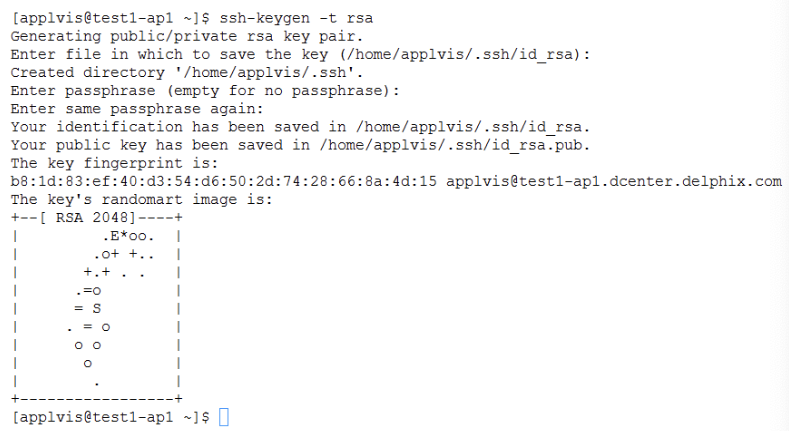
Create .ssh Directory on Node 2.

Upload Generated Public Keys to Node 2.

Set Permissions on Node 2 and Login to verify without password.

