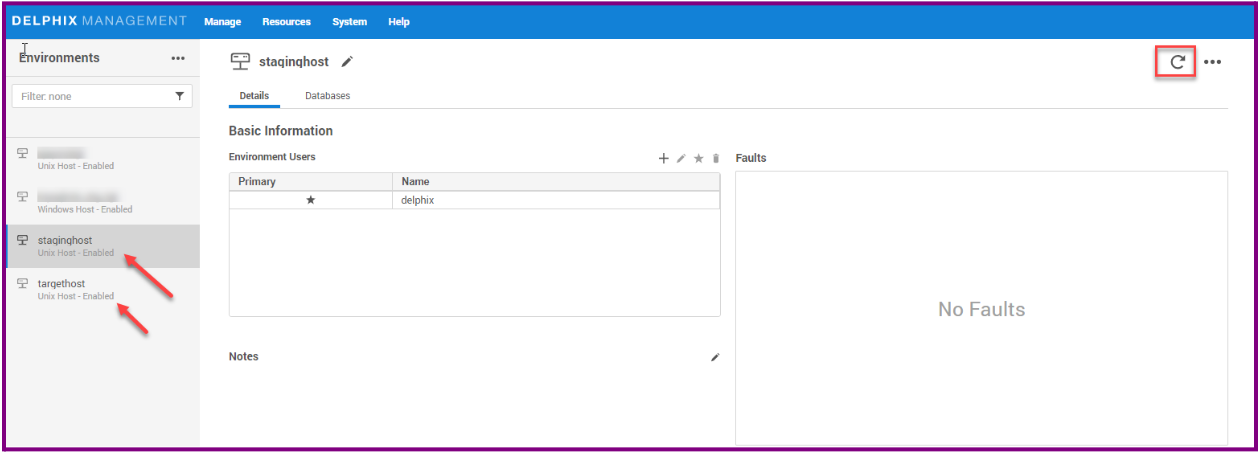Adding an environment for CockroachDB
This topic describes how to add a CockroachDB Staging and target environment.
Prerequisites
To set up a CockroachDB staging environment, ensure all the essential requirements, as described in Requirements and Prerequisites are met.
Procedure
Perform the following steps to add an environment to the Delphix Continuous Data Engine:
Login to the Delphix Management application.
Click Manage > Environments.
Click the Actions ... menu and select Add Environment.
From the Add Environment dialog window, select Unix/Linux.
Select Standalone Host
Click Next.
Provide the name of the environment.
Provide the Host IP address or host FQDN.
Provide the SSH port. The default value is 22.
Choose the Login Type that fits your setup.
Username and Password – provide the environment username and password.
Username and Public Key – provide the environment username.
Password Vault – select from an existing Enterprise Password Vault.
Provide an OS Username for the environment.
If Applicable, Provide an OS Password for the environment..
For Password Login, click Validate to test the OS Username and OS Password.
Enter Toolkit Path (ensure that the toolkit path does not have any spaces).
To provide your own Oracle Java Development Kit, select the Provide my own JDK checkbox and click Next.
On the Java Development Kit page, provide an absolute path to your Oracle JDK and click Next.
Click Submit.
Adding an Installation
If a new CockroachDB Installation is added to the environment and you want it to be reflected in the Continuous Data Engine UI, it is required to refresh the environment. Please refer to the below steps to perform "Environment Refresh" operation.
Login to the Delphix Management application.
Click Manage.
Select Environments.
In the Environments panel, click the name of the environment you want to refresh.
Select the Refresh icon.
In the Refresh confirmation dialog select Refresh.