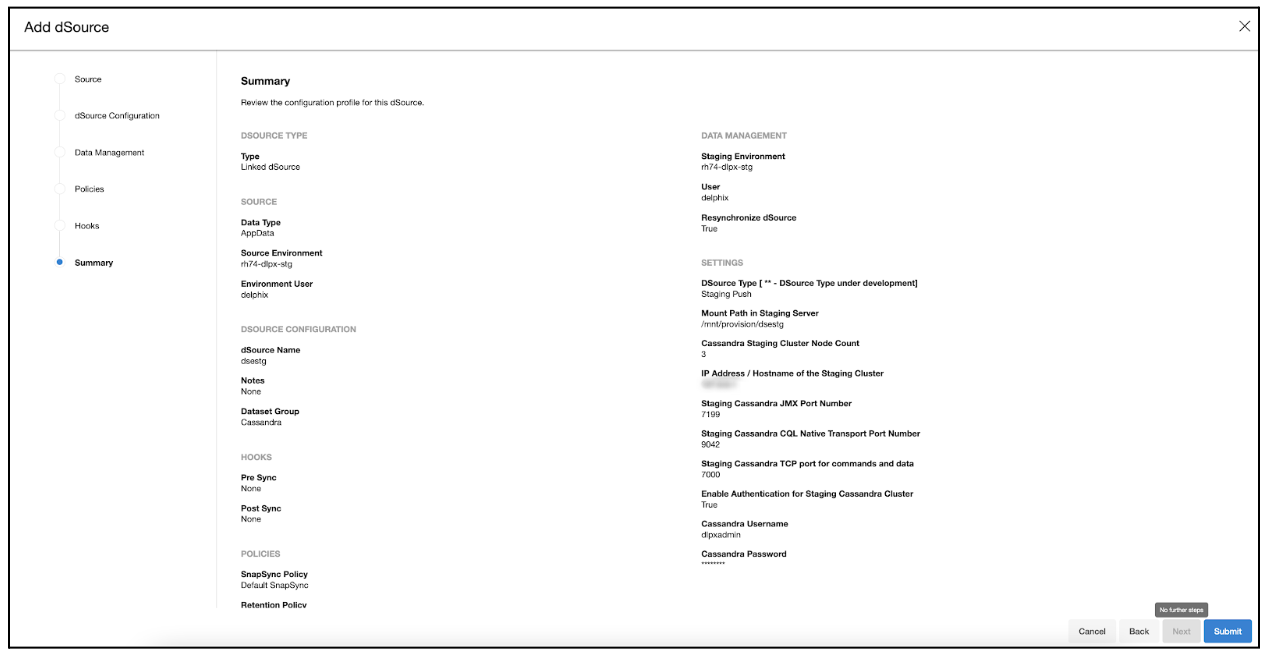Linking Cassandra data dources
Linking a data source will create a dSource object on the engine and allow Delphix to ingest/manage data from this source. The dSource is an object that the Delphix Virtualization Engine uses to create and update virtual copies of your database.
Ingestion of data is done using a staging host. Delphix expects the same version of Cassandra binaries as the source on this staging host. Delphix will create an empty staging Cassandra cluster on the staging host using the staging push model. In this model, Delphix is basically mounting a filesystem on a remote staging host where the customer's data ingestion method will push data. As customers will be keeping the Staging Database in sync with the Production Database, any backup vendor and backup location can be used to restore the backups. For DataStax Cassandra distributions, customers can leverage tools like OpsCenter to restore the database or use any other proprietary backup & restore procedure that they have implemented at their end.
Things to consider using Staging Push ingestion type
Once the dSource is linked, a snapshot is generated. However, this snapshot will not contain any data.
As the dSource initial snapshot is empty, any VDB provisioned from this snapshot does not contain data.
Customer has to push data to this empty staging Cassandra cluster hosted on the Delphix filesystem. Customers can configure pre-sync hooks to automate this process.
Any VDB provisioned from this point will have data as per the snapshot timestamp.
Prerequisites
Install the Delphix engine compatible with the Cassandra plugin version as per the support matrix
Install Cassandra binaries on staging hosts.
Add Staging environment to Delphix Engine.
Create sourceConfig on the discovered Cassandra repositories on the staging host.
Creating dSource
Login to the Delphix Management application.
Click Manage > Environments.
Select the staging host > click on the Databases tab.
Select the Add dSource button.
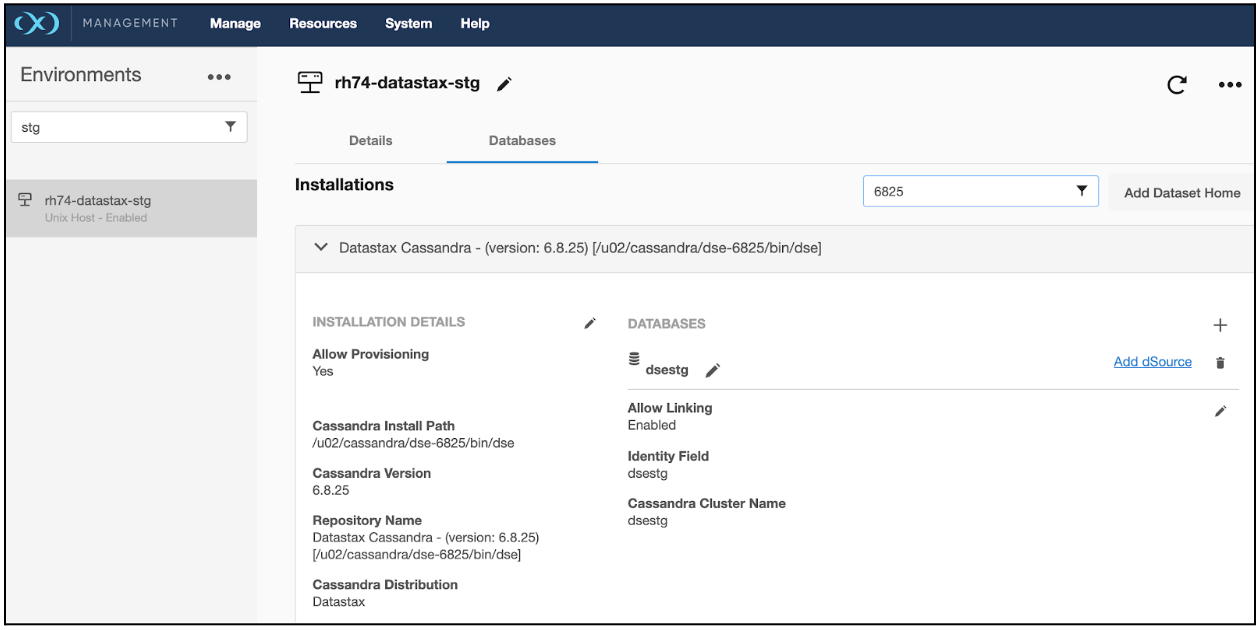
In the Add dSource wizard, select the Cassandra source config you just created on the staging host.
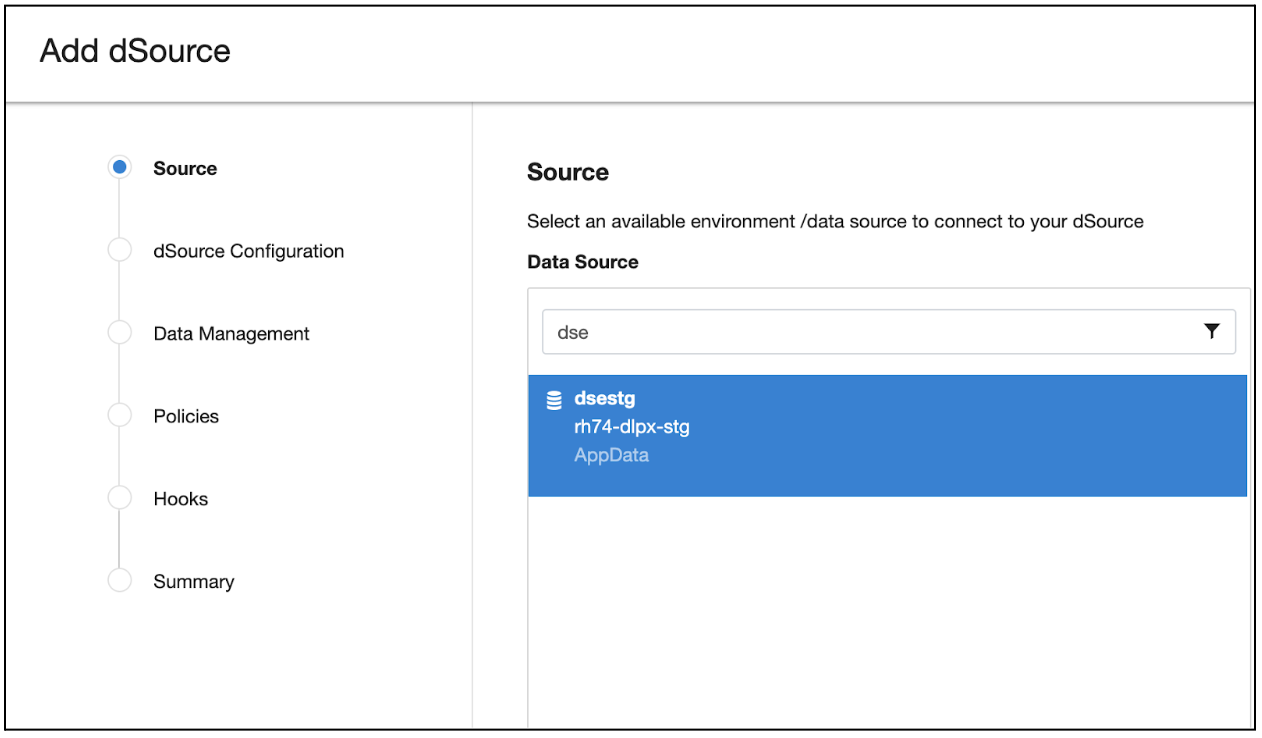
In the Add dSource wizard, select the dSource Type (
Staging Pushis selected as default) for creating the Cassandra staging cluster on the staging host.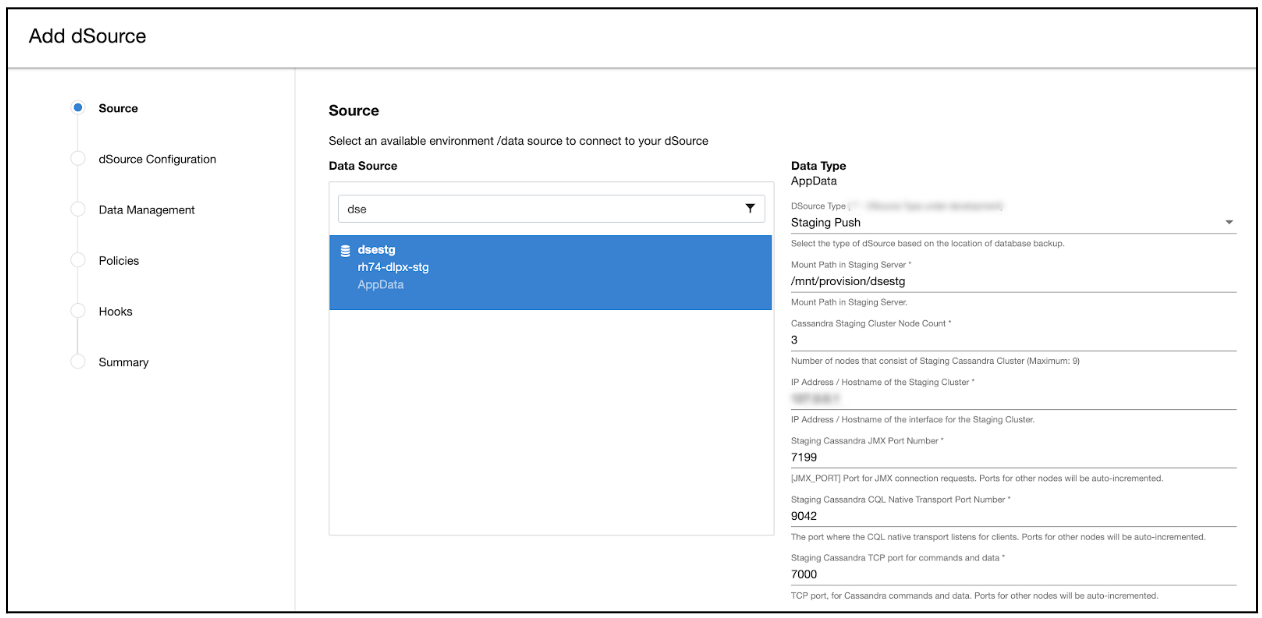
DSource Type The type of dSource is based on the type of database restore.
Mount Path The path on the host where Delphix will mount the dSource files via NFS.
Cassandra Staging Cluster Node Count Number of nodes that consists of the Staging Cassandra cluster. Minimum: 3 and Maximum: 9.
IP Address / Hostname of the Staging Cluster IP Address / Hostname of the interface for the Cassandra Staging Cluster (default 127.0.0.1).
Staging Cassandra JMX Port Number Staging Cluster JMX port for the cluster for JMX connection requests. Ports for other nodes will be auto-incremented.
Staging Cassandra CQL Native Port Number Staging Cluster CQL native port where the CQL native transport listens for clients. Ports for other nodes will be auto-incremented.
Staging Cassandra TCP Port Number Staging Cluster TCP port for Cassandra commands and data. Ports for other nodes will be auto-incremented.
Enable Authentication Mode Option to enable the authentication for the Cassandra Staging Cluster.
Cassandra Username Specify the username to be created for Staging Cassandra Cluster.
Cassandra Password Specify the password to be set for the username created for the Cassandra Staging Cluster.
Global Node Configuration Specify the global node configuration for the Cassandra Staging Cluster.
Cassandra Configuration Filepath Specify the relative path of the configuration file to the Cassandra base installation directory.
File Parameters Specify the additional Cassandra configuration parameters to configure the Cassandra Staging Cluster.
Configuration Parameter Name Cassandra Cluster configuration parameter name.
Configuration Parameter Value Cassandra Cluster configuration parameter value.
YAML Password-Sensitive Parameters Specify the additional sensitive Cassandra configuration parameters to configure the Cassandra Staging Cluster.
Configuration Parameter Name Cassandra Cluster sensitive configuration parameter name.
Configuration Parameter Value Cassandra Cluster sensitive configuration parameter value.
Then click Next to proceed further.
Provide the details for dSource Name and Target group on the dSource configuration page and click Next.
On the Data management page, select the following and click Next.
Staging Environment: This will be your staging host where the source config was created.
User: Database OS user with required privileges for linking the dataset.
Ensure Resynchronize dSource option is selected.
Select a SnapSync policy and click Next.
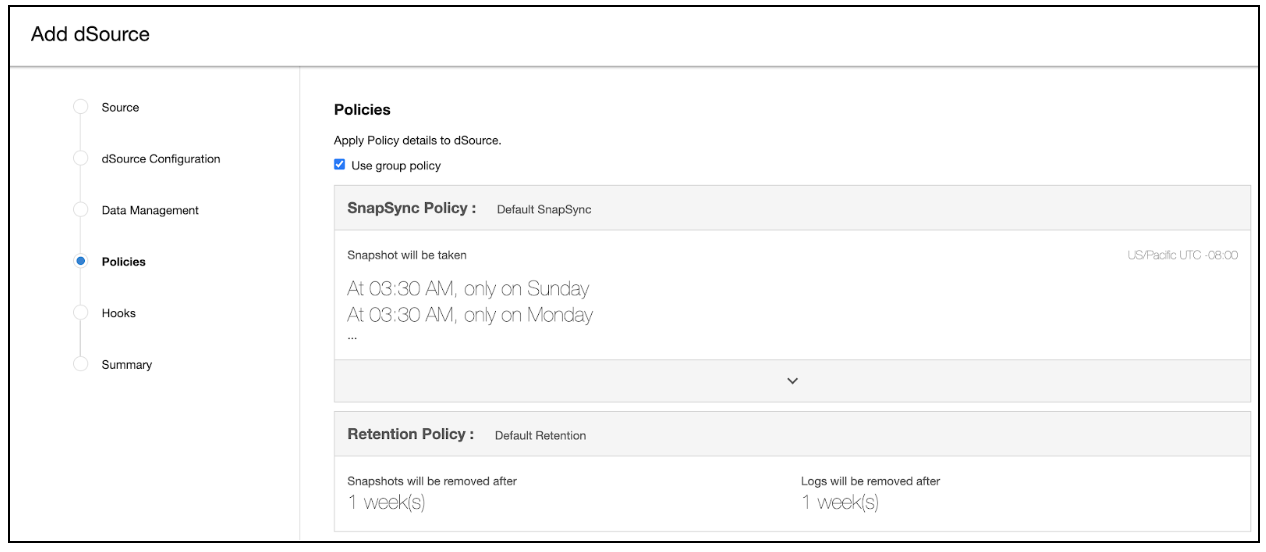
Enter any custom pre or post sync logic as Pre-Sync or Post-Sync hook operations. Click Next.
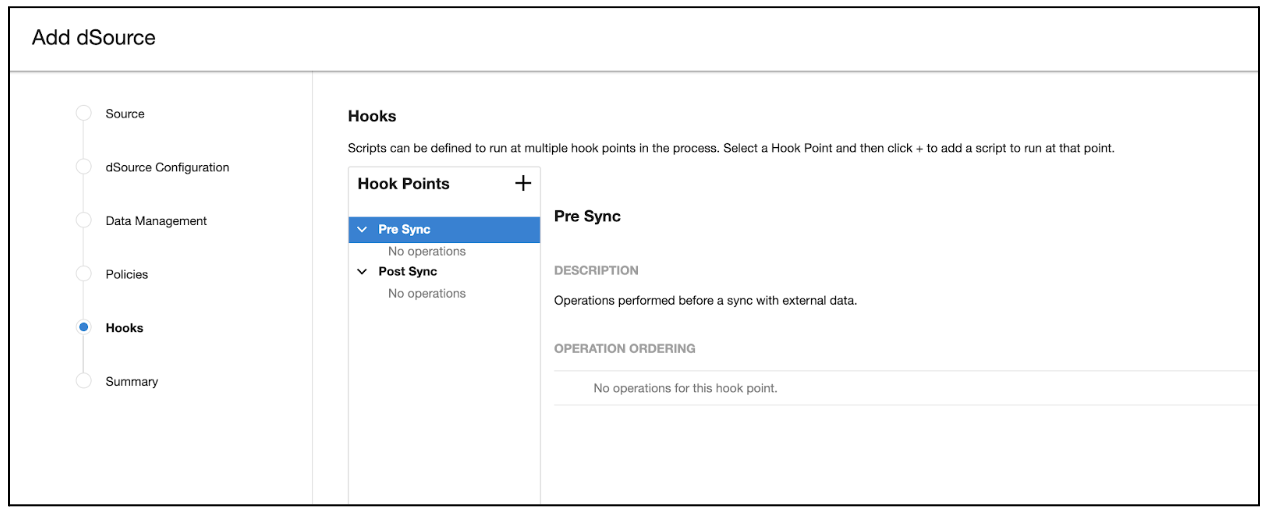
Review the dSource Configuration and Data Management information, and then click Submit.