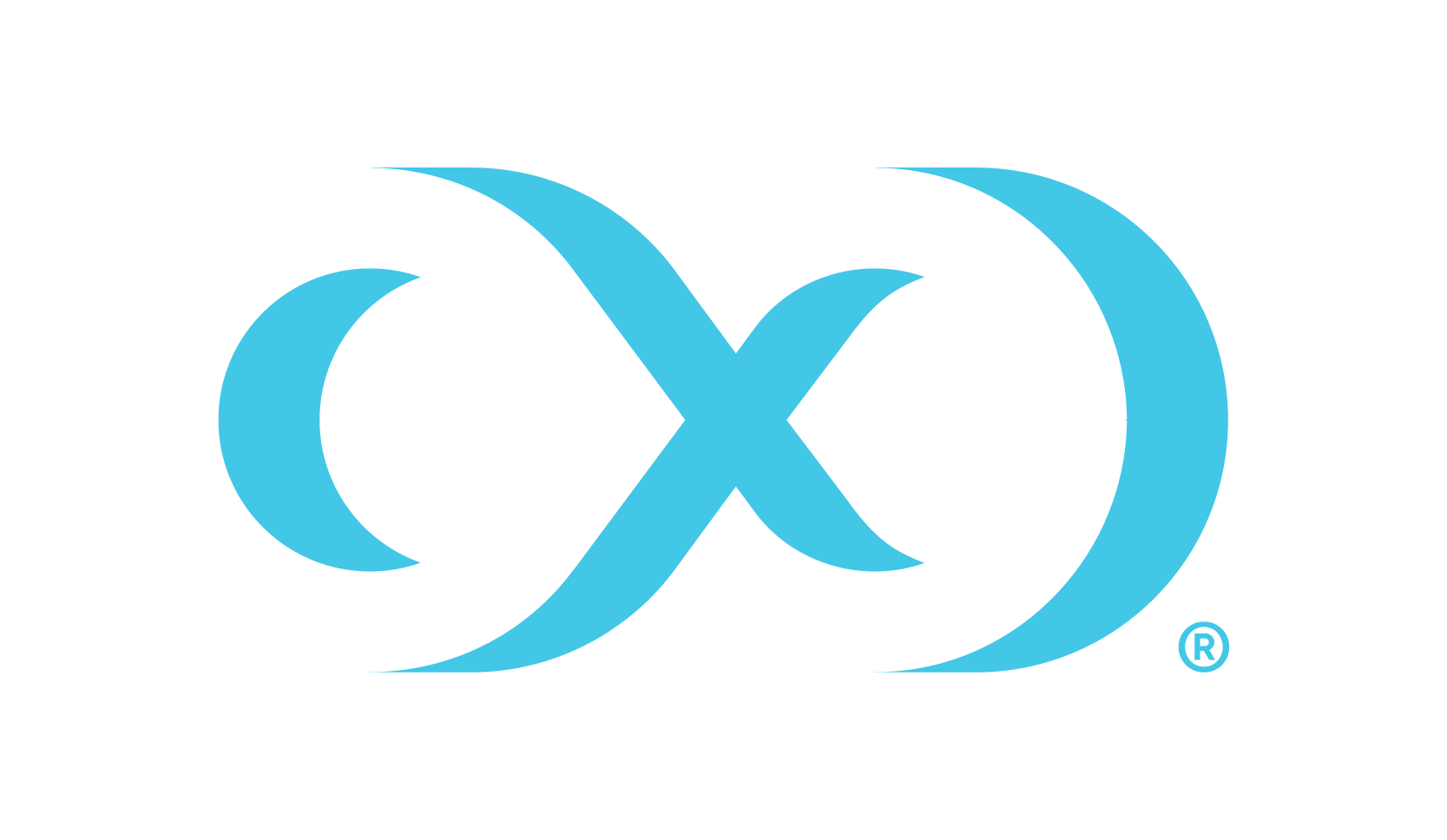IBM Db2 installation and upgrade
The IBM Db2 connector is managed through the Delphix Continuous Data Engine’s plugin framework. Plugins are distributed separately from the Delphix Continuous Data Engine. The plugin must be installed before IBM Db2 environments can be added, and before attempting any IBM Db2 virtualization operations.
Downloading the connector
Perform the following steps to download the IBM Db2 connector to your desktop system.
Log in to the Delphix download portal using your credentials from the Delphix support portal.
Select Delphix Product Release > Continuous Data Connectors and choose IBM Db2 folder.
Locate the desired version of the plugin you need, and download the corresponding .zip file. The file format should appear as follows:
Plugin_DB2_<version>.zip.After the download is complete, extract the contents of the downloaded .zip file to obtain a JSON file. For example,
db2db.json.
Installing the connector
Perform the following steps to upload and install a new connector.
Log in to the Delphix Management application.
Navigate to the Manage > Plugins page.
To upload a plugin, click the plus icon. This action displays a Upload or Upgrade a Plugin dialog window.
Browse to the JSON file on your desktop which you downloaded and extracted in the previous step
Upload the downloaded JSON (for example, db2db.json) file.
Once the upload is complete, close the popup window and proceed with adding the environment.
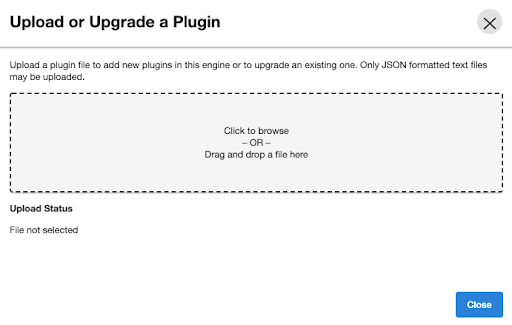
For more information, refer to the Delphix Continuous Data Engine connector management section.
Upgrading the connector
Users must upgrade their connectors to use new features and apply bug fixes.
Connectors are not upgraded through engine upgrades. However, some connector upgrades are only compatible with a minimum Delphix Continuous Data Engine version. Please ensure your engine is upgraded to a compatible version before upgrading the connector. For full compatibility details, refer to the IBM Db2 support matrix.
Perform the following process to upgrade your IBM Db2 connector to a later version.
Since v4.0.0, connector upgrades have been streamlined. However, skipping a version upgrade step before then may lead to configuration issues. If upgrading from a pre-v4.0.0, follow the Upgrade matrix instructions closely.
Upgrade process
Perform the following steps when upgrading your IBM Db2 connector.
Disable all IBM Db2 dSources and VDBs. (Only required for IBM Db2 connector versions lower than v4.0.0 ).
Note: Consult the Upgrade matrix instructions for more details.
Upload the newer connector version into the Delphix Continuous Data Engine. For more information, refer to the Installing the IBM Db2 connector documentation.
Refresh all the associated IBM Db2 environments to trigger the discovery workflow. Verify that the workflow is completed.
Enable dSources and VDBs, if disabled, and create new dSource and VDB snapshots.
Review the newly created snapshot’s metadata for the new plugin version to confirm the upgrade was successful.
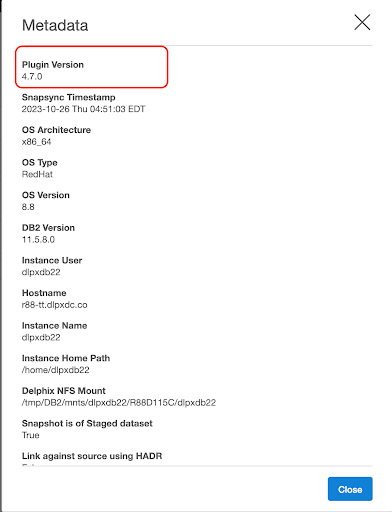
Upgrade matrix
This section lists IBM Db2 connector versions that a user can upgrade from and to.
You must adhere to the following upgrade considerations. Ignoring the below upgrade matrix may result in incompatible IBM Db2 data sources.
It is mandatory to upgrade to the v3.1.1 version of the IBM Db2 connector and then upgrade to v4.0.0. of the IBM Db2 connector.
After upgrading to v4.0.0, you may upgrade directly to any higher version.
Follow the matrix below to avoid connector corruption:
Your installed version | Required upgrade path | dSource and VDB Downtime Required? |
v3.0.0 v3.0.1 v3.0.2 | Upgrade to v3.1.0. | Yes |
v3.1.0 | Upgrade to v3.1.1 | Yes |
v3.1.1 | Upgrade to v4.0.0. | Yes |
v4.0.0+ | Upgrade to any more recently released version. | No |