Adding a SQL Server failover cluster target environment
This topic describes how to add a SQL Server failover cluster target environment to the Delphix Engine.
Adding a failover cluster target environment will discover SQL Server failover cluster instances and availability groups that are running. You can then provision virtual databases (VDBs) to these instances.
Prerequisites
Before adding a Windows cluster target environment, please make sure the following requirements are met. See Common requirements for failover cluster target environments.
Before adding a windows cluster target environment with SQL Server FCI, please make sure the following requirements are met. See Requirements for failover cluster target environment with SQL Server FCI.
Before adding a windows cluster target environment with SQL Server Availability Groups , please make sure the following requirements are met. See Requirements for failover cluster target environments with SQL Server Availability groups added as target environments.
Windows Cluster Volume Management Software Requirements Only cluster volumes managed by the native Windows Volume Manager are supported. For example, cluster volumes managed by Veritas VxVM are not supported.
If you use third-party volume management software, create a new LU (recommended to be 10GB in size) and add this LU as a clustered resource to the SQL Server instance using native Windows volume management tools. Assign a drive letter for this LU. You can then use this LU as the volume mount point location for Delphix VDB provisioning.
Best Practices
SQL Server failover cluster instances that the Delphix Engine will use, should not be used to host databases other than Delphix VDBs.
Cluster environment restrictions
You cannot use failover cluster target environments as staging environments.
However, for VDB target hosts, it is important to use the same edition of SQL Server software as the source database, so that all features available in the source are also available in the VDB.
Supported roles for each instance type
Failover Cluster Instances, and instances supporting Always On Availability Groups, support a subset of the operations available to Standalone SQL Server instances. See: Supported roles for Failover Cluster instances and Always On Availability Groups
If you have taken a snapshot on Windows 2012 or an earlier version, the provisioning, linking, or exporting to Windows 2022 Failover Cluster Target might result in disk errors. In such a case, contact Delphix Customer Support
Error
The following error may be encountered during the Windows 2022 AG and FCI clusters creation process on VMware ESXi.
An error occurred while executing the test.Unable to connect to <hostname.domainname.com> via WMI. This may be due to networking issues or firewall configuration href="http://hostname.domainname.com">hostname.domainname.com>.Invalid namespace
This failure is due to Validate switch enabled Teaming configuration validation. The workaround is to skip this validation.
Procedure
Click Manage.
Select Environments.
Next to Environments, click the Plus icon and select Add Environment.
In the Add Environmentwizard, Host and Server tab select:
Host OS: Windows
Host Type: Target.
Server Type: Cluster.
Click Next.
In the Environment Settings tab specify the environment Name and cluster address of the Windows Failover Cluster.
Select a host that is NOT a node in the cluster as the Connector Environment.
Enter the OS Username and OS Password for the target environment.
Click Validate Credentials.
Click Submit to confirm the target environment addition request.
In the Delphix Engine interface, you will see a new icon for the target environment, and two jobs running in the Delphix Admin Job History: one to Create and Discover an environment, and another to Create an environment. When the jobs are complete, click the icon for the new environment, and you will see the details for the environment.
Example environment
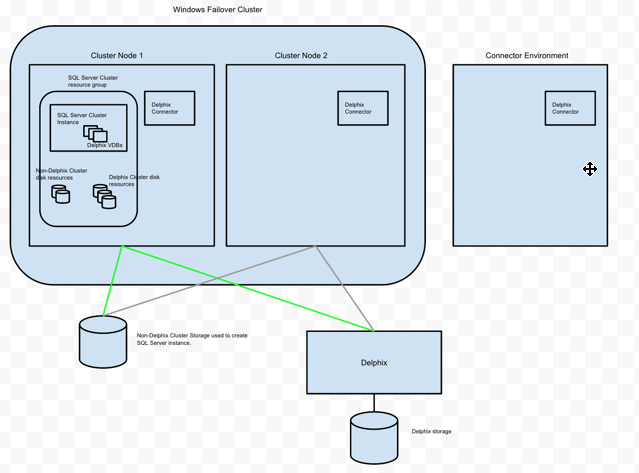
In this example environment, the Delphix Connector was installed on Connector Environment, Cluster Node 1, and Cluster Node 2. Each host was added to Delphix as standalone target environments.
Next, the Windows Failover Cluster was added as a Windows Target Cluster environment using the cluster address. Cluster Node 1 is currently the active node for the SQL Server Failover Cluster resource group. Delphix has exported iSCSI LUs and has created the corresponding Cluster Disk resources for each VDB.
