Applying the upgrade
Version compatibility and support pre-checks
Please refer to Upgrade matrix before upgrading to a newer version.
Customers running version 5.3.9 and earlier that are requesting an upgrade to 6.0.0.0 and above, please contact Delphix Support to help coordinate this upgrade.
Upgrading from 6.0.x to 6.0.x includes pre-checks packaged in the upgrade image, contacting Delphix Support for this upgrade is not required (e.g. 6.0.0.0 → 6.0.9.0).
Once you have uploaded an upgrade version, verified the upgrade, optionally reviewed the warnings in the Impact of Upgrade section, scheduled downtime pertaining to the type of upgrade you are performing, you can apply the upgrade.
Login to the Delphix setup application.
In the Upgrade images panel, click View.
On the left-hand side, select the version to which you will be upgrading.
Click Apply upgrade to initiate the upgrade process.
For upgrades on engines already running 6.0.0.0 and greater, the user can choose the type of upgrade they want to perform.
The upgrade will run in the background. You can view the progress of the upgrade in the Action sidebar. Only the current system admin user can view the progress.
The status of the upgrade will be visible on the screen - if the upgrade is successful, the page will be redirected to the login view.
If an Apply now upgrade fails, the appliance will automatically roll back to the version running prior to the upgrade.
The version page will show the new version in an UPLOADED state and the Action sidebar will show that a rollback was performed. If automatic rollback was disabled through the CLI (not advised), you will have to contact support to proceed further, since you may not even be able to log in to the Delphix Engine.
Failure to quiesce a dataset
If Upgrade has failed to quiesce a dataset, it will pause and you will see the banner at the top of the Upgrade page as shown below:
While the upgrade is paused, datasets that have been quiesced are unavailable until you either roll back or continue the upgrade.
To review the list of failures, open the Report tab:
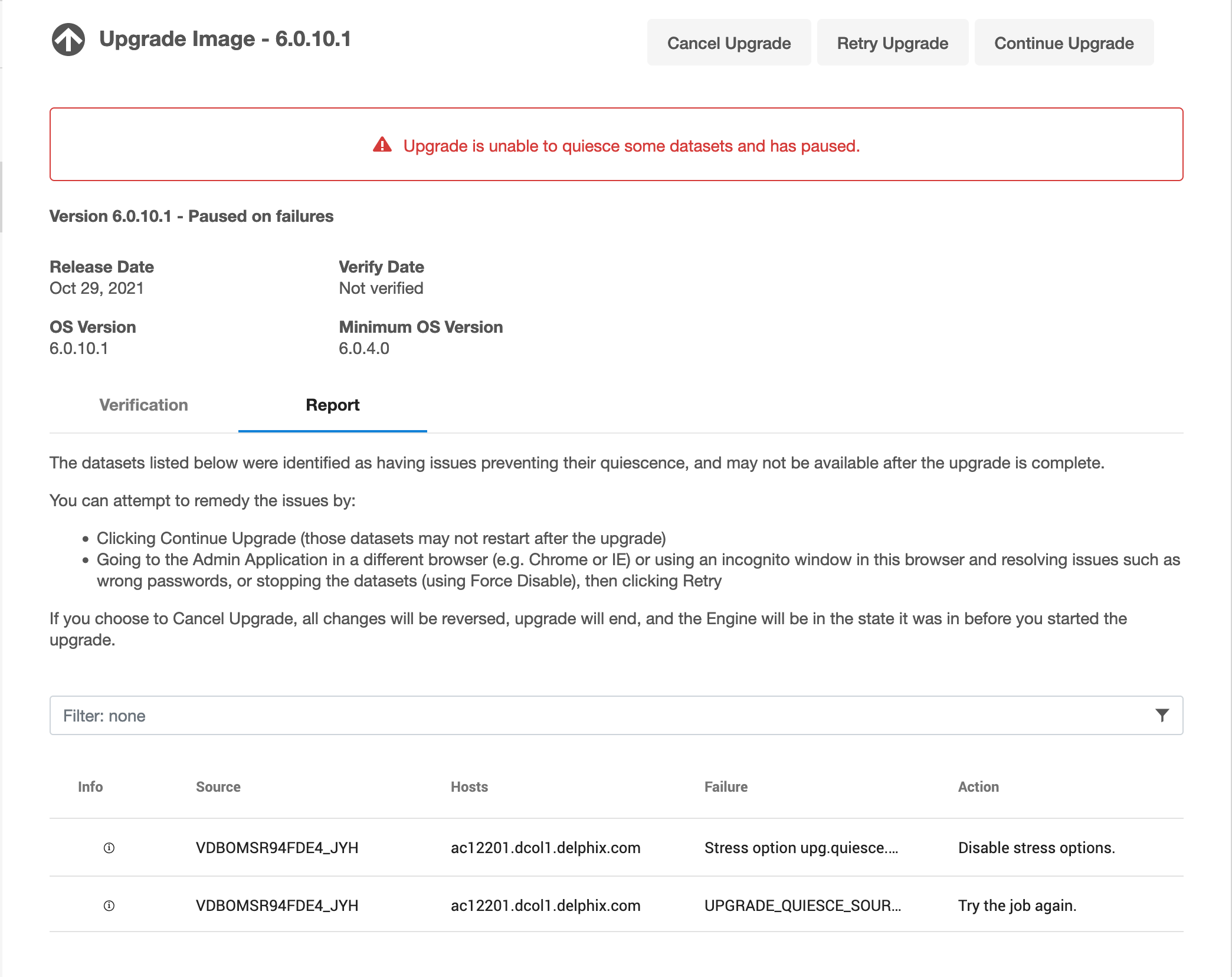
The datasets listed in the report were identified as having issues that prevented them from being quiesced, and may not be available after the upgrade is complete. Review the messages in the report and take the suggested corrective actions.
If you think that the errors may be the result of transient failures, you can click Retry upgrade to try again. Otherwise, it is recommended that you manually quiesce datasets that are still running. To do so:
Use a different browser or use an incognito window to go to the Delphix management application.
Failure to do so might result in losing the current session and you may not be able to return to the Upgrade pause screen.
2. Either resolve issues such as a wrong password or stop the dataset using Force disable.
3. In the original browser or window, click Retry upgrade to try applying the upgrade again.
If you want to ignore the failures to quiesce datasets and proceed with the upgrade:
Click Continue upgrade. This will attempt to quiesce all datasets which have not yet been quiesced, but will not pause on failures.
Note : This may result in datasets remaining unavailable after the upgrade is complete and the Delphix Engine restarts, since the underlying storage that backs the datasets will be unreachable during the upgrade. This may cause the databases or applications to failover or transition to a failure state, thus requiring administrator intervention to recover.
Review the messages in the report and take the suggested corrective actions.
If any of the listed datasets are critical, and you are unable to resolve the configuration errors in the report, you can Rollback the upgrade. If you choose Rollback, all changes will be reversed, the upgrade will end, and the Delphix Engine will be in the state it was in before you started the upgrade.
