Controlled failover
This topic describes the process of failing over a replica. Objects stored in a replica are read-only, and failing over a replica moves the replicated objects to the live system. After a failover, all of the objects will appear in the system as if they had been created locally.
Prerequisites
A Delphix system that contains a replica is required.
For an overview of what replicas are and what failover implies, see Replicas and Failover.
For more information on configuring replication, refer to the Configuring Replication topics.
Procedure
Locate the replica to failover.
Click System.
Select Replication.
In the Received Replicas section, you will see the list of replicas. Each replica has a default name which is the hostname of the source that sent the update. If you wish, you can customize these names. Each replica will list the databases and environments it contains.
Note:
If this replica is the result of a replication update, check to see whether or not the source Delphix appliance is still active. If it is still active, then disable any dSource or VDB that is part of the replica being failed over to ensure that only one instance is enabled. You can disable dSources and VDBs by selecting Datasets, finding the appropriate database, select Disable. After disabling the objects, navigate to System > Replication and click Replicate Now to get the most recent data to the target environment. If any scripts are accessing the engine, then you must repoint those scripts to the replication target environment to avoid VDBs from being started up in the old replication source environment.
Click Failover and a confirmation dialog will appear as below.To perform a test-failover see, Test-failover and Failback, confirm the dialog. For regular failover, uncheck the option and confirm.
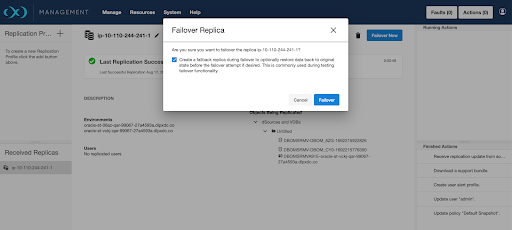
This will pause while the replica is failed over.
When failover completes, the replica page will update.
Apply any configuration changes that are required to customize the objects for the system. This might include updating object states such as IP addresses, mount paths, or credentials. For more details, see the Replicas and Failover topic.
Enable the environments that were failed over.
Click Manage.
Select Environments. The environments that were failed over will be disabled.
From the Actions menu (...) select Enable.
Refresh any environments that were consolidated during failover.
Click the Refresh icon for each affected environment.
Enable the dSources and VDBs that were failed over.
Click Manage
Select Datasets.
Select the desired database.
From the Actions menu (...) select Enable.
If the dSources and VDBs that were failed over belong to a plugin, depending on what version of the plugin existed on the target engine, the plugin may be in an inactive state. The plugin must be moved out of the inactive state before the object can be enabled. For more information see the Delphix Engine Plugin Management topic.
After replication failover
Navigate to System > Replication and select the delete button to delete the replication specification.
A failover is similar to a migration operation for TDE-enabled vPDBs. If after the failover the original target hosts are still available, then the vPDB can be enabled on the failed over Delphix Engine without requiring additional manual steps. If the vPDB is to be restored to a different target host, then the same manual steps are required for migration, as the vPDB will now be located on a new target and thus needs the artifact directory, parent Keystore, and merged Keystore available.
