Linking a dSource from a commvault SQL Server backup
Customer requirements:
Delphix currently supports Commvault v11. The version of Commvault SQL Agent on the staging environment must be the same as that on the source.
The TCP port 8415 must be open from the staging host to the Delphix Engine.
If the dSource is backed up with Commvault, the source and staging environments must each have the SQL Agent installed.
Both SQL Agents (on source and staging) should be registered with Commvault Server mentioned during linking.
The install path’s ‘Base’ directory of Commvault SQL Server Agent on the staging host, must be part of the PATH environment variable as we need to access the Commvault CLI. This is typically located at <Commvault install path>\Base.
There are two PATH environment variables. One is for the current logged in user and the other is a global System variable. Since the Delphix Connector runs under the "Network Service" account and spawns the Commvault commands, changes need to be done to the System variable as well.
After the Commvault binaries are added to both the system and user PATH environment variables, the Delphix Connector service must be restarted in order for the new process to reflect the changes made to the PATH environment variable.
After making the changes to the PATH, login as the Delphix operating system user and try running "qlogin -sso -gt" to confirm the user can execute Commvault commands and authenticate to the Commvault server.
Since SSO is used from Commvault CLI to login to the CommServe server from the staging environment, SSO should be enabled.
Active Directory domain should be configured and configured staging environment user should be given required permissions to restore the database on staging client.
In the CommServe server, the staging client should be configured with a user who has required permissions to restore the database on the staging environment. User account configuration can be done as explained in Commvault documentation at User Account Configuration for the SQL Server Agent.
Only transaction logs, incremental, and database full backups are currently supported.
For linking a dSource from a Commvault SQL Server backup, Delphix environment user should be part of the SQL Server sysadmin group. See, Staging database login requirements section of Overview of requirements for SQL Server environments for more details.
Linking with commvault backups:
To link a dSource and use Commvault, follow the steps to add the environments as earlier, and make sure all the requirements listed above are met. Going through the linking wizard on the Data Management page, select Show advanced.

Enable Commvault Ingestion and input the CommServe hostname and, source and staging client names.
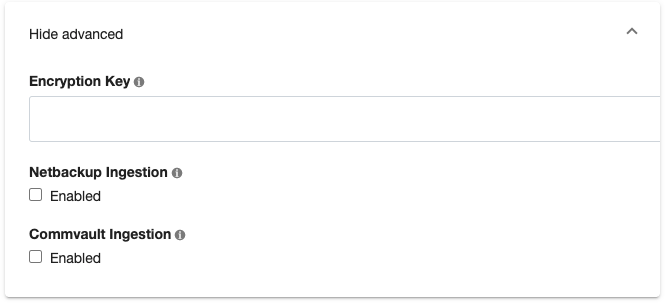
We validate whether the source and staging clients exist in the CommServe server and the Commvault SQL Agent on staging client is registered to the CommServe server. To run the validation commands following login command with SSO option is used to login into CommServe Server:
qlogin -sso -gtLogSync for SQL server dSources
Logsync (point-in-time provisioning) is currently not supported for Commvault transaction logs. However, LogSync can still be enabled if Commvault ingestion is enabled. LogSync for backups taken with other backup providers that support LogSync will work as before.
Enabling commvault for previously created dSources
On an already created dSource go to Configure > Data Management and click edit (pencil button). Enable Commvault Ingestion and add all the configuration as necessary.
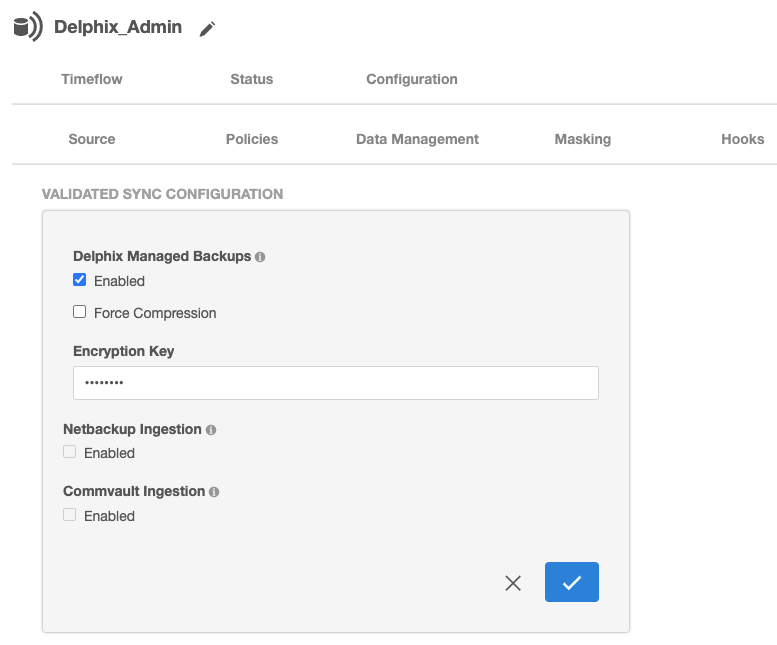
Linking an availability group database with commvault
Linking with an Availability Group (AG) source works similar to as described above, however, the source client name provided in the Commvault configuration should be the MSSQL AG Client name as in the CommServe server.
General notes/troubleshooting
Commvault backups are not on local storage and therefore while ingesting backups taken using Commvault, Backup Paths provided in configuration will be ignored.
