PostgreSQL installation and upgrade
The PostgreSQL connector is managed through the Delphix Continuous Data Engine’s plugin framework. Plugins are distributed separately from the engine. The plugin must be installed before PostgreSQL Environments can be added, and before attempting any PostgreSQL virtualization operations.
Downloading the connector
Perform the following steps to download the PostgreSQL connector to your Desktop system.
Log in to the Delphix Download Portal using your credentials from the Delphix Support Portal.
Find the PostgreSQL plugin folder by navigating to the “Delphix Product Releases / Continuous Data Connectors / PostgreSQL” path and selecting the desired version’s folder.
Download the .zip plugin file by clicking "Plugin_postgreSQL_<version>.zip”.
After the download is complete, extract the contents of the downloaded .zip file to obtain a JSON file. For example, postgres.json.
Installing the connector
Perform the following steps to upload and install a new connector.
Log in to the Delphix Management application.
Navigate to the Manage > Plugins page.
To upload a plugin, click the plus icon. This action displays a "Upload or Upgrade a Plugin" dialog window.
Browse to the JSON file on your desktop which you downloaded and extracted in the previous step
Upload the downloaded JSON (for example, postgres.json) file.
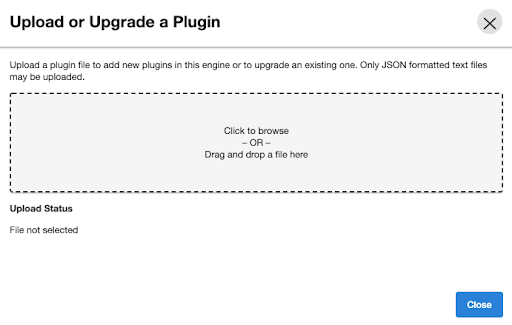
For more information, refer to the Delphix Continuous Data Engine connector management section.
Upgrading the connector
Users must upgrade their connectors to use new features and apply bug fixes.
Connectors are not upgraded through engine upgrades. However, some connector upgrades are only compatible with a minimum Delphix Continuous Data Engine version. Please ensure your engine is upgraded to a compatible version before upgrading the connector. For full compatibility details, refer to the PostgreSQL support matrix.
Perform the following process to upgrade your PostgreSQL connector to a later version.
Warning: Since v2.0.0, connector upgrades have been streamlined. However, skipping a version upgrade step before upgrading to v2.0.0 may lead to configuration issues. If upgrading from a pre-v2.0.0, follow the Upgrade matrix instructions closely.
Upgrade process
Perform the following steps when upgrading your PostgreSQL connector.
Disable all PostgreSQL dSources and VDBs. (Only required for upgrades of Postgres connector version lower than v2.0.0).
Note: Consult the Upgrade matrix instructions for more details.
Upload the newer connector version into the Delphix Continuous Data Engine. For more information, refer to the Installing the PostgreSQL connector documentation.
Refresh all the associated PostgreSQL environments to trigger the discovery workflow. Verify that the workflow is completed.
Enable dSources and VDBs, if disabled, and create new dSource and VDB snapshots.
Review the newly created snapshot’s metadata for the new plugin version to confirm the upgrade was successful.
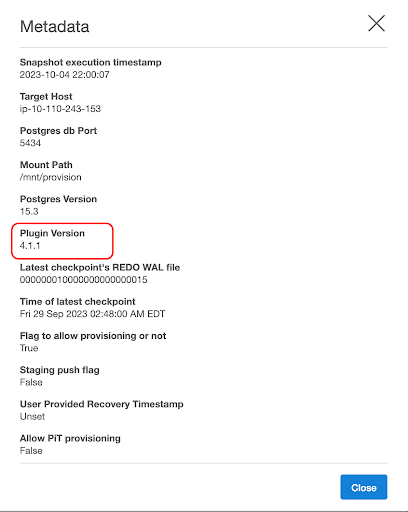
Upgrade matrix
This section lists PostgreSQL connector versions that a user can upgrade from and to.
Warning! You must adhere to the following upgrade considerations. Ignoring the below upgrade matrix may result in incompatible PostgreSQL data sources.
It is mandatory to upgrade to the v1.5.x of the PostgreSQL connector and then upgrade to only v2.0.0. of the PostgreSQL connector.
After upgrading to v2.0.0, you may upgrade directly to any higher version.
Follow the matrix below to avoid connector corruption:
Your installed version | Required upgrade path | dSource and VDB Downtime Required? |
v1.0.1, 1.0.2 | Upgrade to v1.1.0. | Yes |
v1.1.0 | Upgrade to v1.2.0. | Yes |
v1.2.0 | Upgrade to v1.3.0 | Yes |
v1.3.0 | Upgrade to v1.4.4 | Yes |
v1.4.1, v1.4.2, v1.4.3, and v1.4.4 | Upgrade to v1.5.1 | Yes |
v1.5.0 and v1.5.1 | Upgrade to v2.0.0 | Yes |
v2.0.0+ | Upgrade to any more recently released version. | No |
