Using masked data sources with Delphix self-service
SDD Overview
You can now replicate masked data in a VDB directly to a target Delphix Engine without transmitting the unmasked data in its parent source. This is called selective data distribution (SDD). Although you can run selective data distribution ad hoc, it is typically run according to a predefined schedule. In the current release, there are some best practices and limitations you should know about before using data from SDD in Delphix Self-Service. This section covers the workflow for using SDD replicated data in templates and containers. It is aimed at administrators who are familiar with the process of creating a masked VDB, SDD replication and setting up objects.
Configuring Delphix Self-Service with Masked Data Sources
The diagram below illustrates the steps for using masked data sources in Delphix Self-Service.
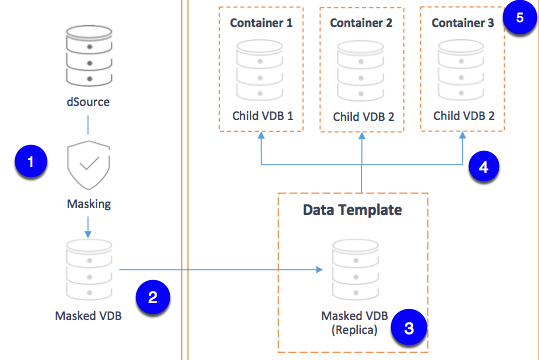
Step 1: Provision a masked VDB on the source.
Step 2: Use SDD to replicate masked data to the target.
Use SDD to replicate your masked VDB to the target. The target VDB will be called the “replica masked VDB.” Replica Masked VDBs
To keep the replica masked VDB up to date, configure a refresh policy for how often it should refresh. The refresh policy should be related to the schedule for SDD updates from the source. Refreshing more frequently will result in the VDB being unavailable to Delphix Self-Service more often than needed.
Step 3: Create a data template on the target.
To create a data template:
From the drop-down menu in the upper right-hand corner of the Delphix Management application, select Self-Service.
On the Overview page, click Add Template.
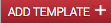
Add Data Template This will send you to the Create Data Template page.
Enter a Name for the data template.
Optionally, enter a description for the data template.
Click Add Data Source to add data sources to the template. Each data source name will include the name of the datasets group with which it is associated.
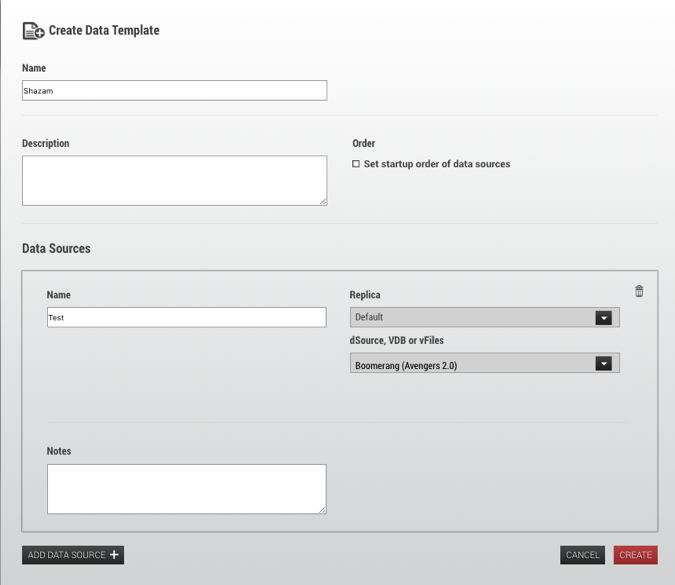
Create Data Template window with data source drop-down menu
To select a replica data source, first, select the name of the replica it belongs to. Then pick the replica masked VDB from the drop-down menu.
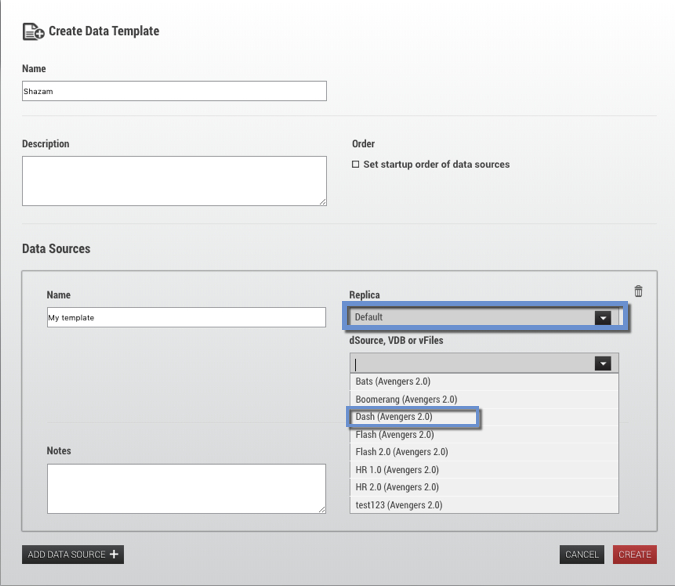
To set a startup order, select the Set startup order of data source checkbox, then from the drop-down select the order.
Select Create.
Step 4: Provision child VDBs from the replica masked VDB.
Login to the Delphix Management application for the target host.
Click Manage.
Select Datasets.
Select the replica that contains the dSource or VDB to be provisioned.
The provisioning process is now identical to the process for provisioning standard objects.
Step 5: Add data containers and select the child VDBs as data sources.
Follow the instructions to add a data container.
Select a masked child VDB as a source for the container. As an admin user, you can select both masked and unmasked data sources in templates and data containers.
Once you select a child masked VDB for the data container, you can see the parent-child relationship as a masked source under data sources.
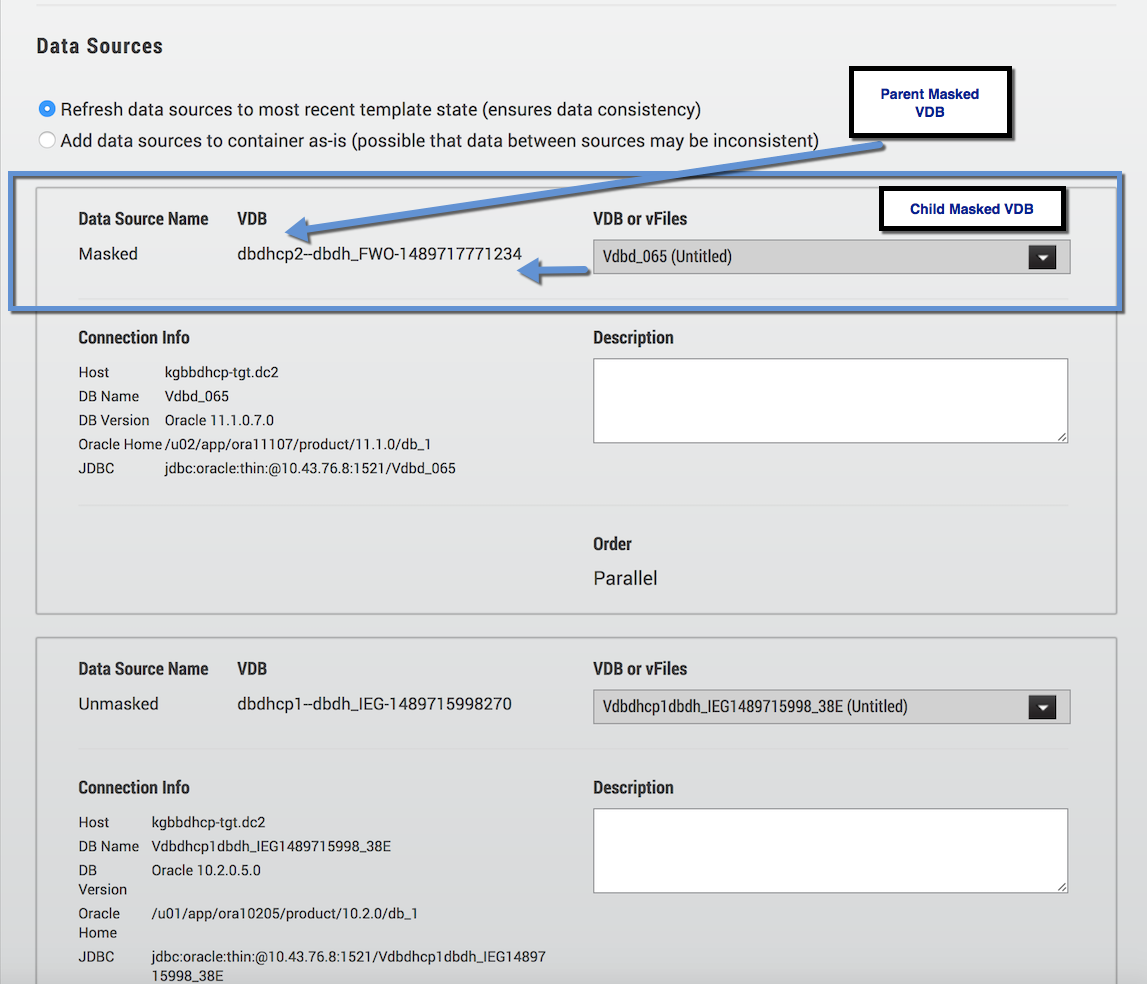
Masked Data Sources Parent/Child Relationship
Refreshing Masked VDBs in Delphix Self-Service Data Templates
Make sure that in step 4 above, you select the replica masked VDB as the source for the data template.
In order for new data to be available in the template on the target, you must do the following:
Refresh the masked VDB on the source. This will re-run the masking job.
After the refresh completes, execute the SDD spec for the masked VDB.
Wait to refresh If you do not wait until the refresh is complete, unmasked data may be sent to the targ
SDD update
Although you can employ a policy to drive refreshes of the masked VDB, you cannot use that policy to drive the SDD update as well. You may need a combination of policies and scripts to automate the workflow.
Limitations
SDD Replication Profile
You cannot add data templates to an SDD replication profile. As a result, you must create the data template on the target. This is step 3 above.
