Provisioning a PostgreSQL VDB
You can take a new snapshot of the dSource by clicking the Camera icon on the dSource card. Once the snapshot is complete you can provision a new VDB from it. This topic describes how to provision a virtual database (VDB) from a POSTGRES dSource.
Prerequisites
You will need to have linked a dSource from a staging instance, as described in Linking a PostgreSQL dSource or have created a VDB from which you want to provision another VDB
You should have set up the POSTGRES target environment with the necessary requirements as described in PostgreSQL support and requirements
Make sure you have the required Instance Owner permissions on the target instance and environment
The method for Database permissions for provisioned PostgreSQL VDBs is decided before the provisioning
Procedure
Navigate to Manage, and select Datasets.
Select a dSource and a snapshot from which you want to provision. Click the provision VDB icon to open the provision VDB wizard.
Select a target environment from the left pane, and an Installation to use from the dropdown list of available PostgreSQL instances on that environment.
Set the Environment User to be the Instance Owner.
Note:The picking of instance owner is only possible if you have multiple environment users set on that host.
You will see the Target Configuration section where you need to specify NFS Mount Location.
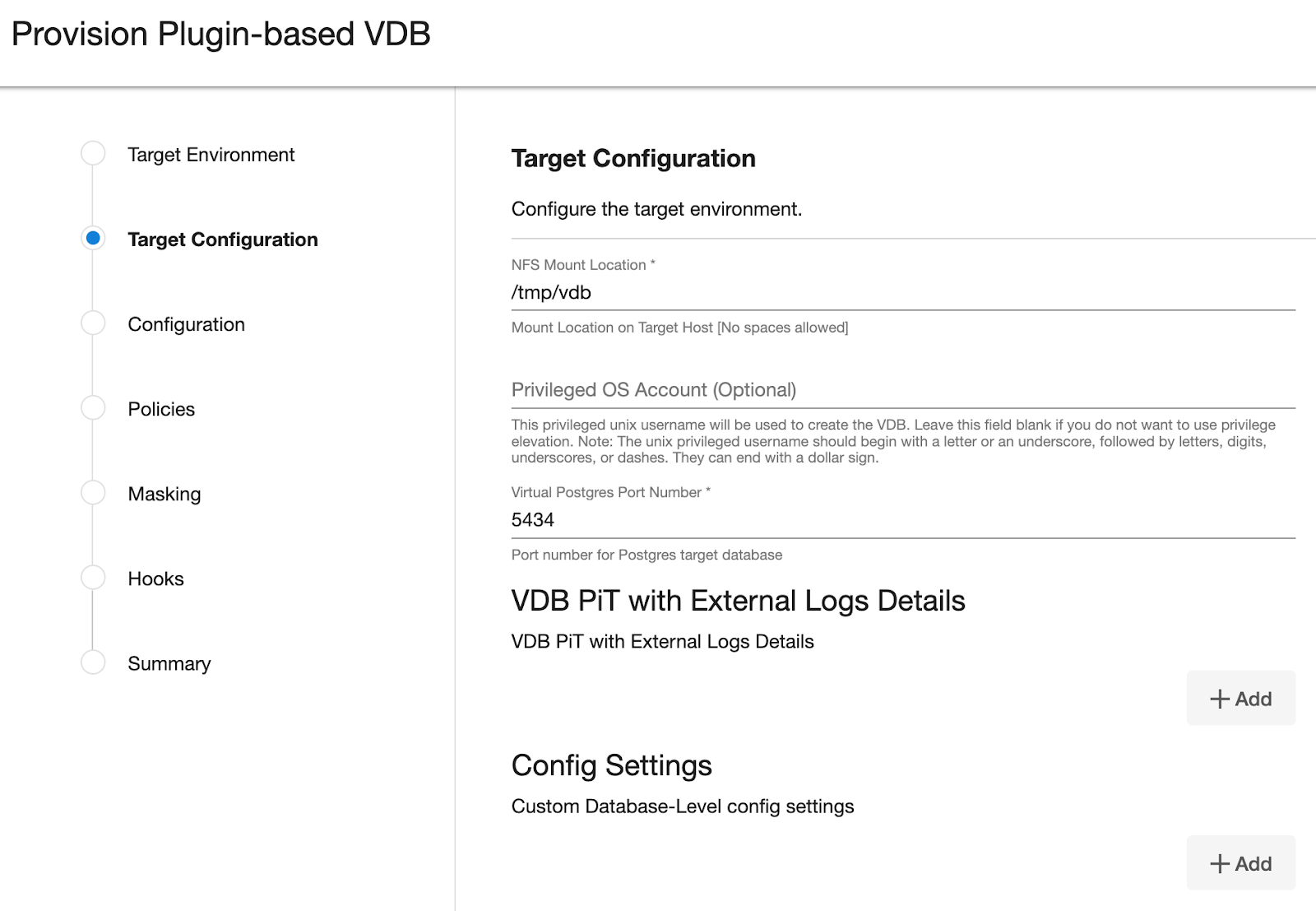
If you want to use Privilege Elevation, provide the Privileged OS Account username. Make sure you meet all the requirements described in the Prerequisite for discovery operation section.
Note:To update the Privileged OS Account after VDB creation, first disable the instance, update the Privileged OS Account, and then enable it.
If the Environment OS user will be used to create the VDB, make sure you have the following privileges:
access to the the postgres commands
read+write+execute permissions on the `unix_socket_directories` configured in `postgresql.conf` [Default directories: `/var/run/postgresql` & `/tmp`]
Optionally, you can set the database configuration parameters for the VDB using Config Settings. Users can disable a configuration parameter by selecting the check box Comment Property. This will comment out the parameter in the
postgresql.confconfiguration file. Click Next..png?inst-v=832b1a8a-0bd0-4ca0-b030-a18999ad3e11)
On the Configuration page enter the PostgreSQL VDB name which will be displayed on the UI.
Select a Target Group for the VDB and click the green Plus icon to add a new group, if necessary.
Select a Snapshot Policy for the VDB then click Next.
Specify any desired hook operations.
Review the Provisioning Configuration and Data Management information.
Click Submit.
Once the VDB provisioning has successfully completed, if the source and target instance ids are not the same, you may want to grant secadm and dbadm on the database to the target instance id. Please refer to Database permissions for provisioned postgreSQL VDBs for more information.
