Starting, stopping, and restarting your engine
Several options are available to start, stop, restart, or reset the Delphix engine for maintenance or debugging purposes.
Factory reset
This option returns the Delphix Engine to the "factory default" state. This removes all the data and configurations except for the network configuration and NTP settings. The network configuration and NTP settings are retained in order to make it is easy for a user to start the Delphix Engine otherwise you will need to perform the initial steps to configure the network via the VMware Hypervisor console.
It is recommended to shut down and remove all VDBs before resetting the Delphix Engine. Failure to do so could lead to stale data mounts in target environments. For the same reason, disable all dSources that use validated sync.
Use Factory Reset only when a complete reset and reconfiguration of the Delphix Engine is necessary, as all Delphix Engine objects will be de-allocated.
Complete the following steps to reset the Delphix Engine via GUI:
Connect to the Delphix Setup application and log in as a system administrator.
From the Dashboard panel, click the Actions menu (...) on the top right and select Factory Reset.
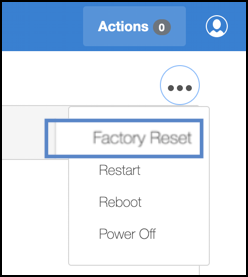
Click OK.
Restart
If the Delphix Java process is in a bad state, you may need to restart it to get it operational again.
You can restart the management process safely without shutting down VDBs or disabling dSources because restarting this process has no impact on running VDBs or dSources.
Complete the following steps to restart the Delphix Management Process via GUI:
Login to the Delphix Setup application as a system administrator.
From the Dashboard panel, click the Actions menu (...) on the top right and select Restart.
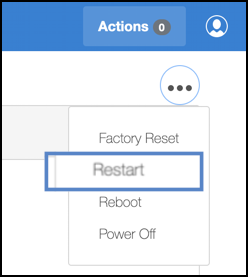
Click OK.
Complete the following steps to restart the Delphix Management Process via CLI:
Log in to the CLI as a system administrator.
Go to system > restart
delphix system restart *> commit
Reboot
If the management stack for your Delphix Engine hangs, you will need to perform a reboot.
Before performing a reboot, all your VDBs must be shut down and dSources disabled to maintain data integrity.
Complete the following steps to reboot the Delphix Engine via GUI:
Login to the Delphix Setup application as a system administrator.
From the Dashboard panel, click the Actions menu (...) on the top right and select Reboot.
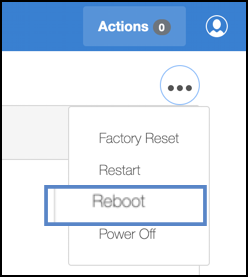
Click OK.
Complete the following steps to reboot the Delphix Engine via CLI:
Log in to the CLI as a system administrator.
Go to system > reboot
delphix system reboot *> commit
Reboot vs restart
The only difference between the Restart and Reboot is that the Restart functions without shutting down the VDBs and disabling the dSources.
Power off
Occasionally, it is necessary to shut down the Delphix Engine for maintenance purposes. Before performing a shutdown, all your VDBs must be shut down and dSources disabled to maintain data integrity.
Once the Delphix Engine is powered off, you can power it back on through your hypervisor console.
Use the following steps to shut down the Delphix Engine via GUI:
Login to the Delphix Setup application as a system administrator.
From the Dashboard panel, click the Actions menu (...) on the top right and select Power Off.
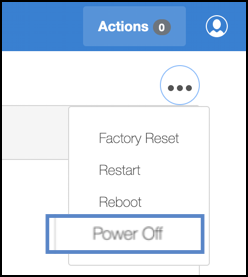
Click OK.
Use the following steps to shut down the Delphix Engine via CLI:
ssh sysadmin@yourengine
delphix > system
delphix system > shutdown
delphix system shutdown *> commit
