Quick start guide for SQL Server (Microsoft SQL Server on Windows)
This quick start guide, which is excerpted from the larger User Guide, is intended to provide you with a quick overview of working with SQL Server database objects in the Delphix Engine. It does not cover any advanced configuration options or best practices, which can have a significant impact on performance. It assumes that you are working in a Lab/Dev setting and attempting to quickly test Delphix functionality. It assumes you will use the VMware Hypervisor. It assumes you are running supported combinations of software as explained here: Supported OS, SQL Server, and Backup Software Versions for SQL Server.
Overview
In this guide, we will walk through deploying a Delphix Engine, starting with configuring Source, Staging, and Target database environments on Windows servers. We will then create a dSource, and provision a VDB.
The following diagram describes the engine topology for SQL Server environments. It illustrates the recommended ports to be open from the engine to remote services, to the Delphix Engine, and to the Source, Target and Validated Sync Environments.
Port 1433 is required between the Delphix Engine and AG (Availability Group) cluster sources. For more information, refer to the Network access requirements for SQL Server page.
For purposes of the QuickStart, you can ignore any references to Replication or Masking, such as the engines shown in the diagram below.
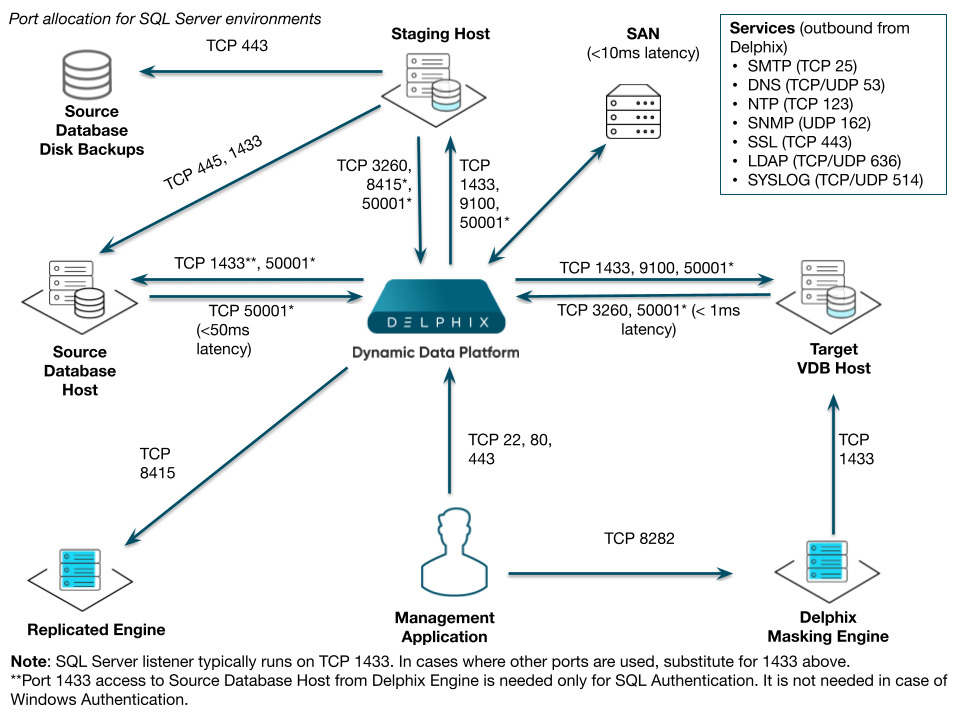
Deploy OVA on VMware
Use the Delphix-supplied OVA file to install the Delphix Engine. The OVA file is configured with many of the minimum system requirements. The underlying storage for the install is assumed to be redundant SAN storage.
Download the OVA file from https://download.delphix.com. You will need a support login from your sales team or a welcome letter.
Navigate to the Delphix Product Releases
Login using the vSphere client to the vSphere server (or vCenter Server) where you want to install the Delphix Engine.
In the vSphere Client, click File.
Select Deploy OVA Template.
Browse to the OVA file.
Click Next.
Select a hostname for the Delphix Engine. This hostname will also be used in configuring the Delphix Engine network.
Select the data center where the Delphix Engine will be located.
Select the cluster and the ESX host.
Select one (1) data store for the Delphix OS. This datastore can be thin-provisioned and must have enough free space to accommodate the 127GB comprising the Delphix operating system.
Select four (4) or more data stores for Database Storage for the Delphix Engine. The Delphix Engine will stripe all of the Database Storage across these VMDKs, so for optimal I/O performance, each VMDK must be equal in size and be configured Thick Provisioned - Eager Zeroed. Additionally, these VMDKs should be distributed as evenly as possible across all four SCSI I/O controllers.
Select the virtual network you want to use.
If using multiple physical NICs for link aggregation, you must use vSphere NIC teaming. Do not add multiple virtual NICs to the Delphix Engine itself. The Delphix Engine should use a single virtual network. For more information, see Optimal Network Architecture for the Delphix Engine.Click Finish. The installation will begin and the Delphix Engine will be created in the location you specified.
Once the installation has been completed, power on the Delphix Engine and proceed with the initial system configuration as described in Setting Up Network Access to the Delphix Engine.
If your source database is 4 TB, you probably need 4 TB of storage for the Delphix Engine. Add at least 4 data disks of similar size for the Delphix VM. For example: for a source database of 4 TB, create 4 VMDKs of 1 TB each.
For a full list of requirements and best practice recommendations, see Virtual Machine Requirements for VMware Platform.
Setup network access to Delphix engine
Power on the Delphix Engine and open the Console.
Wait for the Delphix Management Service and Delphix Boot Service to come online. This might take up to 10 minutes during the first boot. Wait for the large orange box to turn green.
Press any key to access the sysadmin console.
Enter
sysadmin@SYSTEMfor the username andsysadminfor the password.You will be presented with a description of available network settings and instructions for editing.
CODEDelphix Engine Network Setup To access the system setup through the browser, the system must first be configured for networking in your environment. From here, you can configure the primary interface, DNS, hostname, and default route. When DHCP is configured, all other properties are derived from DHCP settings. To see the current settings, run "get." To change a property, run "set <property>=<value>." To commit your changes, run "commit." To exit this setup and return to the standard CLI, run "discard." defaultRoute IP address of the gateway for the default route -- for example, "1.2.3.4." dhcp Boolean value indicating whether DHCP should be used for the primary interface. Setting this value to "true" will cause all other properties (address, hostname, and DNS) to be derived from the DHCP response dnsDomain DNS Domain -- for example, "delphix.com" dnsServers DNS server(s) as a list of IP addresses -- for example, "1.2.3.4,5.6.7.8." hostname Canonical system hostname, used in alert and other logs -- for example, "myserver" primaryAddress Static address for the primary interface in CIDR notation -- for example, "1.2.3.4/22" Current settings: defaultRoute: 192.168.1.1 dhcp: false dnsDomain: example.com dnsServers: 192.168.1.1 hostname: Delphix primaryAddress: 192.168.1.100/24Configure the
hostname. If you are using DHCP, you can skip this step. Note : Use the samehostnameyou entered during the server installation.CODEdelphix network setup update *> set hostname=<hostname>Configure DNS. If you are using DHCP, you can skip this step.
CODEdelphix network setup update *> set dnsDomain=<domain> delphix network setup update *> set dnsServers=<server1-ip>[,<server2-ip>,...]Configure either a static or DHCP address. Note The static IP address must be specified in CIDR notation (for example,
192.168.1.2/24)DHCP Configuration
CODEdelphix network setup update *> set dhcp=trueStatic Configuration
CODEdelphix network setup update *> set dhcp=false delphix network setup update *> set primaryAddress=<address>/<prefix-len>
Configure a default gateway. If you are using DHCP, you can skip this step.
CODEdelphix network setup update *> set defaultRoute=<gateway-ip>Commit your changes. Note that you can use the
getcommand prior to committing to verify your desired configuration.CODEdelphix network setup update *> commit Successfully committed network settings. Further setup can be done through the browser at: http://<address> Type "exit" to disconnect, or any other commands to continue using the CLI.Check that you can now access the Delphix Engine through a Web browser by navigating to the displayed IP address, or hostname if using DNS.
Exit setup.
CODEdelphix> exit
Setting up the Delphix engine
Once you set up the network access for Delphix Engine, navigate to the Delphix Engine URL in your browser for server setup.
The welcome screen below will appear for you to begin your Delphix Engine setup.
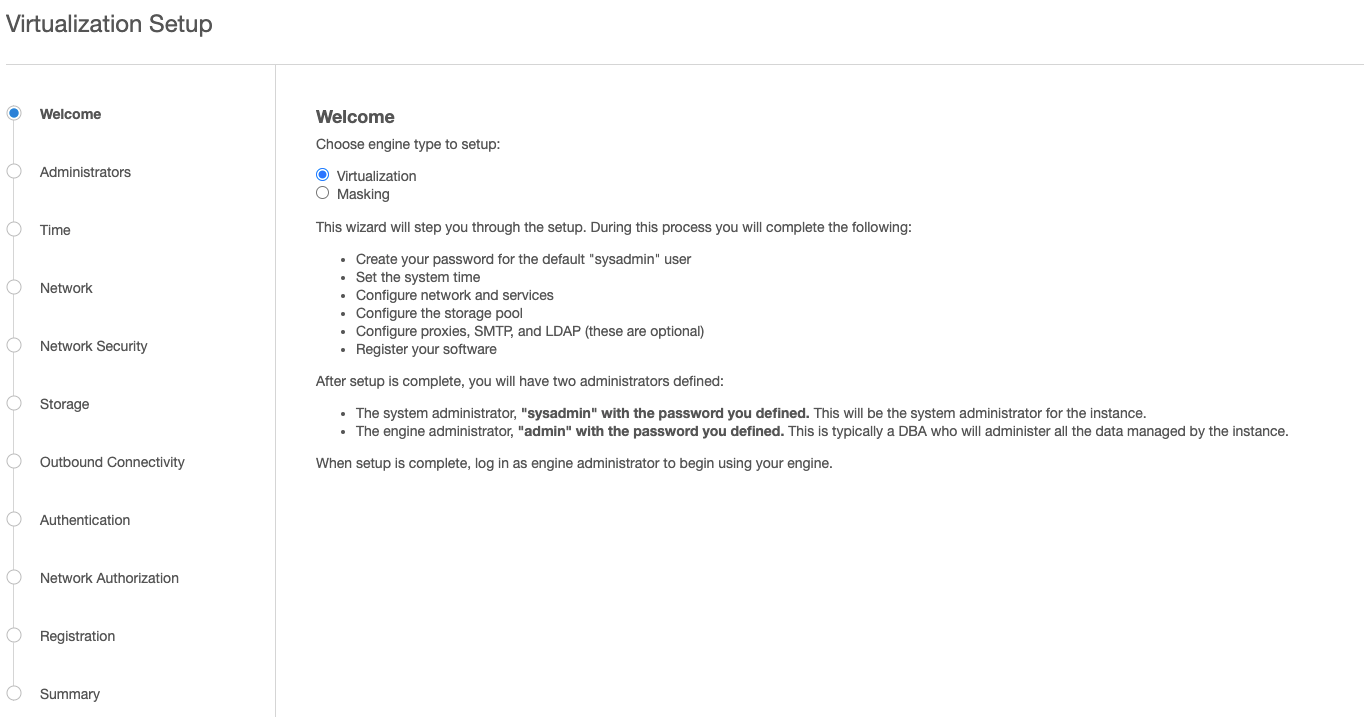
The setup procedure uses a wizard process to take you through a set of configuration screens:
Administrators
Time
Network
Network Security
Storage
Outbound Connectivity
Authentication
Network Authorization
Registration
Summary
Connect to the Delphix Engine at
http:///login/index.html#serverSetup.
The Delphix Setup application will launch when you connect to the server.
Enter your sysadmin login credentials, which initially defaults to the username sysadmin, with the initial default password of sysadmin. On first login, you will be prompted to change the initial default password.Click Next.
Administrators
The Delphix Engine supports two types of administrators:
System Administrator (sysadmin) - this is the engine system administrator. The sysadmin password is defined here.
Engine Administrator (admin) - this is typically a DBA who will administer all the data managed by the engine.
On the Administrators tab, you set up the sysadmin password by entering an email address and password. The details for the admin are displayed for reference.
The default domain user created on Delphix Engines from 5.3.1 is known as admin instead of delphix_admin. When engines created before 5.3.1 are upgraded to 5.3.1 or later they will retain their old username 'delphix_admin'. To avoid complications Delphix recommends creating users with an admin role and then Disabling delphix_admin.
System time
The engine time is used as the baseline for setting policies that coordinate between virtual databases and external applications.
Choose your option to set up system time in this section. For a Quick Start, simply set the time and your timezone. You can change this later.
Network
The initial out-of-the-box network configuration in the OVA file is set to use a single VMXNET3 network adapter.
You have already configured this in the initial configuration. Delphix supports more advanced configurations, but you can enable those later.
Storage
You should see the data storage VMDKs or RDMs you created during the OVA installation. Click Next to configure these for data storage.
Serviceability
Choose your options to configure serviceability settings.
For a Quick Start, accept the defaults. You can change this later.
Authentication
Choose your options to configure authentication services.
For a Quick Start, accept the defaults. You can change this later.
Registration
If the Delphix Engine has access to the external Internet (either directly or through a web proxy), then you can auto-register the Delphix Engine:
Enter your Support Username and Support Password.
Click Register.
If external connectivity is not immediately available, you must perform manual registration.
Copy the Delphix Engine registration code in one of two ways:
Manually highlight the registration code and copy it to clipboard. Or,
Click Copy Registration Code to Clipboard.
Transfer the Delphix Engine's registration code to a workstation with access to the external network Internet. For example, you could e-mail the registration code to an externally accessible e-mail account.
On a machine with access to the external Internet, please use your browser to navigate to the Delphix Registration Portal at http://register.delphix.com.
Login with your Delphix support credentials (username and password).
Paste the Registration Code.
Click Register.
Although your Delphix Engine will work without registration, we strongly recommend that you register each Delphix Engine as part of the setup. Failing to register the Delphix Engine will impact its supportability and security in future versions
To regenerate the registration code for a Delphix Engine please refer to, Regenerating the Delphix Engine Registration Code. Delphix strongly recommends that you regenerate this code and re-register the engine regularly to maximize the Support Security of the Delphix Engine. Delphix recommends doing this every six months.
Summary
The final summary tab will enable you to review your configurations for System Time, Network, Storage, Serviceability, and Authentication.
Click the Back button to go back and to change the configuration for any of these server settings.
If you are ready to proceed, then click Submit.
Click Yes to confirm that you want to save the configuration.
Click Setup to acknowledge the successful configuration.
There will be a wait of several minutes as the Delphix Engine completes the configuration.
SQL server source hosts and databases
Source host requirements
Windows servers that will be added as Source Environments must meet the following requirements:
Source Host Requirement | Explanation |
|---|---|
To allow Delphix-initiated backups, the service account running each SQL Server instance (the Instance Owner) should be one of:
| Backups initiated by the Delphix Engine (Delphix Managed Backups or manual snapshots that request a backup) will fail if the Delphix Engine cannot map the Instance Owner to an Active Directory user or computer object. |
The source host, proxy, and staging environments must have appropriate cross-domain trust relationships | For more information on these requirements, see the document Delphix in multi-domain Windows environments |
Recommended source Windows user requirement
Aligning to our zero-trust approach, “Delphix OS” user permissions on the Source can now be configured with the least privilege necessary from previous super-user “Backup Operator” requirements.
Recommended source Windows user requirement | Explanation |
|---|---|
Have the "Log on as batch" privilege on the source host | This permission is required for remote PowerShell execution. This privilege can be assigned through the Local Security Policy (Local Policies → User Rights Assignment → Log on as batch job). |
Have read permission for “ | This permission is required to have access to the remote registry. Delphix uses this privilege to discover SQL Server instances and gather system details, using Windows remote registry access. |
Be a member of the Users group on the Staging Host | In order to discover and query SQL Server instances as the Source Windows User, scripts are run on that user at the Staging Host. |
Have the "Log on as batch" privilege on the Staging host | This permission is required for remote PowerShell execution. This privilege can be assigned through the Local Security Policy (Local Policies → User Rights Assignment → Log on as batch job). |
Be able to login to each SQL Server instance that the Delphix Engine will communicate with | These requirements are described in the Source Database Login Requirements section below. |
This recommended permission requires editing the registry on each Source host(s) so that membership of the Backup Operators group is not required. The Backup Operators group confers additional permissions that are not used by Delphix, such as being able to shut down the host.
Deprecated source Windows user requirements
Source Windows User Requirement | Explanation |
|---|---|
Be a member of the Backup Operators group on the Source Host | Delphix uses this privilege to discover SQL Server instances and gather system details, using Windows remote registry access. |
Source database login requirements
The Delphix Engine requires SQL Server logins to be created on each SQL Server instance that the Delphix Engine will communicate with:
A database login for Environment discovery and monitoring, specified when Adding an Environment. This must be a Windows Authentication login for the Source Windows User configured in the previous section.
A database login for dSource (Source Database) monitoring and interaction, specified when Linking a dSource. This user can be:
The same as the Source Windows User;
A different Windows Authentication login (this user must also have Log on as a Batch Job privileges on the Staging host); or
A SQL Authentication login
These users must have the following permissions on each instance:
Object | Privileges Required | dSource User | Environment User | Purpose |
|---|---|---|---|---|
Server |
| X | X | Access to the SQL Server instance |
Database: |
| X | X | Access to information about attached databases |
Database: |
| X |
| Access to the backup history |
Each user database to be linked |
| X |
| Delphix will periodically run queries to check the current size of the database |
Each user database to be linked |
| X |
| Optional: Required for backups to be initiated by Delphix (using Delphix Managed Backups, or when Delphix initiates a backup during a manual Snapshot) |
Server |
| X | X | Optional: Required for the discovery of databases in Availability Groups |
Server |
| X | X | Optional: Required for the SnapSync and discovery of Availability Groups |
Object: |
| X |
| Optional: Required when using backups created by Red Gate SQL Backup |
Object: |
| X |
| Optional: Required when using backups created by Quest LiteSpeed for SQL Server |
List of source tables accessed by the Delphix engine
Using the db_datareader permission, the Delphix Engine accesses the following system tables in the master and msdb databases on the source host:
System table | Justification |
|---|---|
master.sys.databases | Used to determine the name and recovery model of databases within discover SQL Server instances |
master.sys.availability_groups | Used for discovering all the availability groups within an Availability Group source environment. |
master.sys.availability_group_listeners | Used for discovering all the availability group listeners within an Availability Group source environment.
|
master.sys.availability_databases_cluster | Used for discovering all the availability group clusters within an Availability Group source environment. |
master.sys.availability_replicas | Used for discovering all the availability group replicas within an Availability Group source environment. |
master.sys.database_files | Used to determine the size of databases and whether filestream is enabled for a database |
master.sys.dm_exec_requests | Used to enable Delphix to report backup operation progress |
master.sys.master_files | Used to determine the primary file of a database |
master.sys.filegroups | Used to determine the filegroups of a database so that Delphix can configure VDBs with the same filegroups |
msdb.dbo.backupset | Used to determine new backups that have been taken. This table is regularly queried to find out if a new backup image has been taken and needs to be synchronized with Delphix. |
msdb.dbo.backupmediafamily | Used to determine the physical device names of the backup files comprising a backup. |
SQL server staging hosts and databases
Staging host requirements
Windows servers which will be added as Staging Environments must meet the following requirements:
Staging Host Requirement | Explanation |
|---|---|
The service account running each SQL Server instance (the Instance Owner) must be one of:
| Access to existing database backups for Snapshots and Validated Sync operations will fail if the service account cannot access backups created by the Source database instance. |
The source host, proxy and staging environments must have appropriate cross-domain trust relationships. | For more information on these requirements, see the document Delphix in Multi-domain Windows Environments. |
The edition of the installed SQL Server instance(s) must support all database features used by linked Source databases. | SQL Server may raise an error during some dSource operations if the Staging SQL Server Instance does not support features used by the Source Database. This is most easily addressed by using the same edition of SQL Server as the Source database. Features in use on the Source database can be checked using the |
Must have both the Source and Staging Windows Users configured as local Windows users. | See the sections Source Windows User Requirements and Staging Windows User Requirements for more detail. |
Delphix Connector software is installed and running. | See Installing the Delphix Connector Service on the Target Database Servers for instructions on installing the Delphix Connector. |
Recommended iSCSI Registry settings must be in place. | See Requirements for Windows iSCSI Configuration and Knowledge Base Article KBA1251 for instructions on applying these settings*. *Please note that in 6.0.x, these performance settings are subject to change based on further tuning efforts by Delphix Engineering. |
sqlcmd command line utility must be installed on the servers hosting VDBs and staging databases. The utility should be in the Delphix operating system user’s PATH environment variable. | Delphix does not run sqlcmd (or any other process) directly on the source SQL Server instance. It runs sqlcmd on the staging/connector host. |
Staging Windows user requirements
The Delphix Engine needs a Windows domain user — for example, MYDOMAIN\delphix_os — to be specified when adding Staging environments to the Delphix Engine. This user must have the following permissions:
Staging User Requirement | Explanation |
|---|---|
Be a member of the Windows "Local Administrators" group on the Staging Host | We require this permission for mounting iSCSI LUNs presented by the Delphix Engine to the staging and target hosts. Microsoft utilities used by the Delphix Engine, such as diskpart, require membership of this group. |
Have the "Log on as batch" privilege on the Staging host | We require this permission for remote PowerShell execution. This privilege can be assigned through the Local Security Policy (Local Policies → User Rights Assignment → Log on as batch job). |
Be able to access existing backups from the Source Database | If accessing existing native, Red Gate, or LiteSpeed backups, the following permissions are required:
Separate documents describe requirements if Linking a dSource from a NetBackup SQL Server Backup or Linking a dSource from a Commvault SQL Server Backup. |
Be able to login to each SQL Server instance that the Delphix Engine will communicate with | These requirements are described in the Staging Database Login Requirements section below. |
Staging database login requirements
The Delphix Engine requires a Windows Authentication login to be created for the Staging Windows User on each SQL Server instance that the Delphix Engine will communicate with, with the following permissions:
Object | Privileges Required | Delphix OS User (Windows Login) | Purpose |
|---|---|---|---|
Server |
| Y | Access to the SQL Server instance. |
Server |
| Y | The staging and target databases are managed and administered completely by Delphix. Our functionality requires many administrative operations on those databases and requires full access to them. Since database ownership can be changed by customers as part of configuring virtual databases, we require the sysadmin role to continue to administer the databases. |
SQL server target hosts and databases
Target host requirements
Windows servers which will be added as Target Environments must meet the following requirements:
Target Host Requirement | Explanation |
|---|---|
Delphix Connector software is installed and running | See Installing the Delphix Connector Service on the Target Database Servers for instructions on installing the Delphix Connector. |
Recommended iSCSI Registry settings must be in place | See Requirements for Windows iSCSI Configuration and Knowledge Base Article KBA1251 for instructions on applying these settings. |
The edition of the installed SQL Server instance(s) must support all database features used by linked Source databases | SQL Server may raise an error during some dSource operations if the Staging SQL Server Instance does not support features used by the Source Database. This is most easily addressed by using the same edition of SQL Server as the Source database. Features in use on the Source database can be checked using the |
sqlcmd command line utility must be installed on the servers hosting VDBs and staging databases. The utility should be in the Delphix operating system user’s PATH environment variable. | Delphix does not run sqlcmd (or any other process) directly on the source SQL Server instance. It runs sqlcmd on the staging/connector host. |
Target Windows user requirements
The Delphix Engine needs a Windows domain user — for example, MYDOMAIN\delphix_os — to be specified when adding Target environments to the Delphix Engine. This user must have the following permissions:
Target User Requirement | Explanation |
|---|---|
Be a member of the Windows "Local Administrators" group on the Target Host | We require this permission for mounting iSCSI LUNs presented by the Delphix Engine to the staging and target hosts. Microsoft utilities used by the Delphix Engine, such as diskpart, require membership of this group. |
Have the "Log on as batch" privilege on the Target Host | We require this permission for remote PowerShell execution. This privilege can be assigned through the Local Security Policy (Local Policies → User Rights Assignment → Log on as batch job). |
Be able to login to each SQL Server instance that the Delphix Engine will communicate with | These requirements are described in the Target Database Login Requirements section below. |
Delphix Connector software is installed and running | See Installing the Delphix Connector Service on the Target Database Servers for instructions on installing the Delphix Connector. |
Target database login requirements
The Delphix Engine requires a Windows Authentication login to be created for the Target Windows User on each SQL Server instance that the Delphix Engine will communicate with, with the following permissions:
Object | Privileges Required | Delphix OS User (Windows Login) | Purpose |
|---|---|---|---|
Server |
| Y | Access to the SQL Server instance |
Server |
| Y | The staging and target databases are managed and administered completely by Delphix. Our functionality requires many administrative operations on those databases and requires full access to them. Since database ownership can be changed by customers as part of configuring virtual databases, we require the sysadmin role to continue to administer the databases. |
Supported roles for failover cluster instances and always on availability groups
Failover Cluster Instances and Always On Availability groups cannot be used as Staging Environments.
When adding a Failover Cluster Instance or Always On Availability Group, all nodes of the cluster must meet the requirements described in this document.
The following table shows how different SQL Server instance types should be added from the Add Environment screen:
Environment Role | ||||
|---|---|---|---|---|
Instance Type | Added As | Source Environment | Staging Environment | Target Environment |
Standalone Instance | Standalone | Y* | Y | Y |
Failover Cluster Instance (FCI) | Standalone | Y* | N | N |
Failover Cluster Instance (FCI) | Cluster | N | N | Y |
Always On Availability Group (AG) | Cluster | Y | N | Y |
* Databases that are participating in Availability Groups will not be discovered during the discovery of a Standalone environment.
Using a Failover Cluster Instance as both Source and Target
A Failover Cluster Instance added as an environment once (as either a Source or Target environment) cannot be used as both a Source and Target.
If this is required, the environment can be added twice:
Once as a Standalone Source environment
Once as a Cluster Target environment
The Standalone Source environment can be used for linking dSources, and the Cluster Target environment is used for provisioning VDBs.
As suggested by the Best Practice note earlier in this article, this is not a recommended configuration. Where possible, SQL Server failover cluster instances that the Delphix Engine will use as a target should not be used to host databases other than Delphix VDBs.
A Windows failover cluster with an Availability Group can only be added as either a Source or Target environment. It cannot be used as both a Source and Target at the same time.
Common requirements for failover cluster target environments
The following common requirements exist for Windows Failover Clusters with SQL Server Always-On Failover Cluster Instances or Always-On Availability groups to be added as Target Cluster Environments, to be used for VDB Provisioning.
You must first add each node in the Window Failover Cluster individually as a standalone target environment, using a non-clustered address. See Adding a SQL Server Standalone Target Environment.
The Delphix Engine may show a warning that it cannot discover the Failover Cluster Instances or Availability groups on each standalone host. This is expected.
Each node in the cluster must have the Failover Cluster Module for Windows PowerShell feature installed.
While running Windows PowerShell as an administrator, enter this command to test that the module is available:
Import-Module FailoverClusters
An additional target environment that can be used as a Connector Environment must exist.
This environment must not be a node in the cluster.
This environment should be part of the same Active Directory domain as the cluster.
Requirements for failover cluster target environments with SQL Server FCI
The following additional requirements exist for Windows Failover Cluster with SQL Server Always-On Failover Cluster Instances added as Target Environments, to be used for VDB Provisioning.
Each clustered SQL Server instance must have at least one clustered disk added to the clustered instance resource group, which can be used for creating mount points to Delphix storage.
The clustered drive must have a drive letter assigned to it.
The clustered drive must be formatted using the "GUID Partition Table (GPT)" partition style, for the Delphix Engine to automatically discover the drive letter as a valid option for the cluster instance. An MBR-formatted disk requires manual verification outside of Delphix that the disk has been correctly added to the MSSQL clustered resource group before creating the VDB. When provisioning the VDB, you must manually specify the desired MBR disk, because it will not appear in the Delphix GUI.
The clustered drive must be added to the clustered instance resource group as a dependency in the Failover Cluster Manager.
Requirements for failover cluster target environments with SQL Server Availability groups added as target environments
The following additional requirements exist for SQL Server Always-On Availability groups added as Target Environments, to be used for VDB Provisioning.
The Always-On Availability group feature must be enabled on every cluster node instance, which is participating in the Availability group. To enable this feature, refer to the Microsoft SQL Server documentation for steps.
The availability group to be added as target cluster environment must have a listener present.
AG listener is required for AG cluster discovery. This is implemented on AG cluster discovery as a failsafe if AG database authentication configuration changes down the line, ensuring the Delphix engine has a way to reach the cluster and continue certain operations.
AG listeners are also required to enable masking on the AG VDBs.
Make sure that no Availability Group replica is hosted on failover cluster instance.
Add the SQL server source environment
Delphix does not require running the Connector on your source. Instead, you'll use the Validated Sync environment as a connector environment to discover the source by proxy.
Login to the Delphix Management application.
Click Manage.
Select Environments.
Next to Environments, click the Actions menu, and select Add Environment.
In the Add Environmentwizard, Host and Server tab select:
Host OS: Windows
Host Type: Source
Server Type:
If you are adding a Windows Server Failover Cluster (WSFC), add the environment based on which WSFC feature the source databases use:
Failover Cluster Instances Add the environment as a standalone source using the cluster name or address.
AlwaysOn Availability Groups Add the environment as a cluster source using the cluster name or address.
Otherwise, add the environment as a standalone source.
Click Next.
In the Environment Settings tab select a Connector Environment. Connector environments are used as a proxy for running discovery on the source. If no connector environments are available for selection, you will need to set them up as described in Adding a SQL Server Standalone Target Environment. Connector environments must:
have the Delphix Connector installed
be registered with the Delphix Engine from the host machine where they are located.
Enter the Environment Name, Node Address, OSUsername, and OSPassword for the source environment.
Click Submit.
As the new environment is added, you will see multiple jobs running in the Delphix Admin Job History to Create and Discover an environment. In addition, if you are adding a cluster environment, you will see jobs to Create and Discover each node in the cluster and their corresponding hosts. When the jobs are complete, you will see the new environment added to the list in the Environments panel. If you don't see it, click the Actions menu and select Refresh All.
Linking a SQL server data source (dSource)
Linking a dSource will ingest data from the source and create a dSource object on the engine. The dSource is an object that the Delphix Virtualization Engine uses to create and update virtual copies of your database. As a virtualized representation of your source data, it cannot be managed, manipulated, or examined by database tools.
For an overview of all dSource related actions, refer to the Managing Data Sources and Syncing Data.
For details about enabling auto expansion of mount volumes, refer to the Enabling auto expansion of SQL Server mount volumes.
When linking a dSource from a SQL Server source database, Delphix offers several different methods of capturing backup information:
SQL Server Managed Backups, where the SQL Server source database schedules and initiates backups and the Delphix Engine captures them
Full backups
Full or differential backups
Transaction log backups (with LogSync disabled)
Transaction log backups (with LogSync enabled)
Delphix Managed Backups, where the Delphix Engine schedules and initiates the backups from the source database, and captures them
Procedure
Login to the Delphix Management application.
Navigate to Manage > Datasets.
Click the plus icon and select Add dSource.
In the Add dSource wizard, select the source database with the correct environment user-specified.
Select user type for source database authentication and enter the login credentials. Enter username and password for Database user or Domain (Windows) user. For Environment User, select a source environment user from the dropdown list and click Next.
Enter a name and select a group for your dSource. Adding a dSource to a dataset group lets you set Delphix Domain user permissions for that database and its objects, such as snapshots. See the topics under Users and Groups for more information.
Select the Data Management settings needed. For more information, Data Management Settings for SQL Server Data Sources.
Select the Staging environment and SQL Instance that will be used to manage the staging database used for validated sync of the dSource.
Select any policies for the new dSource.
Enter any scripts that should be run on the Hooks page.
Review the dSource Configuration and Data Management information, and then click Submit.
Provisioning a SQL server virtual database (VDB)
For details about enabling auto expansion of mount volumes, refer to the Enabling auto expansion of SQL Server mount volumes.
Login to the Delphix Management application.
Select Manage > Datasets.
Select a dSource.
Click Timeflow tab.
Next to a snapshot select the

Provision VDB icon. The Provision VDB panel will open, and the Database Name and Recovery Model will auto-populate with information from the dSource.
Select a target environment.
Select an Instance to use.
If the selected target environment is a Windows Failover Cluster environment, select a drive letter from Available Drives. This drive will contain volume mount points to Delphix storage.
Windows Cluster Volume Management Software Requirements
Only cluster volumes managed by the native Windows Volume Manager are supported. For example, cluster volumes managed by Veritas VxVM are not supported.
If you use third-party volume management software, create a new LU (recommended to be 10GB in size) and add this LU as a clustered resource to the SQL Server instance using native Windows volume management tools. Assign a drive letter for this LU. You can then use this LU as the volume mount point location for Delphix VDB provisioning
Enter a VDB Name and select a Target Group for the VDB.
Enable Auto VDB Restart to allow the Delphix Engine to automatically restart the VDB when it detects target host reboot.
Click Next.
Select a Snapshot Policy for the VDB. Click Next.
Specify any Pre- or Post-Scripts that should be used during the provisioning process.
Click Next.
The final summary tab will enable you to review your configurations.
Click Submit.
When provisioning starts, the VDB will appear in the Datasets panel. Select the VDB and navigate to the Status tab to see the progress of the job. When provisioning is complete, you can see more information on the Configuration tab.
You can select a SQL Server instance that has a higher version than the source database and the VDB will be automatically upgraded. For more information about compatibility between different versions of SQL Server, see SQL Server Support Matrix.
Provisioning by snapshot or logSync
When provisioning by snapshot, you can provision to the start of any particular snapshot, either by time or LSN.
You can take a new snapshot of the dSource and provision from it by clicking the Camera icon.
Provisioning By Snapshot | Description |
|---|---|
Provision by Time | You can provision to the start of any snapshot by selecting that snapshot card from the TimeFlow tab, or by selecting the time icon and entering a value in the time entry fields. The values you enter will snap to the beginning of the nearest snapshot. |
Provision by LSN | You can use Provision by LSN control to open the LSN entry field. Here, you can type or paste in the LSN to which you want to provision. After entering a value, it will "snap" to the start of the closest appropriate snapshot. Provisioning a SQL Server VDB Procedure |
Next steps
Congratulations! You have provisioned your first virtual database!
Now, perform some simple functional tests with your application. You can connect your app to the VDB using standard TNS/JDBC techniques. Delphix has already registered the VDB for you on the target listener.
We suggest the following next steps:
Drop a table and use the VDB Rewind feature to test the recovery of your VDB.
Take a snapshot of your dSource and refresh your VDB to quickly get fresh production data.
Provision a new VDB from your VDB to test sharing data quickly with other teams.
Mask your new VDB to protect sensitive data. Provision new VDBs from that masked VDB to quickly provide safe data to the development and QA teams.
